58.1 Defining an Imaging Policy for Unregistered Workstations (Server Policy)
If a Windows workstation hasn’t been registered as a Workstation object in Novell eDirectory™ and you boot that workstation from an imaging method in auto-imaging mode, the ZENworks Imaging server is contacted and checks its Imaging Server policy in eDirectory to determine which image to put down on the workstation.
If the base image specified by the policy is the same as the base image currently on the workstation (as reported by the ZENworks Imaging Engine), the ZENworks Imaging server doesn’t send any new images to put down on the workstation, unless the policy specifies to force down the base image again. If the policy specifies to force down the base image, or if the base image currently on the workstation is different than the base image specified by the policy, the ZENworks Imaging server sends down the new base image and any add-on images specified by the policy, and the ZENworks Imaging Engine puts these images down on the workstation.
IMPORTANT:If you configure a ZENworks Imaging server policy to send an add-on image only (no base image) to a workstation, the workstation receives the add-on image, but it also reboots and brings down the image again, resulting in a reboot/imaging loop.
In addition, if the ZENworks Imaging Engine reports to the ZENworks Imaging server that data is missing from the workstation’s image-safe area, the ZENworks Imaging server obtains the missing data from the Imaging Server policy and sends it to the ZENworks Imaging Engine, which then saves the data to the image-safe area.
To define the Imaging Server policy for one or more ZENworks Imaging servers:
-
Prepare the various workstation images that the policy can prescribe. For details, see Section 59.0, Creating and Restoring Images.
-
If a Server Package hasn’t already been created to hold the policies for the target ZENworks Imaging servers, create one as instructed in Section 11.0, Creating Policy Packages.
-
Right-click the Server Package, then click .
-
Enable the Imaging Server policy, then click to display the Rules page.

-
Click to display the New Image Selection Rule dialog box.
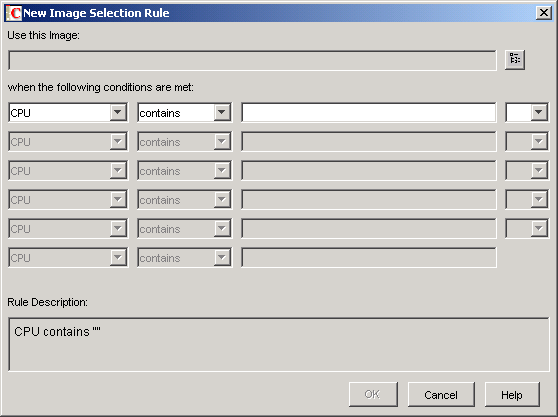
-
Click the browse button next to the field to select a Workstation Image object (for more information, see Creating a Workstation Image Object), use the drop-down fields and operators to specify the conditions under which the selected image should be used (click for details), then click .
Repeat this step as needed to provide rules that covers all workstations serviced by the target ZENworks Imaging servers.
These rules are used by your ZENworks Imaging server to determine which image to put on workstations during unattended imaging operations. The various hardware configuration data specified in the rules is compared against the actual hardware configuration data detected by the Workstation ZENworks Imaging Engine on the workstation. To see this data for a particular workstation, boot it with the imaging boot CD or DVD in manual mode and issue the img info command or enter img, then select from the menu.
Take care to choose rules that apply only to the unregistered workstations you want imaged. Otherwise, an image could be unintentionally pushed to another workstation.
-
(Optional) If you want the ZENworks Imaging server to force down the base image determined by this policy even if it is the same as the base image currently on the workstation, select the check box on the bottom of the Rules page.
WARNING:Use this option with care, because putting down a base image destroys all data that was added to the workstation since the last base image was put down. In most scenarios, you’ll want to use this option only while a specific workstation is being imaged and not generally for all workstations, unless this policy is designed for a lab environment where you want the workstations to be reimaged every time they reboot. If you select this option as a temporary measure, be sure to deselect it after the specific imaging task is done.
-
(Conditional) If you are using Preboot Services but previously booted workstations from a ZENworks partition, you can disable the ZENworks partition on the Imaging Partition property page (click the down-arrow next to , click , then select the check box). The partition is disabled but is not removed with this option.
-
(Optional) If you want to specify the availability of the PXE menu, which is displayed when you boot a PXE-enabled workstation, click the tab, then select an option. Click for details.
If you want to specify a different image when using Preboot Services, rather than the default image that is defined, specify the image file and pathname.
-
On the tab, fill in the IP Configuration, Windows Networking, and DNS Settings pages.
These pages supply image-safe data values that might be missing on the workstations that are serviced by the target ZENworks Imaging servers. For details on these pages, click .
IMPORTANT:Image-safe data is not supported on Linux workstations.
-
Click to save the policy.
-
On the properties of the Server Package, click the tab, add the containers and server objects that represent the target set of ZENworks Imaging servers, then click .
Remember that the policy won’t actually be consulted by the associated ZENworks Imaging servers, unless the client requesting the imaging operation is an unregistered workstation that booted in auto-imaging mode.