48.9 Fault Tolerance Tab
The Fault Tolerance tab includes the following pages to help you balance the workload required to host an application between multiple servers and provide access to backup applications in case of server failure:
48.9.1 Fault Tolerance Page
The Fault Tolerance property page is available only on Application objects created for simple applications and AOT/AXT applications. It is not available on Application objects created for MSI applications, terminal server applications, and Web applications.
This section provides information about the fields located on the Fault Tolerance property page. For complete instructions on setting up fault tolerance, see Section 36.1, Setting Up Fault Tolerance.
The Fault Tolerance property page, shown below, specifies the installation package sources or Application objects that Application Launcher uses as backups if this Application object becomes unavailable. Application Launcher tries the package sources or Application objects in the order shown in the or , from top to bottom.
Figure 48-57 Application Object > Fault Tolerance Tab > Fault Tolerance Page
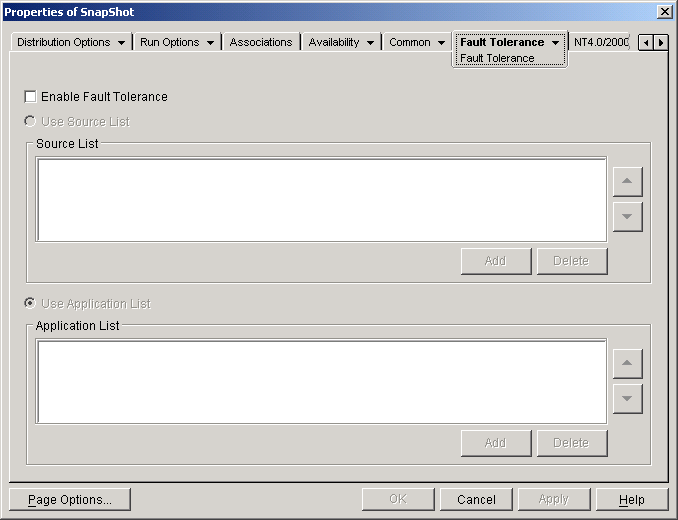
The Fault Tolerance page varies according to the type of application. For simple/AOT/AXT applications, the page looks like the one shown above. For Web applications, the page includes only the Application List because the Source List functionality is not supported.
Enable Fault Tolerance
Select this option to enable fault tolerance. The other fault tolerance options are available only if this option is enabled.
Use Source List
Select this option to have Application Launcher use a list of installation package sources as the backup. You must have already created at least one package source ( > page).
Add
Click , browse to and select a package source, then click to add it to the Source List.
Delete
Select a package source from the Source List, then click to remove it from the Source List.
Up-Arrow and Down-Arrow
Select a package source from the list, then click the up-arrow to move the source up in the list or click the down-arrow to move it down in the list. Application Launcher tries the sources in the order they are listed, from top to bottom.
Use Application List
Select this option to have Application Launcher use a list of Application objects as the backup. You must have already created additional Application objects for the application, with the application files being stored on a different server or volume than this application. If the application is not available, then Application Launcher tries each Application object in the specified order.
Only one-level-deep fault tolerance is supported. If Application Launcher fails over to one of the backup Application objects in the list and the backup Application object fails, the distribution fails even if fault tolerance is enabled for the backup Application object.
NOTE:If Application Launcher has detected a remote connection and is running in remote mode, it does not use the Application List for fault tolerance. Application Launcher uses only the Source List.
Add
Click , browse to and select an Application object, then click to add it to the Application List.
Delete
Select an Application object from the list, then click to remove it from the Application List.
Up-Arrow and Down-Arrow
Select an Application object from the list, then click the up-arrow to move the Application object up in the list or click the down-arrow to move it down in the list. Application Launcher tries the Application objects in the order they are listed, from top to bottom.
48.9.2 Load Balancing Page
The Load Balancing property page is available only on Application objects created for simple applications, AOT/AXT applications, and MSI applications. It is not available on Application objects created for terminal server applications and Web applications.
This section provides information about the fields located on the Load Balancing property page. For complete instructions on setting up load balancing, see Section 36.2, Setting Up Load Balancing.
The Load Balancing property page, shown below, lets you balance the work of distributing the application. With load balancing enabled, Application Launcher distributes the application from all servers offering the application, ensuring a more balanced workload across servers.
Figure 48-58 Application Object > Fault Tolerance Tab > Load Balancing Page
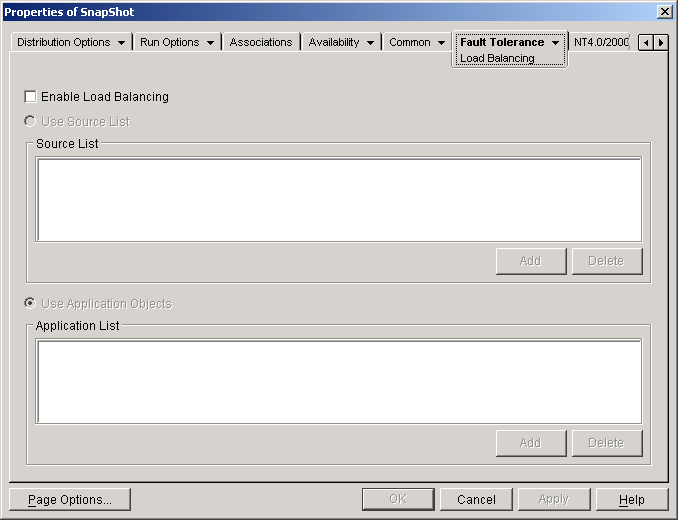
The Load Balancing page varies according to the type of application. For simple/AOT/AXT applications, the page looks like the one shown above. For MSI applications, it looks like the one above, but Enable Load Balancing is the only available option. For Web applications, the page includes only the Application List because the Source List functionality is not supported.
To use load balancing, you must first have multiple installation package sources or Application objects defined for the application, with the application source files located on different servers. When a user launches the application, Application Launcher selects one of the package sources or Application objects to use. If the package source or Application object is unavailable, Application Launcher selects another one.
Enable Load Balancing
Select this option to enable load balancing. The other load balancing options are available only if this option is enabled.
For Application objects that use Microsoft Windows Installer (MSI) packages, the option is the only option that is enabled on this page; the list and options are disabled. To enable load balancing for an MSI Application object, select this option and then use the Application object’s Sources page (Common tab) to define the list of source locations where you’ve created additional installation packages for the application. Application Launcher randomly selects source locations from the list to balance the workload.
Use Source List
Select this option to have Application Launcher use a list of package sources for load balancing. You must have already created at least one package source ( > page).
Add
Click , browse to and select a package source, then click to add it to the Source List.
Delete
Select a package source from the Source List, then click to remove it from the Source List.
Use Application List
Select this option to have Application Launcher use a list of Application objects for load balancing. You must have already created additional Application objects for the application, with the application files being stored on a different server or volume than this application.
Add
Click , browse to and select an Application object, then click to add it to the Application List.
Delete
Select an Application object from the list, then click to remove it from the Application List.
48.9.3 Site List Page
The Site List property page is available is available only on Application objects created for simple applications, AOT/AXT applications, MSI applications, and terminal server applications. It is not available on Application objects created for Web applications.
This section provides information about the fields located on the Site List property page. For complete instructions on setting up site lists, see Section 36.3, Setting Up Site Lists.
The Site List property page, shown below, lets you link an application at one site (Site1) to an application at another site (Site2). By linking applications whose source installation packages are located on servers at different sites, you can distribute the application from the server that is closest to the user.
Figure 48-59 Application Object > Fault Tolerance Tab > Site List Page
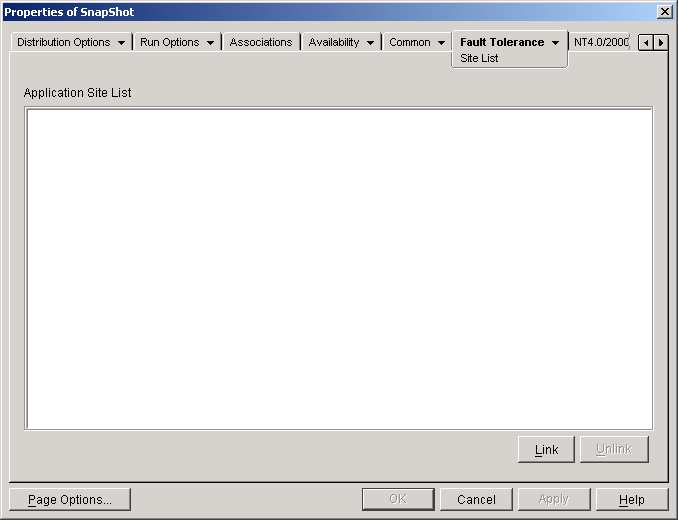
For example, you have two different sites, Site1 and Site2. Employees at both sites use the same spreadsheet program. Site1 has an Application object (App1) that distributes the spreadsheet program from a Site1 server, and Site2 has its own Application object (App2) to distribute the program from a Site2 server. If you link App1 to App2, any Site1 employee who travels to Site2 and launches App1 has App2 installed from the Site2 server. Likewise, any Site2 employee who travels to Site1 and launches App2 has App1 installed from the Site1 server.
The site list is a distribution mechanism that applies only to undistributed, non-cached applications. If an application is already distributed or cached on a user’s workstation, that application is used regardless of the site list.
Novell Client vs. ZENworks Middle Tier Server
When a user logs in to Novell eDirectory through the ZENworks Middle Tier Server rather than the Novell Client, site lists work slightly differently. Rather than the Novell Client being used to determine the user’s location, the Middle Tier Server determines the location. This means that the application closest to the Middle Tier Server is used, which is not necessarily the application closest to the user. In the above example, the Site1 user would continue to have applications distributed from the Site1 server rather than from a Site2 server.
How to Build a Site List
You can link to only one other Application object. However, when you do so, the first Application object is automatically linked to any other Application objects that the second Application object is linked to. For example, you have three identical Application objects (App1, App2, and App3) at three different sites. You link App1 to App2, which creates the following site lists for each of the Application objects:
|
App1 List |
App2 List |
App3 List |
|---|---|---|
|
App2 |
App1 |
(none) |
Because you can link an Application object to only one other Application object, you now need to link App3 to either App1 or App2. Doing so creates the following site list for each of the Application objects:
|
App1 List |
App2 List |
App3 List |
|---|---|---|
|
App2 |
App1 |
App1 |
|
App3 |
App3 |
App2 |
Link
Click , browse for and select the Application object you want to link to, then click to add it to the list. Any other Application objects that the selected Application object is linked to are also added to the list.
Unlink
Click to remove the Application object’s link to the Application objects displayed in the list.
48.9.4 Remote Alternate App Page
The Remote Alternate App property page is available on Application objects created for all application types (simple, AOT/AXT, MSI, Web, and terminal server).
The Remote Alternate App property page, shown below, lets you specify an alternate application that Application Launcher launches if the user’s workstation is running in remote mode rather than local mode. Generally, this alternate application should be a terminal server application or Web application that is designed for use over slower remote connections.
Figure 48-60 Application Object > Fault Tolerance Tab > Remote Alternate App Page
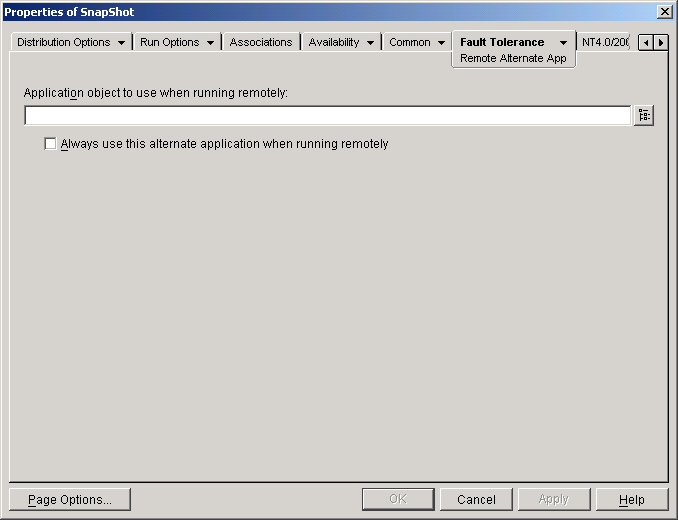
Application Object to Use When Running Remotely
Select the Application object for the alternate application.
Always Use this Alternate Application When Running Remotely
By default, Application Launcher does not use the alternate application if the original application is installed on the user’s workstation; instead, it uses the locally installed application. However, if the application requires access to a database or some other network resource that is only available if the alternate application is used, select this option to force Application Launcher to use the alternate application rather than the locally installed application.