21.3 Configuring User Settings
The User settings are general configuration settings that apply to Application Launcher regardless of the view (Application Window, Application Explorer, Application Browser) the user has open.
-
Make sure the Launcher Configuration dialog box is open. If it is not, see Accessing the Application Launcher Configuration Settings.
-
Click to display the general configuration settings that apply to Application Launcher.
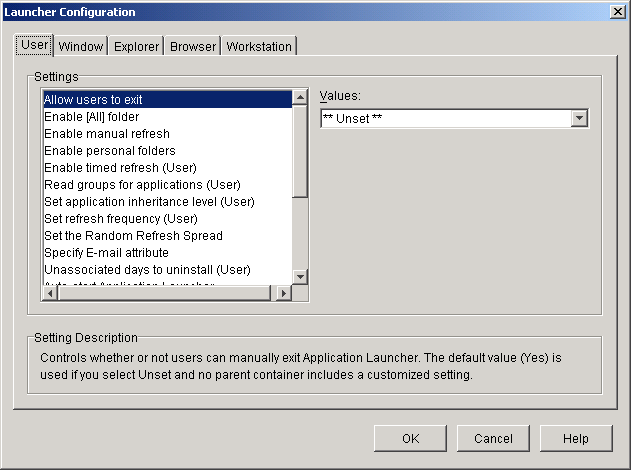
-
Configure the following settings:
Allow users to exit: Specify whether or not to allow the user to exit Application Launcher. If you choose , the Exit Application Launcher option is removed from the File menu in the Application Window and the Application Explorer window.
The setting values are , , and . The default value () is used if you select and no parent container includes a customized setting.
Enable [All] folder: Specify whether or not the user can see the [All] folder. The [All] folder displays all applications the user has access to, regardless of the application’s eDirectory tree or folder.
The setting values are , , and . The default value () is used if you select and no parent container includes a customized setting.
Enable manual refresh: By default, when Application Launcher starts on a user's workstation it reads the eDirectory information for all applications associated with the user. If an application's eDirectory information changes after Application Launcher starts, Application Launcher must refresh its information before the changes show up on the user's workstation.
Specify whether or not users can manually refresh Application Launcher to distribute any changes made to application information since the last time Application Launcher read eDirectory.
The option and option are not connected in any way except that they both control refresh. One option does not need to be selected for the other to work.
The setting values are , , and . The default value () is used if you select and no parent container includes a customized setting.
Enable personal folders: Specify whether or not Application Launcher displays the Personal folder. If the Personal folder is displayed, users can organize their most used applications by moving them into the folder. They can even create subfolders.
When this option is enabled, the Application Window, Application Explorer window, and Application Browser all display the Personal folder. However, the Application Browser does not support creating personal folders. Personal folders created in the Application Window or the Application Explorer window display in the Application Browser, but the user cannot create additional personal folders.
The setting values are , , and . The default value () is used if you select and no parent container includes a customized setting.
Enable timed refresh: By default, when Application Launcher starts it reads the eDirectory information for all applications associated with the user. If an application's eDirectory information changes after Application Launcher starts, Application Launcher must refresh its information before the changes show up on the user's workstation.
Specify whether or not Application Launcher automatically refreshes applications so the user doesn't need to manually refresh them.
The setting values are , , and . The default value (No) is used if you select and no parent container includes a customized setting. If you set the option to , the option determines how often Application Launcher refreshes applications.
Read group objects for applications: Specify whether or not you want Application Launcher to read Group objects to see if the user has been associated with any applications through membership in a group. Although groups are a convenient way of indirectly associating the user with applications, requiring Application Launcher to read Group objects can also decrease performance.
The setting values are , , and . The default value () is used if you select and no parent container includes a customized setting.
Set application inheritance level: Specify how many parent containers Application Launcher searches for applications associated with the user.
The setting values are , through , and . Entering instructs Application Launcher to search to the root of the eDirectory tree. The default value () is used if you select and no parent container includes a customized setting.
Set refresh frequency: This option applies only if Application Launcher is configured to perform a timed refresh (see the option).
Specify how often you want Application Launcher to search eDirectory for new or changed Application objects associated with the user. A short timed refresh interval is very useful in situations where you want changes to refresh quickly. However, a short timed refresh interval can cause higher network traffic.
The setting values are through seconds and . The default value ( seconds or 12 hours) is used if you select and no parent container includes a customized setting.
Set the random refresh spread: By default, when Application Launcher starts it immediately reads eDirectory to get information about the applications associated with the user. You can use this option to instruct Application Launcher to retrieve its application information from the user’s local cache directory during startup and then refresh that information from eDirectory at a later time. This allows you to reduce network traffic (generated by Application Launcher reading eDirectory) during peak times such as the morning login period.
The setting values are and . If you select , specify a range from which Application Launcher determines the initial refresh time. For example, if you specify seconds (1 hour), Application Launcher randomly selects a number between 0 and 3600 and does the initial refresh that long after starting. Entering 0 in the range field causes Application Launcher to refresh immediately upon starting.
If you select and no parent container includes a customized setting, the default value (0) is used, which means that Application Launcher refreshes at startup.
Specify e-mail attribute: Specify the eDirectory attribute you want to use to display e-mail names on the Help Contacts tab of the Application object’s Properties dialog box. If the user has problems with applications, he or she can contact people by e-mail to get help. The e-mail name that appears is pulled from the eDirectory attribute you specify here. Users must have the eDirectory rights required to read the selected attribute for all users defined as contacts.
The setting values include all the eDirectory attributes and . The default value () is used if you select and no parent container includes a customized setting
Unassociated days to uninstall: Specify the number of days after which you want Application Launcher to uninstall an application that is no longer associated with the user.
The setting values are through and . Specify if you want the application to be uninstalled as soon as the user is no longer associated with it. You should use only for users who are located in a high-availability environment such as a LAN environment. You should not use this setting for users whose workstations are using a wireless network connection or a LAN environment that is unreliable. Using as the setting in either of these environments can result in applications being uninstalled if the workstation loses its network connection during an application refresh; the best practice is to use the -1 setting or a setting of 1 or greater.
Specify if you don't want the application uninstalled when unassociated with the user. The default value () is used if you select and no parent container includes a customized setting.
NOTE:This option requires you to have enabled the application to be uninstalled. For information, see Section 43.0, Uninstalling Applications.
Auto-start Application Launcher: This setting applies only to pre-ZENworks 6.5 versions of Application Launcher. Beginning with ZENworks 6.5, this setting is replaced by the ability to designate a startup option in the ZENworks Desktop Management Agent installation program.
If you have pre-ZENworks 6.5 versions of Application Launcher, specify whether or not you want Application Launcher to be included in the user's Startup folder so that it automatically starts when the user logs on to the Windows workstation. When Application Launcher starts, it displays the same view (Application Window or Application Explorer) that was being used at the time it was added to the Startup folder.
The setting values are , , and . The default value () is used if you select and no parent container includes a customized setting.
Enable reading from removable cache: Specify whether or not you want to enable Application Launcher's ability to read information from the cache directory on removable media such as a CD, Jaz*, or Zip* drive.
If you set this option to , you disable a user's ability to launch applications or install applications from removable media only. Application Launcher continues to read the cache on the local hard drive.
The setting values are , , and . The default value () is used if you select and no parent container includes a customized setting.
Enable writing to the cache: Specify whether or not you want to enable Application Launcher's ability to write information to the cache directory.
The primary purpose of the cache directory is to enable users to work offline, disconnected from eDirectory. Setting this option to disables the local cache, forcing users to be connected to eDirectory or a removable cache in order to access applications. To ensure that users don't manually go offline, the feature in Application Launcher is also disabled.
The setting values are , , and . The default value () is used if you select and no parent container includes a customized setting.
Enable the checkpoint restart postpone button: Distribution of a large application across a slow link can require a significant amount of time. Specify whether you want Application Launcher to display a button that enables the user to postpone the distribution of an application to his or her workstation. If you enable the button, it is only displayed when Application Launcher detects that the user’s workstation is running in remote mode (see the Configure remote access detection method option).
The setting values are , , and . The default value () is used if you select and no parent container includes a customized setting.
Always evaluate referrals: Specify whether you want Application Launcher, when making a call to eDirectory, to evaluate the location of the eDirectory replicas and use the most accessible one at the time, or to force all eDirectory calls to go the first eDirectory replica found.
The setting values are , , and . The default value () forces all eDirectory calls to the same replica and is used if you select and no parent container includes a customized setting.
Enable automatic icon cleanup: This setting applies only when Application Launcher is running on a terminal server (Microsoft Windows Terminal Server or Citrix* MetaFrame*).
Specify whether or not you want Application Launcher, when exited, to remove application icons from the user's terminal server session desktop. Generally, you would set this option to to have Application Launcher clean up. However, if you have multiple terminal server users who log in with the same username to run applications, you should disable this option. Otherwise, when one user exits Application Launcher, the application icon's disappears from all users' terminal server session desktops.
The setting values are , , and . The default value () is used if you select and no parent container includes a customized setting.
Configure remote access detection method: If Application Launcher detects an active dial-up connection, it starts in remote mode. In the case where an active dial-up connection is not detected, you can specify how you want Application Launcher to detect if the user's workstation is running in local or remote mode. The setting values are:
-
User will always be local: Application Launcher functions as if the user is local.
-
User will always be remote: Application Launcher functions as if the user is remote.
-
Prompt: Application Launcher prompts the user to select local or remote.
-
Auto detect using max interface speed: Application Launcher detects the maximum speed of the network interface card and determines from that speed whether or not the user is local or remote. If you select this option, you must establish the connection speed (threshold) that determines local or remote status.
IMPORTANT:This functionality uses the Windows sensapi.dll. On Windows NT 4, this DLL is installed only with Internet Explorer 6. If this functionality is not working on Windows NT 4 workstations, make sure the DLL exists by updating to IE 6.
-
Detect using network ID: Application Launcher uses the workstation's network ID (also known as the network address) to establish whether or not the user is local or remote.
If you select this option, you must enter the network ID used to establish whether the user is local or remote. To determine the network ID, take the bit-wise logical AND comparison of the 32-bit IP address and 32-bit subnet mask, then convert the resulting 32-bit network ID to dotted decimal notation. In an AND comparison, the result of the two bits being compared is true (1) only when both bits are 1; otherwise, the result is false (0). For example:
10000001 00111000 10111101 00101001
(129.56.189.41 IP address)
11111111 11111111 11110000 00000000
(255.255.240.0 subnet mask)
10000001 00111000 10110000 00000000
(129.56.176.0 network ID)
If you want workstations whose network IDs match the specified network ID to be considered local, select .
If you want workstations whose network IDs do not match the specified network ID to be considered local, select .
-
Unset: The default value () is used if you select and no parent container includes a customized setting.
Bring all popup windows to the front: Specify whether or not you want Application Launcher to ensure that a launched application appears in front of any other currently-opened desktop windows. The setting values are , , and . The default value () is used if you select Unset and no parent container includes a customized setting.
This setting has no affect on Windows 98 workstations because the default system configuration already forces pop-up windows to the front. However, the default system setting for Windows 2000 and Windows XP causes all pop-up windows to appear behind the current application’s active window. With Application Launcher, this causes the launched application to appear behind the Application Launcher window. Enabling this option changes the Windows registry setting so that all pop-up windows, even the ones not generated by launching an application, appear as the front window. This is similar to using the Microsoft Tweak UI utility (tweakui.exe) to change the registry setting.
Enable Middle Tier login: Specify whether or not you want to add an Application Launcher menu item to enable users to log in through a ZENworks Middle Tier server (if they don’t already have a Middle Tier session running). The setting values are , , and The default setting () is used if you select and no parent container includes a customized setting.
Attempt to go online during refresh: Specify whether or not you want the logged-in user’s workstation to attempt to go online during a refresh. The default setting is .
This setting helps avoid long refresh times if the workstation is not connected or is connected over a slow link.
Enable BITS: Specify whether or not you want Application Launcher to be able to use the Microsoft Background Intelligent Service (BITS) to transfer a user’s applications to the workstation. Unlike Application Launcher’s standard transfer method which competes with other applications for available network bandwidth, BITS uses idle network bandwidth to transfer files, increasing or decreasing the rate at which files are transferred based on the amount of idle network bandwidth available. For example, if a network application begins to consume more bandwidth, BITS decreases its transfer rate.
The setting values are , , and . The default setting () is used if you select and no parent container includes a customized setting.
For additional configuration tasks you must complete to enable Application Launcher to use BITS, see Section 34.0, Advanced Distribution: Transferring Applications Using BITS.
Allow User to Override BITS Transfer: Because BITS uses idle network bandwidth to transfer applications, an application might not be available when a user attempts to launch it. Specify the action you want to occur in this case:
-
(default): Causes Application Launcher to cancel the BITS job and immediately transfer the application itself.
-
: Causes BITS to maintain control of the transfer; the user is unable to launch the application until the transfer is complete.
-
: Prompts the user as to whether or not to interrupt the BITS transfer and have Application Launcher immediately download the application.
-