21.2 Accessing the Application Launcher Configuration Settings
-
In ConsoleOne®, right-click the User, Workstation, or container object to which you want to apply new settings, then click .
-
Click the tab, then click to display the Launcher Configuration page.
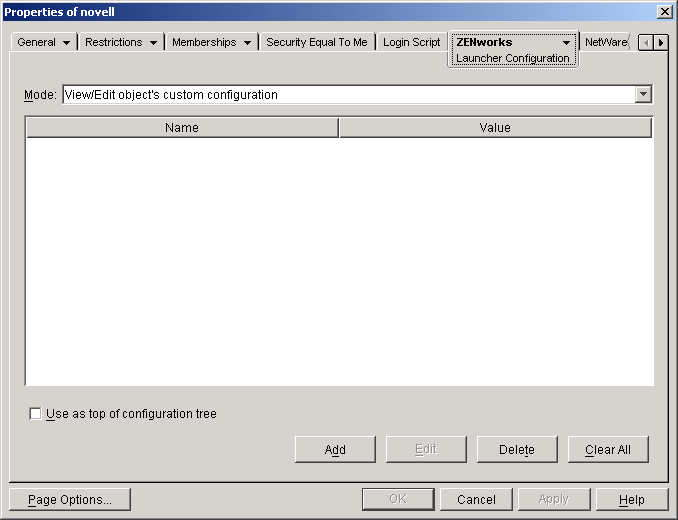
The Launcher Configuration page provides three modes you can use to view the configuration settings for the current object. By default, the mode is selected.
-
Make sure the mode is selected. This is the mode that lets you set configuration options for the object. All three modes are described below.
View/edit object's custom configuration (default mode): In this mode, the window lists all custom configuration settings that have been added and lists the settings values. Only customized settings are displayed; settings that are using the default or are receiving their value from their parent container (or higher) are not displayed.
This is the mode you must use to customize a configuration setting or edit a customized configuration setting.
View object's effective settings: In this mode, the window lists all configuration options with their effective settings. Effective settings might be from custom settings applied directly to the object, from settings inherited from a parent container, or from settings determined by the default settings values. This mode is useful when you want to see all settings that are being applied to the object.
View configuration tree: In this mode, the window displays the portion of the eDirectory tree that is being used to determine the configuration settings for the option. Only configuration options that are using a custom setting (either from the current object or from its parent container) are displayed. This mode is useful when you want to see where a setting is being inherited from.
-
Click to display the Launcher Configuration dialog box.
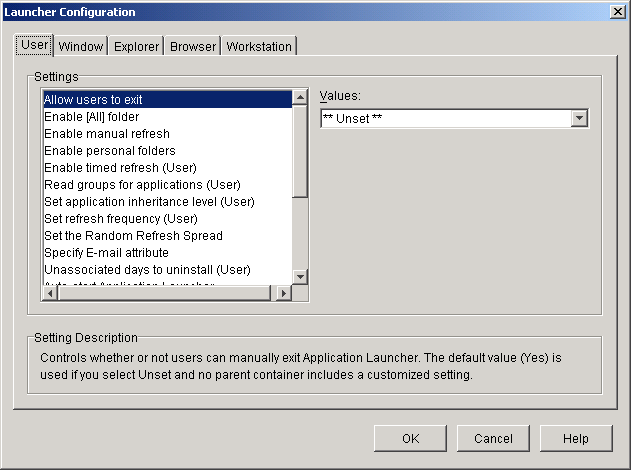
The Launcher Configuration dialog box has four or five tabs, depending on the type of object:
User: The User settings apply to Application Launcher regardless of the view (Application Window, application Explorer, Application Browser) that the user has open.
Window: The Window settings apply to the Application Window view.
Explorer: The Explorer settings apply to the Application Explorer view.
Browser: The Browser settings apply to the Application Browser view.
Workstation: The Workstation settings apply to the Application Launcher Workstation Helper. These settings are only used when the workstation has been imported into eDirectory as a Workstation object and Workstation Manager is running on the workstation.
-
To configure general settings for Application Launcher, see Configuring User Settings.
or
To configure settings for the Application Window view, see Configuring Window Settings.
or
To configure settings for the Application Explorer view, see Configuring Explorer Settings.
or
To configure settings for the Application Browser view, see Configuring Browser Settings.
or
To configure settings for the Workstation Helper, see Configuring Workstation Settings.