21.5 Configuring Explorer Settings
The Explorer settings are configuration settings that apply only to the Application Explorer view. When a user opens the Application Explorer view, these settings, along with any settings configured on the User page (see Configuring User Settings), are applied.
-
Make sure the Launcher Configuration dialog box is open. If it is not, see Accessing the Application Launcher Configuration Settings.
-
Click to display the configuration settings that apply to the Application Explorer view.
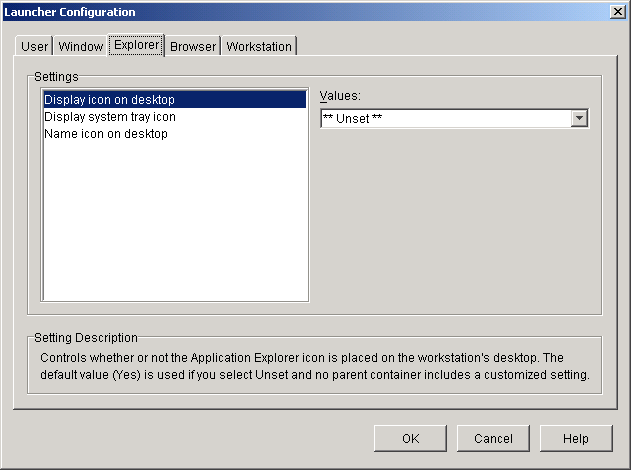
-
Configure the following settings:
Display icon on desktop: Specify whether or not you want the Application Explorer icon displayed on the user's desktop. The Application Explorer icon lets users open the Application Explorer window.
The setting values are , , and . The default value () is used if you select and no parent container includes a customized setting.
Display system tray icon: Specify whether or not you want the Application Explorer icon displayed in the Windows system tray. The Application Explorer icon lets users open the Application Explorer window.
The setting values are , , and . The default value () is used if you select and no parent container includes a customized setting.
Name icon on desktop: Use this setting to change the name of the Application Explorer icon. The default name is Application Explorer.
The setting values are and . The default value () is used if you select and no parent container includes a customized setting. To use a different name, select and enter the icon title.