44.2 Reinstalling Workstation Inventory
You might need to reinstall the Workstation Inventory component of Desktop Management Services because it failed to install properly or because data corruption, such as an inadvertent file deletion, has occurred and the data can only be fixed by reinstalling.
The following sections provide more information:
44.2.1 Reinstalling Workstation Inventory on NetWare and Windows Servers
This section includes information that focuses on reinstalling the Workstation Inventory component.
IMPORTANT:A reinstallation does not require the schema to be extended again.
Preparing to Reinstall Workstation Inventory
-
Identify the servers that need Workstation Inventory reinstalled.
-
Stop the Inventory service.
-
On a NetWare Inventory server: At the server console prompt, enter sys:\system\invstop.ncf.
NOTE:If you do not want the Sybase database to be stopped automatically when you stop the Inventory services, comment the Unload dbsrv8.nlmline in the sys:\system\invstop.ncf file.
-
On a Windows 2000/2003 Inventory server: In the Control Panel, double-click > double-click > select > click .
-
-
Stop the Inventory database.
-
On NetWare: At the Sybase console prompt, press the Q key.
-
On Windows 2000/2003: In the Control Panel, double-click > double-click > select > click .
-
On Linux: At the Sybase console prompt, enter /etc/init.d/novell-zdm-sybase stop.
-
-
If Java has not been unloaded on the target NetWare servers, unload java.nlm (at the server console, enter java -exit).
IMPORTANT:This command stops all Java processes running on the server. Verify that all Java processes can be stopped while you are installing Desktop Management.
-
On the target Windows servers, close the Services window.
-
Log into the Novell eDirectory tree that has the servers where you want to reinstall.
If you are reinstalling to a Windows 2000 server, you must be logged in as Administrator (or equivalent) in order to authenticate to the server you are reinstalling to.
-
Continue with Installing the ZENworks Desktop Management Server.
Reinstalling Workstation Inventory
If you reinstall Workstation Inventory over a prior installation, the ZENworks 7 Desktop Management Workstation Inventory uses the existing configured policies and the scandir directory.
On the File Installation Location page during reinstallation, the installation program searches for the previous installation path. If detected, the Workstation Inventory or Remote Management files are installed to the same path.
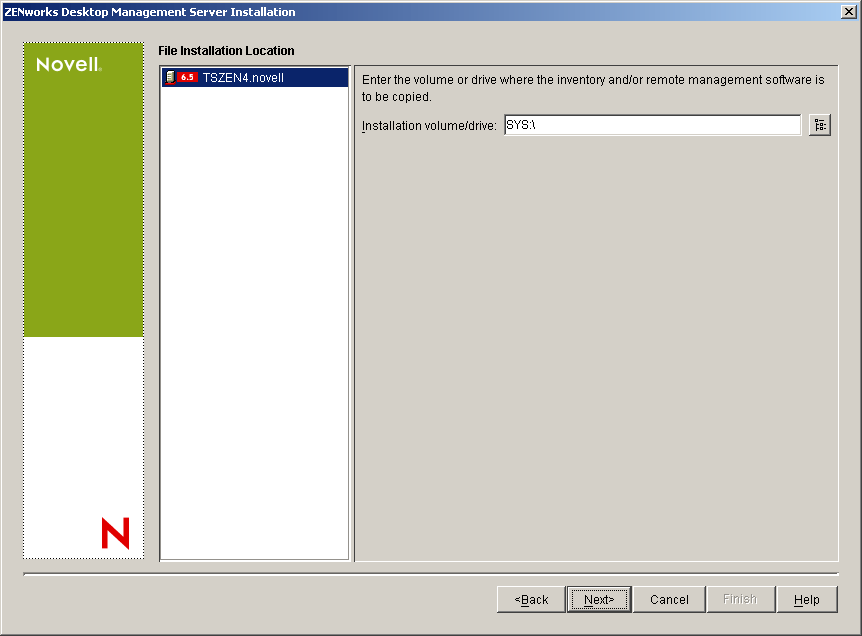
On the Database Installation Location page during a reinstallation, the Installation program searches for the previous installation path. If detected, the database is installed to the same path.
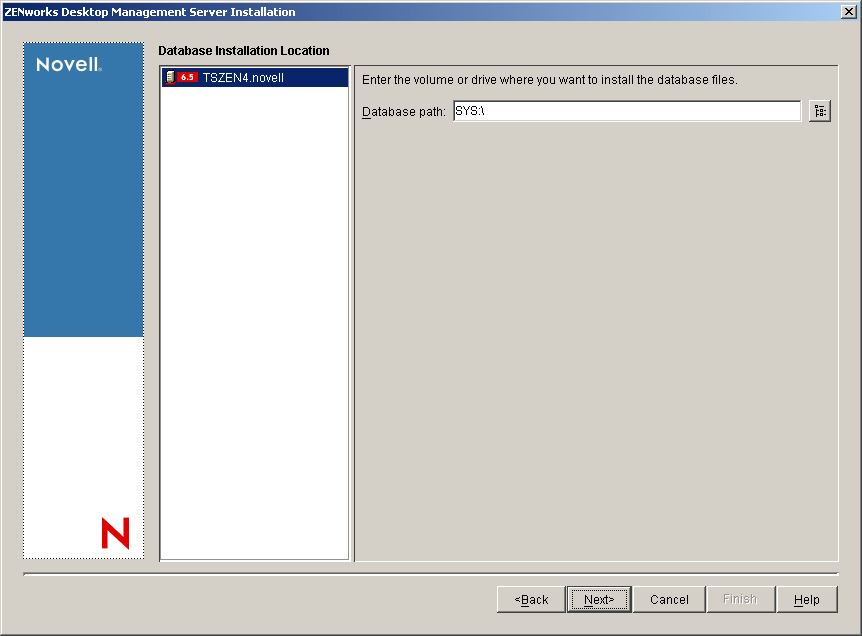
Determining if Reinstalling Workstation Inventory Was Successful
-
After the installation has finished, review the installation log file to determine whether any components failed to install.
-
If you reinstalled to fix a file missing or file corruption problem, check to see if the problem has been fixed.
44.2.2 Reinstalling the Inventory Server or Inventory Database on Linux
To reinstall the Inventory server or Inventory database on Linux:
-
Uninstall the component you want to reinstall. For example, if you want to reinstall the Inventory server, you must first uninstall it.
For more information on how to uninstall the Inventory server or Inventory database, seeSection 44.1, Uninstalling Workstation Inventory.
-
Install the component that you uninstalled in the previous step.
For more information on how to install, see Section 22.0, Customizing the ZENworks Desktop Management Installation on a Linux Server.
44.2.3 Reinstalling the Desktop Management Inventory Agent
To reinstall the Desktop Management Inventory Agent on the workstation, see Section 12.2, Manually Installing the Desktop Management Agent.