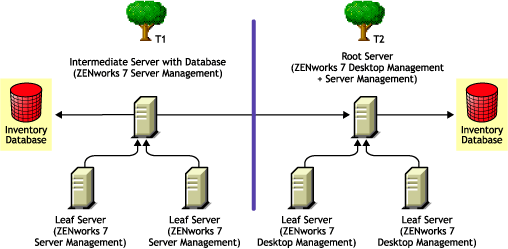40.1 Interoperability Between ZENworks 7 Desktop Management and ZENworks 7 Server Management
40.1.1 Interoperability Between ZENworks 7 Desktop Management and ZENworks 7 Server Management Installed on the Same Server
On the same server, the Workstation Inventory component of ZENworks 7 Desktop Management is interoperable only with the Server Inventory component of ZENworks 7 Server Management, and vice versa.
You must install ZENworks 7 Desktop Management on the same file system location where you install ZENworks 7 Server Management, and vice versa.
40.1.2 Interoperability Between ZENworks 7 Desktop Management and ZENworks 7 Server Management Installed on Multiple Servers
This section includes installation scenarios that demonstrate interoperability between ZENworks 7 Desktop Management and ZENworks 7 Server Management when these two capabilities are installed on different servers in the same network.
Scenario 1: Installing Desktop Management in a Server Management Environment
In this scenario, all the servers in your Inventory tree initially have only ZENworks 7 Server Management installed.
This scenario is depicted in the following figure:
Figure 40-1 Scenario: Installing Desktop Management in a Server Management Environment
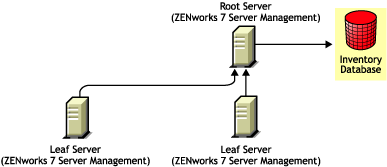
You can install ZENworks 7 Desktop Management in this ZENworks 7 Server Management environment using either of two methods:
-
Method 1: Install ZENworks 7 Desktop Management on all the ZENworks 7 Server Management servers in a top-down installation method. Always begin the installation at the topmost-level server and proceed with the next lower-level servers. In the sample scenario, install ZENworks 7 Desktop Management first on the Root Server and then on the Leaf Servers. For more information, see Section 9.0, Installing the ZENworks Desktop Management Server.
This scenario is depicted in the following figure:
Figure 40-2 Top-down Method for Installing ZENworks Desktop Management on ZENworks Server Management Servers
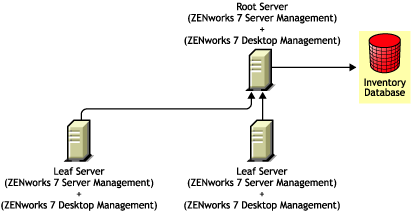
-
Method 2: Perform the following tasks in the order listed:
- 1. Install ZENworks 7 Desktop Management on the Root Server. For more information, see Section 9.0, Installing the ZENworks Desktop Management Server.
- 2. Add another Leaf server with ZENworks 7 Desktop Management installed, and configure it to roll up to the Root Server. For more information, see Section 9.0, Installing the ZENworks Desktop Management Server.
The ZENworks 7 Server Management Leaf Servers receive the .str files from the inventoried servers attached to them and the ZENworks 7 Desktop Management Leaf Server receives the .str files from the inventoried workstations attached to it. The ZENworks 7 Server Management and the ZENworks 7 Desktop Management Leaf Servers roll up the inventory information to the Root Server.
This scenario is depicted in the following figure:
Figure 40-3 Installing Desktop Management on a Server Management Root Server Followed by Installation on Leaf Servers
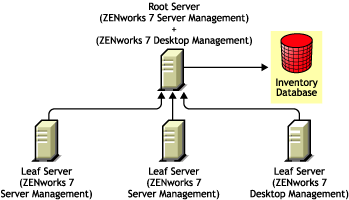
Scenario 2: Installing Server Management in a Desktop Management Environment
In this scenario, all the servers in your Inventory tree have only ZENworks 7 Desktop Management installed.
This scenario is depicted in the following figure:
Figure 40-4 Scenario: Installing ZENworks Server Management in a Desktop Management Environment
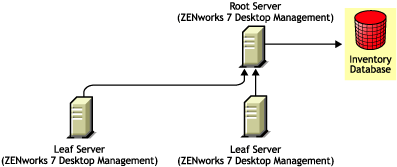
You can install ZENworks 7 Server Management in this ZENworks 7 Desktop Management environment using either of two methods:
-
Method 1: Install ZENworks 7 Server Management on all of the ZENworks 7 Desktop Management servers in a top-down installation method. Always begin the installation at the topmost-level server and proceed with the next lower-level servers. In the sample scenario, install ZENworks 7 Server Management first on the Root Server and then on the Leaf Servers. To install ZENworks 7 Server Management, see
Policy-Enabled Server Management Installation
in the Novell ZENworks 7 Server Management Installation Guide.This scenario is depicted in the following figure:
Figure 40-5 Top-down Method for Installing ZENworks Server Management in a Desktop Management Environment
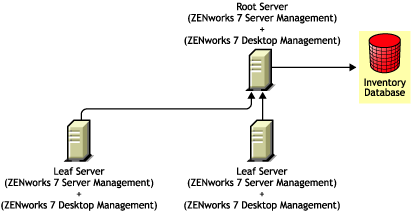
-
Method 2: Perform the following tasks in the order listed:
- 1. Install ZENworks 7 Server Management on the Root Server. To install ZENworks 7 Server Management, see
Policy-Enabled Server Management Installation
in the Novell ZENworks 7 Server Management Installation Guide. - 2. Add another Leaf Server with ZENworks 7 Server Management installed, and configure the Leaf Server to roll up to the Root Server. To install ZENworks 7 Server Management, see
Policy-Enabled Server Management Installation
in the Novell ZENworks 7 Server Management Installation Guide.
The ZENworks 7 Server Management Leaf Server receives the .str files from the inventoried servers attached to it and the ZENworks 7 Desktop Management Leaf Servers receive the .str files from the inventoried workstations attached to them. The ZENworks 7 Server Management and the ZENworks 7 Desktop Management Leaf Servers roll up the inventory information to the Root Server.
This scenario is depicted in the following figure:
Figure 40-6 Installing Server Management on a Desktop Management Root Server Followed by Installation on Leaf Servers
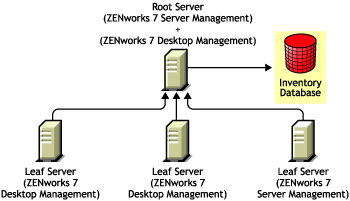
- 1. Install ZENworks 7 Server Management on the Root Server. To install ZENworks 7 Server Management, see
Scenario 3: Rolling Up Inventory Across Trees
In this scenario, there are two eDirectory™ trees: T1 and T2. ZENworks 7 Server Management is installed on T1 and ZENworks 7 Desktop Management is installed on T2. The Inventory trees in T1 and T2 must be merged to have one Root Server to receive both server and workstation inventory information.
This scenario is illustrated in the following figure:
Figure 40-7 Scenario: Rolling Up Inventory Across Trees
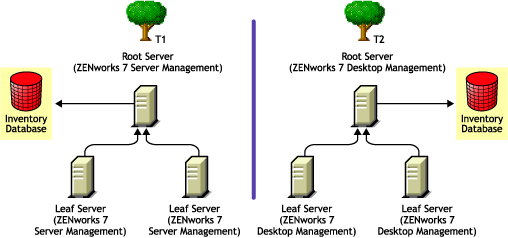
T1 and T2 can be merged using either of two methods:
Merge Method 1
Use the following general steps to merge the inventory data in T2 with the inventory data in T1:
-
Install ZENworks 7 Desktop Management on the Root Server in T1. For more information, see Section 9.0, Installing the ZENworks Desktop Management Server.
-
Change the role of the Root Server in T2 to Intermediate Server with Database and configure it to roll up to the Root Server in T1. For more information, see
Changing the Role of the Inventory Server
in the Novell ZENworks 7 Desktop Management Administration Guide.
This scenario is illustrated in the following figure:
Figure 40-8 Merging Inventory Data in Tree1 with Inventory Data in Tree2: Root Server on Tree 1
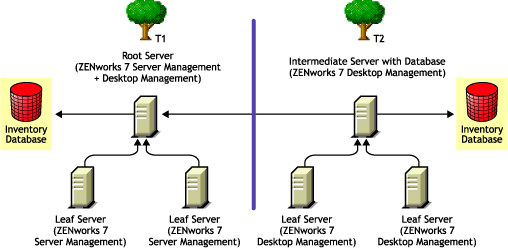
Merge Method 2
Use the following general steps to merge the inventory data in T1 with the inventory data in T2:
-
Install ZENworks 7 Server Management on the Root Server in T2. For more information, see
Policy-Enabled Server Management Installation
in the Novell ZENworks 7 Server Management Installation Guide. -
Change the role of the Root Server in T1 to Intermediate Server with Database and configure it to roll up to the Root Server in T2. For more information, see
Changing the Role of the Inventory Server
in the Novell ZENworks 7 Server Management Administration Guide.
This is illustrated in the following figure:
Figure 40-9 Merging Inventory Data in Tree 1 with Inventory Data in Tree2: Root Server on Tree2