20.10 Uninstalling Bundles from Devices
Use the Uninstall Bundle Wizard to schedule when software contained in a bundle is uninstalled from devices that are no longer assigned to the bundle.
If you remove a bundle's assignments, the previously assigned devices are no longer assigned to the bundle; however, the software in the bundle remains on those devices. Likewise, if you delete a bundle by clicking the tab, checking the box next to a bundle's name, and then clicking , the software is not removed from assigned devices.
The Uninstall Bundle Wizard lets you choose whether or not to uninstall the software on those previously assigned devices. If you specify that you want to remove the software, you can specify a schedule to uninstall the software.
NOTE:You can use the Uninstall Bundle Wizard to uninstall only RPM and File bundles. You can remove the assignments from preboot, Dell Update Package (DUP), and patch bundles, but they cannot be uninstalled by using the Uninstall Bundle Wizard.
You can remove bundles from devices using either the tab or the tab in the ZENworks Control Center. If you want to remove the software contained in a bundle from one or more devices, you should use the tab. If you want to remove one or more bundles from a specific device, you should use the tab.
The following sections contain more information:
20.10.1 Using the Bundles Page to Remove Bundles from Devices
To remove the software contained in a bundle from one or more devices, you should launch the Uninstall Bundle Wizard from the Bundles page.
-
In the ZENworks Control Center, click the tab.
-
In the list, click the underlined link for the desired bundle to display its Summary page.
-
In the section, select the box next to the device's name from which you want to remove the bundle, then click to launch the Uninstall Bundle Wizard.
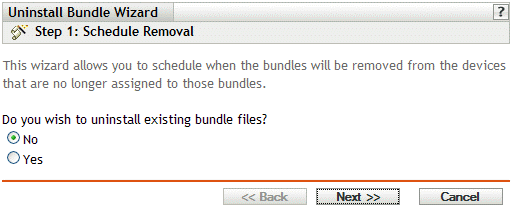
-
Specify a removal option:
-
No: Although the device is removed from the section and the bundle is no longer assigned to the device, the software remains installed on the previously assigned device.
-
Yes: The software is uninstalled from previously assigned devices according to the schedule you specify in the next step of this wizard.
-
-
(Conditional) If you chose Yes in Step 4, click to display the Schedule page.
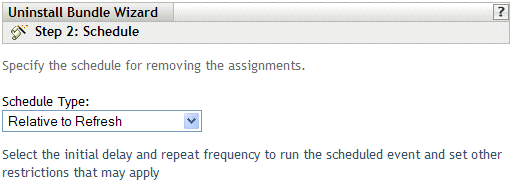
-
Select a schedule type from the drop-down list.
The settings you configure on this page determine when the assignments are removed from previously assigned devices.
The following schedules are available. Click the link in the left column for more information about each schedule type.
-
Click to display the Finish page, make any changes by using the button as necessary, then click to complete the assignment removal.
20.10.2 Using the Devices Page to Remove Bundles from Devices
-
In the ZENworks Control Center, click the tab, then click the link to display a list of servers or server groups in your ZENworks Linux Management system.
or
In the ZENworks Control Center, click the tab, then click the link to display a list of workstations and workstation groups in your ZENworks Linux Management system.
-
Click the underlined link for the server, server group, workstation, or workstation group that you want to remove a bundle from.
If you clicked a server or workstation group, skip to Step 4.
-
In the section on the Summary page, click to display all bundles assigned to this device.
-
Select the box next to the desired bundle, then click to launch the Uninstall Bundle Wizard.
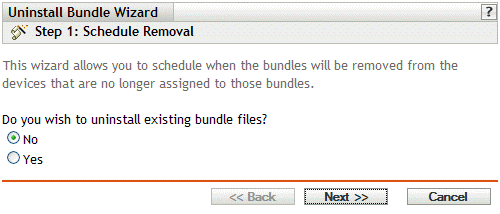
-
Specify a removal option:
-
No: Although the device is removed from the Assignments section and the bundle is no longer assigned to the device, the software remains installed on previously assigned devices.
-
Yes: The software is uninstalled from previously assigned devices according to the schedule you specify in the next step of this wizard.
-
-
Click to display the Schedule page.
-
Select a schedule type from the drop-down list.
The settings you configure on this page determine when the assignments are removed from previously assigned devices.
The following schedules are available. Click the link in the left column for more information about each schedule type.
-
Click to display the Finish page, make any changes by using the button as necessary, then click to complete the assignment removal.