9.2 Editing Domain Properties
After creating a domain, you can change some domain properties. Other domain properties cannot be changed.
-
In ConsoleOne, browse to and right-click a Domain object, then click to display the domain Identification page.
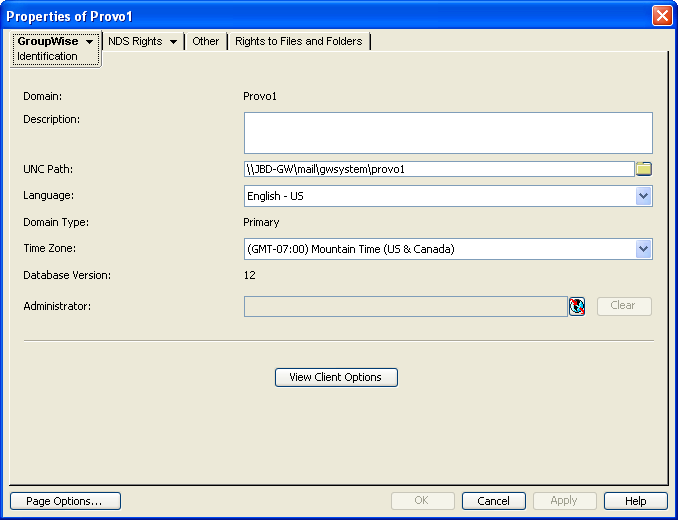
-
Change editable fields as needed.
For information about individual fields, see Section 8.2, Planning a New Domain or use online help when editing the domain information.
-
Click > to display the Post Offices page.
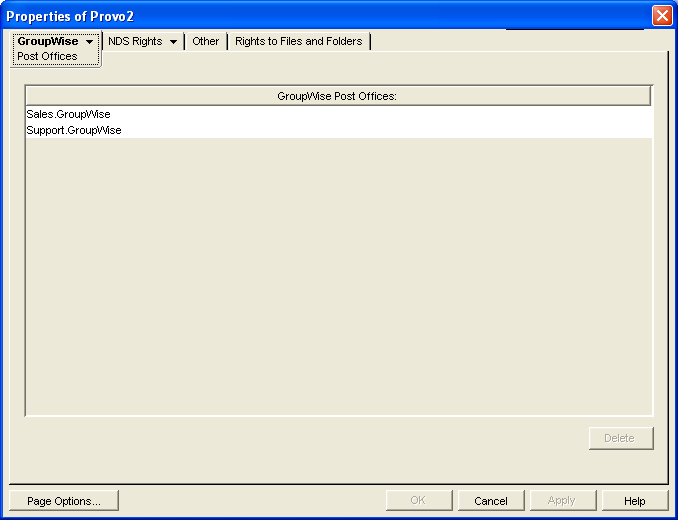
All post offices in the domain are listed, no matter where their Novell eDirectory objects are placed in the tree. This is a convenient place to delete post offices from the domain.
-
Click > to display the Address Book page.
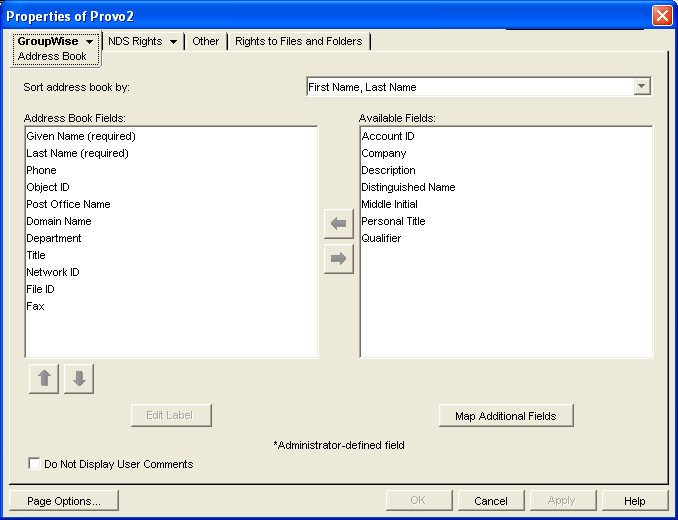
-
Use this page to configure the Address Book to control how it appears to GroupWise client users in all post offices in the domain. See Section 6.1, Customizing Address Book Fields for more information.
-
Click > to display the Addressing Rules page.
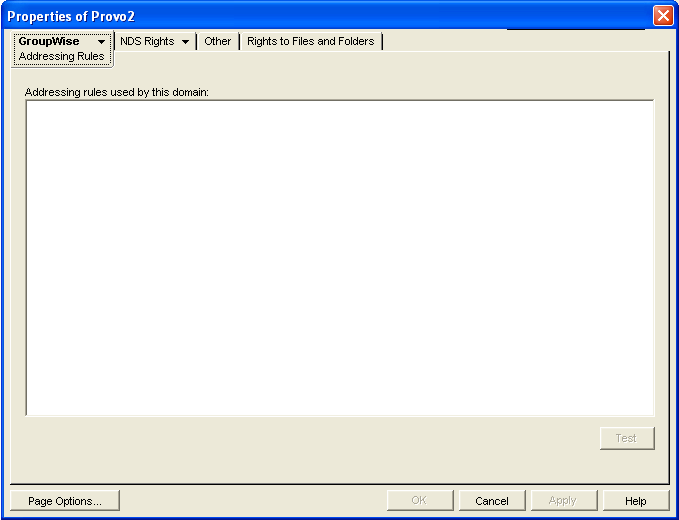
This page lists all addressing rules that have been set up for the domain. Addressing rules are typically used with GroupWise gateways.
NOTE:GroupWise gateways are legacy products and are not supported with the current GroupWise version.
-
Click > to display the Internet Addressing page.
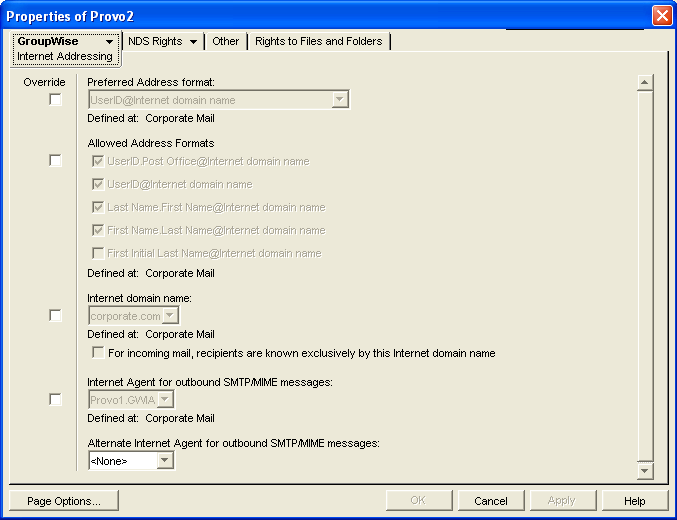
Use this page to override any Internet addressing settings established at the system level. See Section 52.0, Configuring Internet Addressing for more information.
-
Click > to display the Default WebAccess page.
NOTE:This page applies only to domains that have not yet been updated to GroupWise 2012. GroupWise 2012 does not include the WebAccess Agent.

Use this page to designate the default WebAccess Agent (gateway) for the legacy domain.
-
Click .

Use this page to control the version of the GroupWise Administrator snap-ins to ConsoleOne that is allowed to access GroupWise databases. See Section 4.2.6, Admin Lockout Settings for more information.
-
Click to save the new domain settings.