18.2 Adding Members to a Distribution List
Distribution lists can contain users, resources, groups, organizational roles, and other distribution lists.
-
In ConsoleOne, right-click the Distribution List object, then click .
-
Click > to display the Membership page.
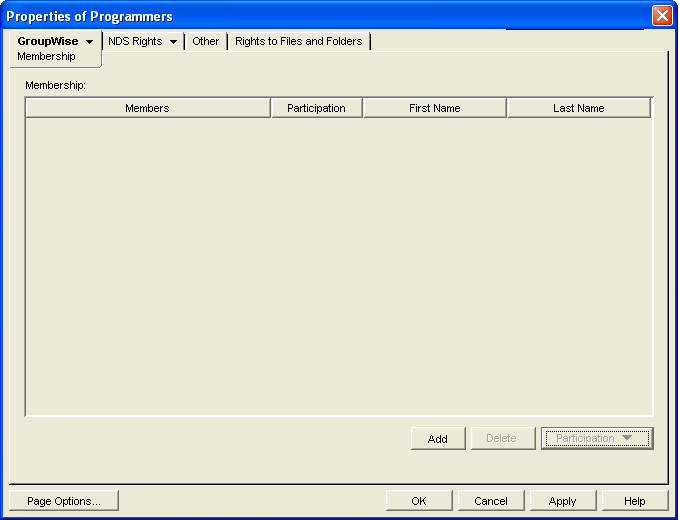
-
Click , select the user, resource, distribution list, group, or organizational role you want to add as a member, then click to add the member to the list.
If you want to add an external user that is not listed for selection, see Section 18.10, Adding External Users to a Distribution List.
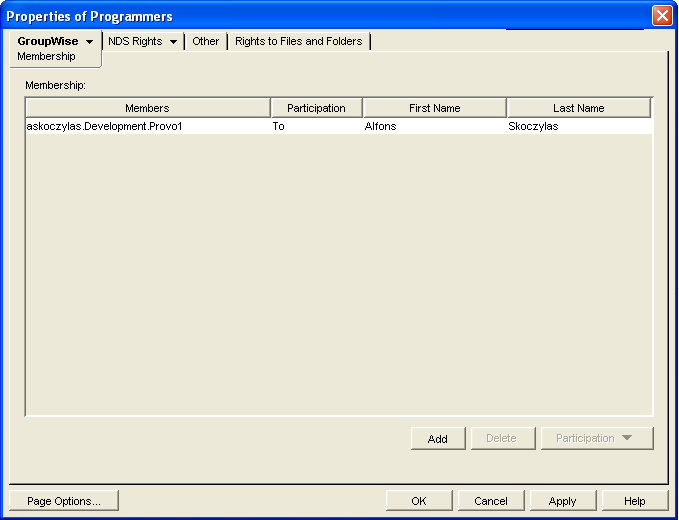
By default, the selected member is added as a primary recipient (To: recipient).
-
If you want to change the member’s recipient type, select the member, click , then click , , or .
-
Click to save your changes.
Distribution lists are typically managed by an administrator in ConsoleOne. Starting in GroupWise 7, users can be granted rights to modify distribution lists, as described in Section 18.6, Enabling Users to Modify a Distribution List.
In addition, GroupWise client users can create shared address books and then create groups within those shared address books so that the groups are available to all users with whom the address book has been shared. The creator of the shared address book can give other users read only rights, or can choose to grant them additional rights for adding, editing, and deleting information. For more information about shared address books, see Sharing an Address Book with Another User
in Contacts and Address Books
in the GroupWise 2012 Windows Client User Guide.