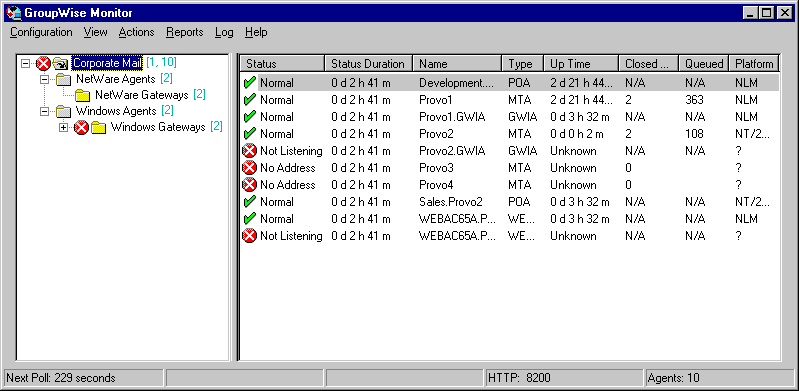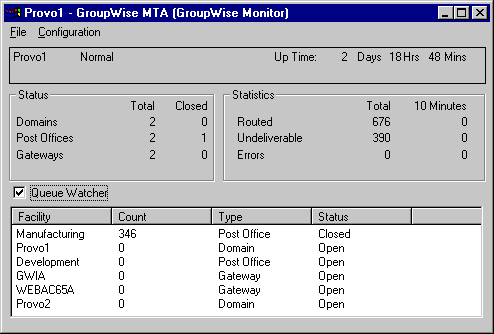Monitoring Agents at the Monitor Agent Console
Initially, the Monitor Agent console lists all monitored GroupWise agents, along with their statuses.
NOTE: On Windows, agents and agent groups are displayed at the Monitor Agent console. On Linux, agents groups are displayed only at the Monitor Web console.
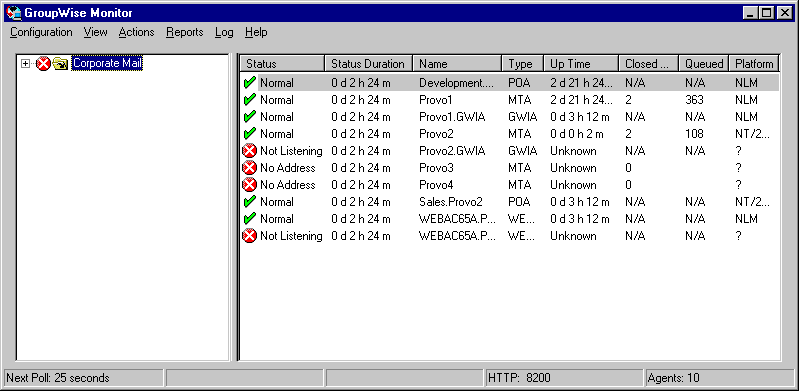
After you create agent groups, as described in Creating and Managing Agent Groups, the agents in each group are displayed when you select a group.
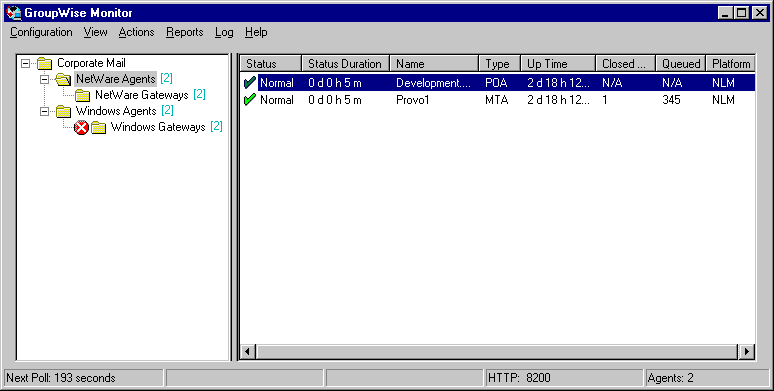
You can display many types of monitoring information at the Monitor Agent console.
- Viewing All Agents
- Viewing Problem Agents
- Viewing an Agent Console
- Viewing an Agent Web Console
- Polling the Agents for Updated Status Information
Viewing All Agents
After you have separated your agents into groups, you can still view all agents in your GroupWise system in a single list.
At the Windows Monitor Agent console:
You can use the Show Agent Subgroups feature on any group that contains nested subgroups.
Viewing Problem Agents
In a single agent group or in a group with subgroups shown, you can filter the list to show only those agents whose status is not Normal.
At the Windows Monitor Agent console:
-
Click View > Problem Agents.
or
On Linux, click Problems.
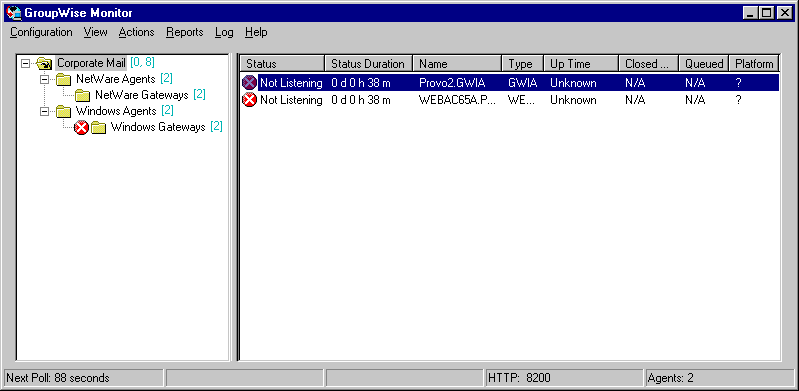
Only problem agents are now displayed. If you leave the Monitor Agent with only problem agents displayed, many groups might appear empty because all agents have a status of Normal.
-
To view all monitored agents again, click View > All Agents.
or
On Linux, click System.
Viewing an Agent Console
An active agent console displays on each server where a GroupWise agent is running. You can display a similar agent console from the Windows Monitor Agent console.
NOTE: This feature is not available on Linux.
You cannot control the agent from the Monitor Agent like you can at the actual agent console, but you can gather status information about the monitored agent.
Viewing an Agent Web Console
An agent Web console can be displayed anywhere you have access to a Web browser and the Internet. You can launch an agent Web console from the Windows Monitor Agent console.
-
Right-click an agent, then click Agent Web Console.
or
On Linux, click the domain or post office link.
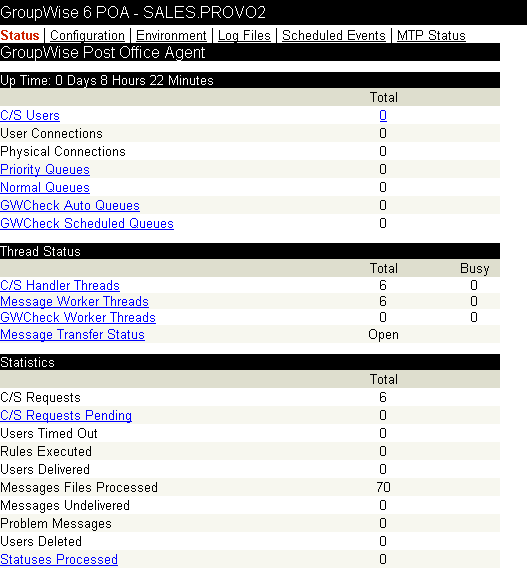
For information about the agent Web consoles, see the GroupWise agent documentation:
Polling the Agents for Updated Status Information
By default, the Monitor Agent polls the monitored agents every five minutes. You can change the default poll cycle, as described in Configuring Polling of Monitored Agents The time remaining until the next poll cycle is displayed in the lower left corner of the Monitor Agent console.
You can also manually poll monitored agents:
- To poll all agents, click Action > Poll All Agents.
or
On Linux, click Poll.
- To poll a specific agent, right-click the agent, then click Poll Agent.
- To stop polling a specific agent (for example, because the server it runs on is awaiting repairs), right-click the agent, then click Suspend Polling. You can specify a time interval for the agent to be suspended, after which polling resumes automatically. By suspending polling, you prevent repeat notifications for a problem that is already being addressed.
The suspended agent's status is listed as Suspended, accompanied by the same icon used for the Unknown status
 .
. - To restart regular polling of an agent for which polling was suspended, right-click the agent, then click Resume Polling.