1.2 Configuring Web Browsers to Use Novell BorderManager
Corporate users who use the Proxy Services to access Web sites have to set up their Web browsers to use the Novell BorderManager server.
You can also use the Novell BorderManager HTTP Transparent proxy feature to set up background, automatic proxy services. With HTTP Transparent proxy, users are not required to configure their browsers to use a proxy; it is done invisibly for them.
For more information about using HTTP Transparent proxy, refer to Section 2.3.1, Configuring an HTTP Transparent Proxy.
This section has the following information:
1.2.1 Setting Up Mozilla Firefox to Use a Web Proxy
To specify the Novell BorderManager server on a Mozilla* Firefox* browser:
-
Launch Mozilla Firefox browser, then select or depending on the browser version.
-
Click the tab, then click .
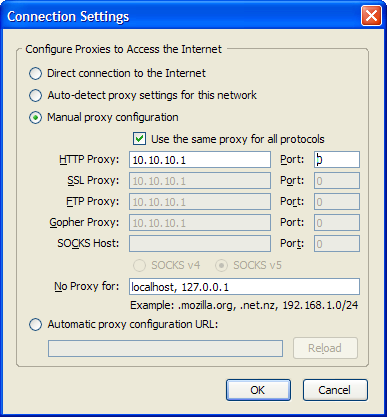
-
Select
-
Select .
-
Specify the port number (8080 by default) and hostname or IP address of the Novell BorderManager proxy server in the proxy field.
-
Click .
1.2.2 Setting Up Microsoft Internet Explorer to Use a Web Proxy
To specify the Novell BorderManager proxy server on a Microsoft* Internet Explorer Web browser:
-
Launch Internet Explorer, then select
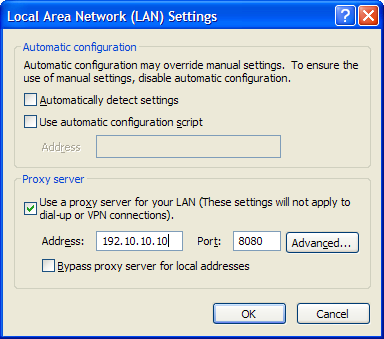
-
Specify the port number (8080 by default) and hostname or IP address of the Novell BorderManager proxy server in the proxy field.
-
Click .
To use the advanced option where you can set the same proxy for all applications:
-
Launch Internet Explorer, then select
-
Specify the port number (8080 by default) and hostname or IP address of the Novell BorderManager proxy server in the proxy field.
-
Click .
1.2.3 Setting Up Netscape Navigator to Use a Web Proxy
To specify the Novell BorderManager proxy server on a Netscape* Navigator 4. x Web browser:
-
Launch Netscape Navigator, then select .
-
Specify the URL of the Novell BorderManager proxy server in the URL field.
-
Click .