1.2 iPrint Component Overview
iPrint consists of three main components: the Print Manager, the Broker, and the iPrint Client. Other supporting components include Apache Web Server, Novell iManager, and eDirectory.
Figure 1-1 iPrint Component Overview
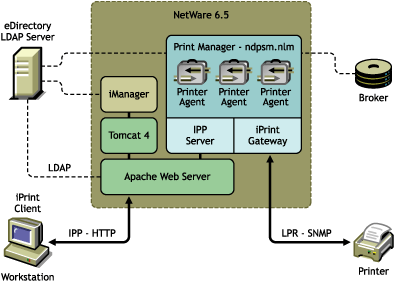
1.2.1 Print Manager
The Print Manager is an object in the eDirectory tree as well as software that runs on a NetWare® server. The Print Manager provides a platform for Printer Agents to reside on the server. Printer Agents are representations of actual printers. As print jobs are submitted to the Print Manager, the print job is forwarded to a printer, when the printer is ready.
Figure 1-2 Print Job Flow through the Print Manager
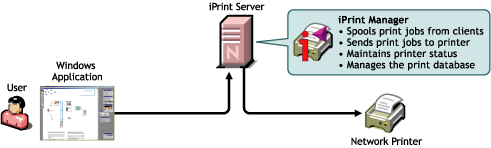
A single Print Manager can handle print jobs for multiple printers. Depending on your network configuration (for example, remote locations), you can create additional Print Managers on other servers, but only one Print Manager can exist on any one server. Using access control, the Print Manager allows authorized users to print.
Printer Agent: The Printer Agent is an entry in the Print Manager database that represents the physical printer. When you create a printer, a Printer Agent is created in the Print Manager’s database and a Printer object is added to eDirectory. The Printer Agent manages the processing of print jobs; answers queries from network clients about a print job or attributes of a printer; and provides SNMP information retrieved from the physical printer. This is displayed in the Print Manager Health Monitor.
IPP server: The IPP server’s main function is to handle IPP requests from the Web server and deliver the requests to the Print Manager or to the Broker.
iPrint Gateway: The gateway maintains communication with the printers. When a printer is ready, the gateway requests print jobs from the Print Manager for the printer. The print jobs are sent to the printer using LPR over the TCP/IP protocol. Using SNMP, the gateway also queries printers to get their status and other printer information.
1.2.2 Broker
The Broker is an eDirectory object. Only one Broker is required on a network but, depending on your network configuration, you can create additional Brokers. The fewer Brokers running, the better, because you do not have to track which Broker has which printer drivers.
The Broker is a repository of printer drivers for your print system. When the first user of a printer installs that printer, the Print Manager requests the associated printer driver from the Broker and saves the printer driver to disk for future uses. Periodically, Print Manager refresh their saved copies of printer drivers for the printers they are hosting with updated printer drivers from their associated Broker.
The Broker provides a service registry service, and event notification service and a resource management service.
Service Registry Service.
The Service Registry allows public-access printers, event notification services, and resource management services to advertise themselves so that administrators and users can find them. This service maintains information about device type, device name, device address, and device-specific information such as the printer manufacturer and model number.
The Service Registry Service helps minimize the network traffic problem created by many printers advertising through the Service Advertising Protocol (SAP). (For information on turning off the SAP, see the documentation for your printer.) When an application or user wants to use a printer, it can contact an SRS and retrieve a list of all registered printers on the network.
NOTE:For IPX™, the SRS uses SAP type 8202; for IP environments, it uses Multicast.
If there are multiple Service Registries running on the network, they synchronize automatically.
Event Notification Service
This service allows printers to send customizable notifications to users and operators about printer events and print job status. The Event Notification Service supports a variety of delivery methods including NetWare pop-up, log file, e-mail, and programmatic.
If you are using the Windows iPrint Client, users can use the built-in notification in the system tray. For more information, see Section 4.6, Windows Client: Using Additional Features.
With the Broker’s Event Notification Service (ENS), you can configure event notification for interested parties, that is, non-job-owners that you wish to be notified of a defined printer or server event that occurs during the processing and printing of a job. See Configuring Interested-Party Notification for more information.
The Event Notification Service supports both consumers of events (users) and suppliers of events (printers). Users can register with the ENS by identifying the types of events they want to be notified about, while the printer can register the kinds of events it is capable of reporting. For example, the administrator for a specific printer (by default a Manager of that printer) can designate an Operator to be notified if the printer runs out of paper or if the toner is low. Similarly, users can be notified when their jobs have finished printing.
Delivery Methods
The availability of the following delivery options is dependent on which of them you have enabled. (See Enabling Event Notification Delivery Methods for more information.)
-
Pop-up notification: Messages po- up on the screen for individuals designated to receive them. (Pop-up notification is always enabled when the ENS is enabled.)
-
SMTP notification: Messages are sent to the recipient through SMTP (Simple Mail Transfer Protocol) in IP-based systems.
-
Log file notification: Messages are written to a file at a designated location on a NetWare server that the recipient has rights to.
-
Programmatic notification: Two programmatic notification delivery methods are shipped with iPrint: SPX™ and RPC.
iPrint is enabled to work with SNMP. In addition, some third-party gateways are SNMP-enabled independently of the iPrint software.
Resource Management Service
This service allows resources to be installed in a central location and then downloaded to clients, printers, or any other entity on the network that needs them. The Resource Management Service supports adding, listing, and replacing resources including printer drivers, printer definition (PDF) files, banners, and fonts.
You can also configure your own banners through iManager. See Section 7.2.7, Using Printer Banner Pages for more information.
1.2.3 iPrint Client
The iPrint Client is available on the following platforms:
Linux iPrint Client
This client lets Linux workstations install iPrint clients and includes the following components:
-
Browser plug-in: The iPrint Client contains a browser plug-in for Mozilla-based browsers. This plug-in lets you install printers through your Web browser.
-
Console utility: The Linux iPrint client includes the iprntcmd utility that lets you install printers, print test pages, and upload drivers to a driver store from a console prompt. For more information, see Section 4.5, Using iprntcmd on Linux and Macintosh.
-
CUPS Integrator: The iPrint client integrates with the CUPS client and uses the CUPS local spooler to send print jobs to the Print Manager.
For more information, including client requirements, see Section 4.1.1, Linux: iPrint Client.
Macintosh iPrint Client
The Macintosh iPrint Client contains a browser plug-in for the Safari* Web browser that lets you install printers through your Web browser. See iPrint Client Supported Browsers
for more information.
The iPrint client integrates with the CUPS client and uses the CUPS local spooler to send print jobs to the Print Manager.
For more information, including client requirements, see Section 4.1.2, Macintosh: iPrint Client.
Windows iPrint Client
The Windows iPrint Client lets you install iPrint printers and configure iPrint on your workstation and includes the following components:
-
Print Provider: The iPrint Print Provider communicates directly with the Windows Spooler, which takes print jobs from applications and delivers them to a print provider. Upon startup, the iPrint Client ensures that the iPrint Print Provider is the first one in the list of providers. When a print job is destined for an iPrint printer, the iPrint Print Provider delivers the print job to the Print Manager.
-
Browser plug-in: The iPrint Client contains a browser plug-in for Mozilla-based browsers and Internet Explorer. The Internet Explorer plug-in is an OCX-based plug-in lets you install printers through your Web browser.
-
Client configuration: Through the iPrint Client configuration screen, you can take advantage of several advanced client features. For more information on each of these features, see the associated documentation. These features include the following:
-
Command line utilities: The iPrint MS-DOS* commands let you install iPrint printers without a Web browser and capture LPT ports to iPrint printers. These commands are useful when you have legacy applications that require output to an LPT port, or when you want to add printers through a login script.
For more information, see Section 4.6.4, Implementing iPrint by Using DOS Commands.
For more information, including client requirements, see Section 4.1.3, Windows: iPrint Client.
1.2.4 Apache Web Server
Apache 2.0 is the Web server for iPrint. The Web server serves up HTML pages, handles secure (SSL/TLS) and non-secure requests, and utilizes LDAP for authentication.
1.2.5 Novell iManager
Use Novell iManager to create, configure, and manage your iPrint system. For complete management, including uploading printer drivers and PPD files, you need to access iManager from a workstation with the iPrint Client installed. For more information, about iPrint tasks in iManager, see Section 3.0, Setting Up iPrint on Your Server and Section 7.0, Managing Your Print System. For more information about Novell iManager, see the Novell iManager 2.5 Administration Guide.