6.5 Archiving Bloomberg
6.5.1 Creating a Bloomberg Module
The Bloomberg module allows the collection of Bloomberg IM and Mail messages from the daily FTP downloads allowed from the Bloomberg System.
As electronic business communications, Bloomberg Mail is subject to the same compliance regulations as other electronically stored information. Potential litigation makes it critical for companies to archive this data and make it available for discovery. The U.S. Securities and Exchange Commission (SEC) also mandates retention.
Prerequisites (Bloomberg Module)
On the Bloomberg server create a user that Retain can use to log in to the Bloomberg SFTP server.
Configuring the Bloomberg Module
-
To begin configuring the Bloomberg Module, open Retain Server Manager > Configuration > Module Configuration > Bloomberg-Configure > Core Settings.
-
Use the information and options in the sections that follow to configure the Bloomberg Module.
Core Settings Tab (Bloomberg Module)
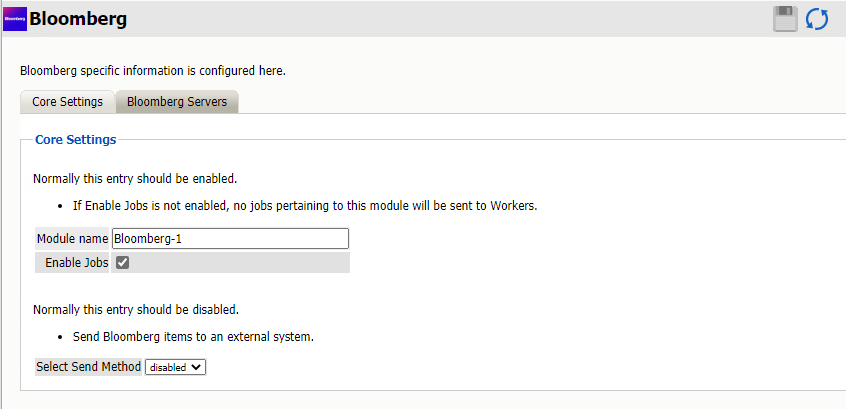
Path: Retain Server Manager > Configuration > Module Configuration > Bloomberg-Configure > Core Settings
The module needs to be enabled on this page to make it active in the Retain system.
The module can be given a name.
The Send Method option enables either the SMTP Forwarding or FTP features. For either feature to appear and function, the Module Forwarding tab must be configured on the Server Configuration page. See that section for more information.
Select Send Method: Send Bloomberg items to an external system via FTP or SMTP. Normally this entry should be disabled.
Bloomberg Servers Tab (Bloomberg Module)
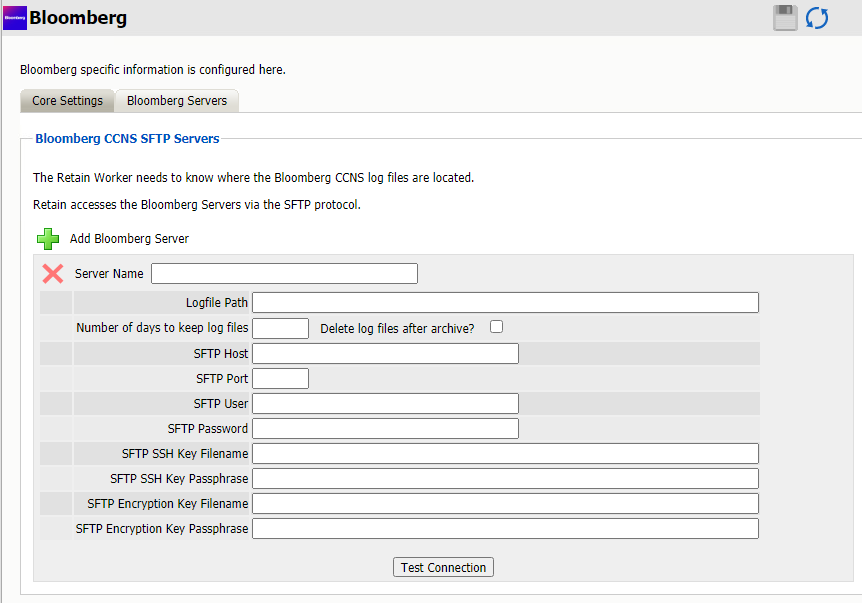
Path: Retain Server Manager > Configuration > Module Configuration > Bloomberg-Configure > Bloomberg Servers
Add Bloomberg Server: Click on the green plus sign to add a Bloomberg server to download from. Multiple servers can be added.
Server Name: The name Retain will use to reference Bloomberg messages. You can use any name you wish.
Logfile Path: Where the worker will transfer the logfiles to locally before processing. The log file path must be unique for each server.
Delete log files after archive?: By default, Retain processes and archives the log files, keeping the log files in the Logfile Path directory indefinitely. Disabling this option allows you to set the Numbers of days to keep Logfiles option.
Number of days to keep Logfiles: How many days to keep the files downloaded from Bloomberg before Retain deletes the logfiles from the log file directory. 0 means never delete the files.
SFTP Host: The IP address or hostname of the Bloomberg server.
SFTP Port: Port 22, by default, but can be changed by the admin.
SFTP User: This user is created on the Bloomberg server by the Bloomberg server administrator. The user can authenticate either through password or SSH using a private key.
SFTP Password: This password is created on the Bloomberg server.
SFTP SSH Key Filename: The local path to the SSH key file downloaded from the Bloomberg Server.
SFTP SSH Key Passphrase: Created on the Bloomberg server.
SFTP Encryption Key Filename: The local path to the Encryption key file downloaded from the Bloomberg Server.
SFTP Encryption Key Passphrase: Created on the Bloomberg server.
Save the Bloomberg Module Before Continuing
Retain dialogs require that you always save your changes. Otherwise, the configurations you have specified are lost.
6.5.2 Setting a Bloomberg Schedule
If you have not already created one or more schedules for use with your Bloomberg Job, go to Creating Your Schedules and complete the task now.
6.5.3 Specifying a Bloomberg Profile
-
To begin configuring the Blackberry Profile, open Retain Server Manager > Data Collection > Profiles.
-
Click Bloomberg > Add Profile.
-
Use the information and settings in the sections that follow to configure the profile.
Core Settings Tab (Bloomberg Profile)
Core settings allow you to enable archiving.
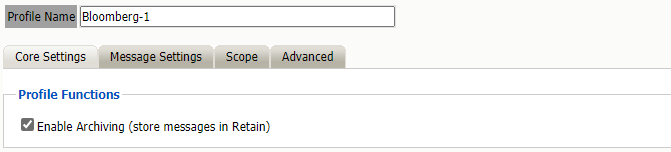
Path: Retain Server Manager > Data Collection > Profiles > Bloomberg > Select the Profile > Core Settings
Table 6-17 Using the BB Profile Core Settings Tab
|
Option, Field, or Sub-panel |
Information and/or Action |
|---|---|
The Profile Functions tell the Retain Server what to do with the mail it archives from the Bloomberg system. If Archiving is not enabled, mail will not be archived by Retain.
Message Settings Tab (Bloomberg Profile)
The message settings tab allows you to restrict the types of messages to be archived.
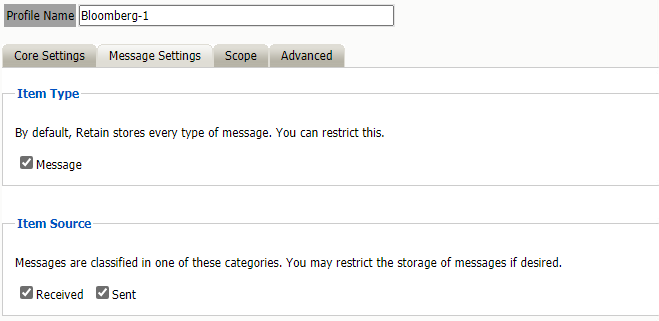
Path: Retain Server Manager > Data Collection > Profiles > Bloomberg > Select the Profile > Message Settings
There is only one type of message, disabling this will prevent archiving. You can restrict the item source to received or sent items only or both.
By default, all items are selected for collection.
Scope Tab (Bloomberg Profile)
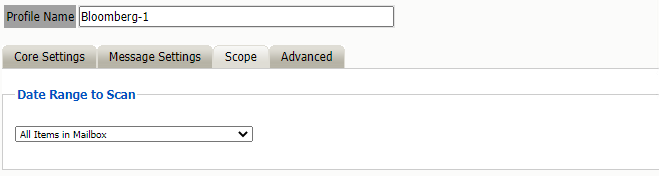
Path: Retain Server Manager > Data Collection > Profiles > Bloomberg > Select the Profile > Scope
This is the most critical tab to fill out as it sets the limits on how much to archive.
The Date Range determines which message items are collected, depending on the date of the message.
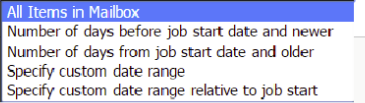
All Items in Mailbox: All items in the mailbox starting from 1/1/1970, duplicates will be processed but not stored if they already exist in the Retain archive.
Number of day before job start date and newer: Only items from the relative number of days from the time the job began will be archived. E.g. messages that came into the email system 7 days ago or less.
Number of days from job start date and older: Only items previous to the relative number of days from the time the job began will be archived. E.g. messages that came into the email system 7 days ago or more.
Specify custom date range: Only items between two absolute dates will be dredged.
Specify custom date range relative to job start: Only items between two relative dates will be dredged. E.g. messages that came into the email system between 7 and 5 days ago.
Advanced Tab (Bloomberg Profile)
The Advanced tab allows you to limit what is stored by Retain. This must be used with caution as this opens holes for data to be lost through. It is recommended to store everything since storage space is inexpensive.
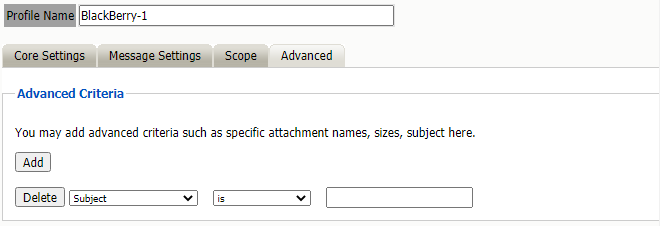
Path: Retain Server Manager > Data Collection > Profiles > Bloomberg > Select the Profile > Scope
Advanced Criteria
If you want to be more specific as to what to dredge or not to dredge, add the criteria here. Each line will be logically AND-ed together. Think “Dredge all items where the following is true:” Criteria A AND Criteria B AND Criteria C AND etc.
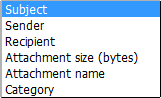
You may select based on:
-
Subject
-
Sender
-
Recipient
-
Attachment Size (in bytes)
-
Attachment Name
-
Category
And whether they are equal to, not equal to, contain or do not contain the item you specify.
This gives you great flexibility and granularity. It allows you to customize dredges and retention for many different groups, or even individuals.
6.5.4 Setting Up a Bloomberg Worker
If you have not already created one or more Workers for use with your Bloomberg Job, go to Creating Workers and complete the tasks there.
6.5.5 Creating a Bloomberg Job
After completing the instructions in the preceding sections, you can create a Blackberry Job.
-
To begin creating a Bloomberg Job, open Retain Server Manager > Data Collection > Jobs.
-
Click Bloomberg > Add Job.
-
Use the information in the sections that follow to configure each tab.
-
Make sure that you save your changes before leaving the dialogs.
Core Settings Tab (Bloomberg Job)
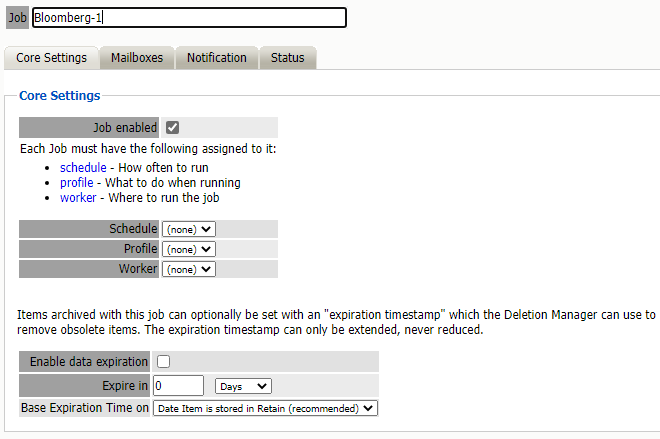
Path: Retain Server Manager > Data Collection > Jobs > Bloomberg > Select the Job > Core Settings
A job must be enabled or it will not run.
Select the following from the drop-down lists presented:
-
Schedule
-
Profile
-
Worker
If you want Retain to remove data from your message system as it archives you may use Enable data expiration, but it is recommended to remove items with your message system administration console which is better suited to the task.
Mailboxes Tab (Bloomberg Job)
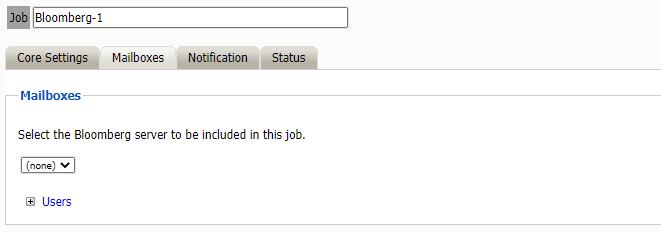
Path: Retain Server Manager > Data Collection > Jobs > Bloomberg > Select the Job > Mailboxes
Select the server to archive from.
Alternatively, you may select to include or exclude individual users from the archive job.
Notification Tab (Bloomberg Job)
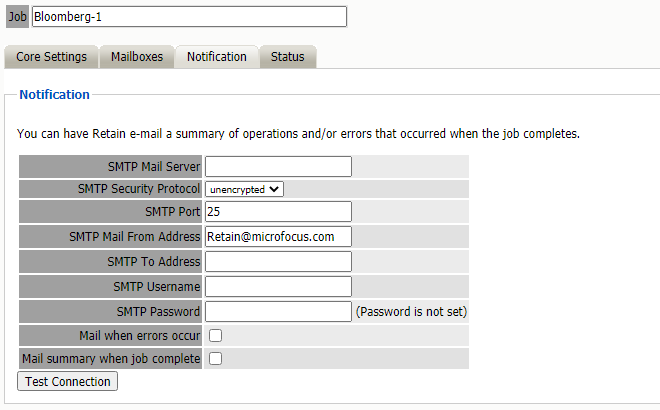
Path: Retain Server Manager > Data Collection > Jobs > Bloomberg > Select the Job > Notifications
To send status messages about the job:
-
Enter the mail server connection data.
-
Enter the desired To: email address.
-
Enable “Mail when errors occur”, if desired.
-
Enable “Mail summary when job is complete”, if desired.
After entering the data use the “Test Connection” button to send a test message from Retain.
Status Tab (Bloomberg Job)
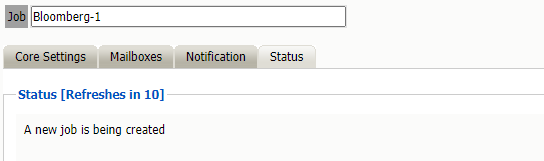
Path: Retain Server Manager > Data Collection > Jobs > Bloomberg > Select the Job > Status
The Status tab will show the current status of the job.
While a job is running an abort button displays. See Stopping a Job
Next Step
Once a job has completed you can confirm the items are in the archive as described in Using Retain’s Archives.