2.3 Schedules
Schedules tell jobs when to start.
They are only required for Pull-based archiving, not Push-based archiving.
Their creation and usage is completely flexible, as follows:
-
They can recur at regular intervals or be for one-time use only.
-
The total number of schedules is not restricted.
-
You can use each schedule with as many or as few jobs as needed.
2.3.1 Creating Schedules
If your messaging system uses push-based archiving, you must create at least one schedule.
Path: Retain Server Manager > Data Collection > Schedules
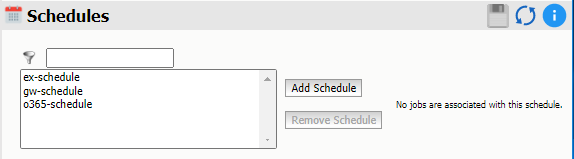
-
Referring to the deployment plan that you began in First, Plan Your Retain Archiving System, use the Add Schedule button to create one or more schedules that you can assign during Job creation.
For example, you might create a recurring schedule named Daily at 12 a.m. to start your archiving jobs each day at midnight.
-
Record the names and basic information about the schedules that you create, including the Jobs and/or messaging systems that they will be associated with.
-
Refer to the sections below for more information on Retain schedules.
Recurring Schedules
For day-to-day ongoing archiving work, use Recurring schedules.
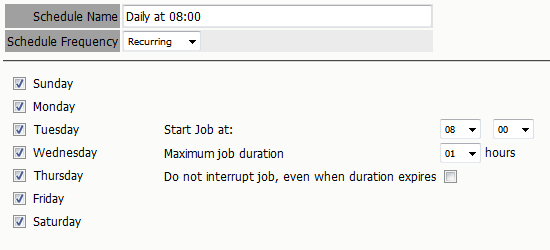
Path: Retain Server Manager > Data Collection > Schedules > Add Schedule > Schedule Frequency > Recurring
-
Schedule Name: Specify a name that clearly identifies the schedule for easy selection during Job creation.
-
Schedule Frequency: Choose Recurring.
-
Day List: Select the days on which you want this schedule to occur.
-
Start Job at: Select the time for assigned jobs to start.
-
Maximum Job Duration: Specify the maximum time the job can run. If a job runs longer than this limit, it is interrupted by default.
-
Do not interrupt job, ...: Select this option if you don’t want assigned Jobs to be interrupted when they exceed the maximum job duration time.
Single (One-time) Schedules
You can use Single Schedules to start jobs manually (see Starting a Job Manually
in Retain 4.9.2: Configuration and Administration).
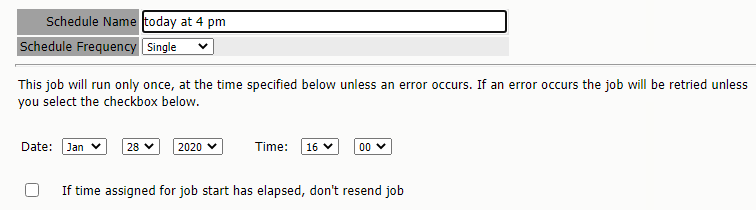
Path: Retain Server Manager > Data Collection > Schedules > Add Schedule > Schedule Frequency > Single
-
Schedule Name: Specify a name that clearly identifies the schedule.
-
Schedule Frequency: Choose Single.
-
Date: Specify the date when the assigned jobs will start.
-
Time: Specify the time when the assigned jobs will start.
-
If time assigned for job start has elapsed, ... : As a general best practice, you should enable this option. This prevents Jobs from queuing up after their start time has passed. Otherwise, errors or schedule configuration adjustments can cause the system to redundantly resend jobs even though a schedule has technically expired.