2.1 Communications Tab

Use this tab to change various server configuration settings made during the initial setup of Retain.
Path: Retain Server Manager > Configuration > Server Configuration > Communications Tab
The Communications Tab contains the following panels:
2.1.1 Database Connectivity Panel
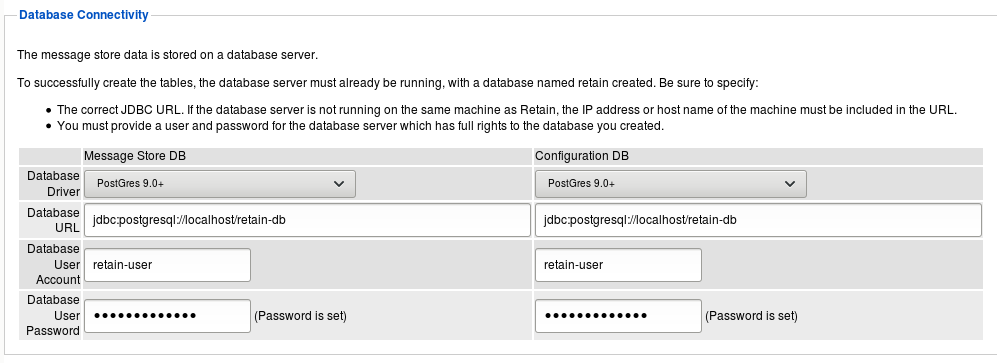
The Database Connectivity panel contains the connection information for both the configuration and storage databases.
WARNING:Do not change these settings except in conjunction with migrating the database server to a new location.
Path: Retain Server Manager > Configuration > Server Configuration > Communications Tab > Database Connectivity Panel
Table 2-1 Using the Database Connectivity Panel
|
Option, Field, or Sub-panel |
Information and/or Action |
|---|---|
|
Message Store DB |
|
|
Database Driver |
The database driver to use. |
|
Database URL |
The database URL |
|
Database User Account |
The database user |
|
Database User Password |
The password for the above |
|
Configuration DB |
|
|
Database Driver |
The database driver to use. |
|
Database URL |
The database URL |
|
Database User Account |
The database user |
|
Database User Password |
The password for the above |
2.1.2 Notification Panel
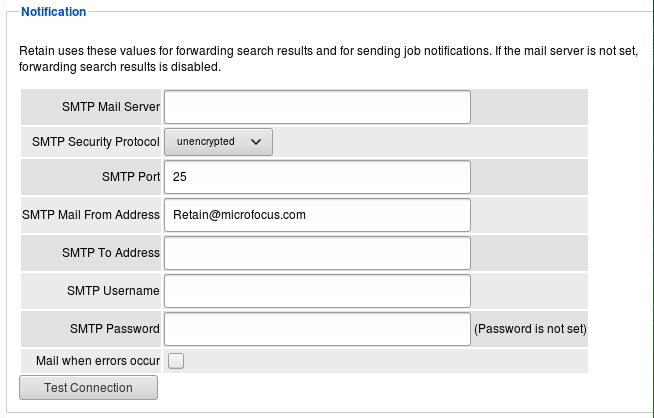
In this location, the admin user specifies what address receives notifications about the general system, as well as what SMTP Gateway to utilize to send these notifications. This is also used for forwarding messages from Retain to the SMTP Mail Server for transmission to the recipients.
Path: Retain Server Manager > Configuration > Server Configuration > Communications Tab > Notification Panel
Table 2-2 Using the Notification Panel
|
Option, Field, or Sub-panel |
Information and/or Action |
|---|---|
|
SMTP Mail Server |
The SMTP mail server |
|
SMTP Security Protocol |
Security protocol used |
|
SMTP Port |
Port used |
|
SMTP Mail From Address |
From address to use |
|
SMTP To Address |
To address to use |
|
SMTP Username |
Username to use |
|
SMTP Password |
Password |
|
Mail when errors occur |
Email address for errors |
|
Test Connection button |
Use to test validity of configuration |
2.1.3 Retain Server Connection Panel
This specifies the connection address, port, and protocol that the Router and other REST applications should use to communicate with the Retain server. Settings must be correct for the Retain server from the point of view of the applications connecting to the Retain server.
Path: Retain Server Manager > Configuration > Server Configuration > Communications Tab > Retain Server Connection Panel
Table 2-3 Using the Retain Server Connection Panel
|
Option, Field, or Sub-panel |
Information and/or Action |
|---|---|
|
Server Protocol |
|
|
Retain Server Host |
|
|
Retain Server Port |
|
|
Retain Server Path |
|
2.1.4 Cloud Mobile Service (CMS) Proxy Connection Panel
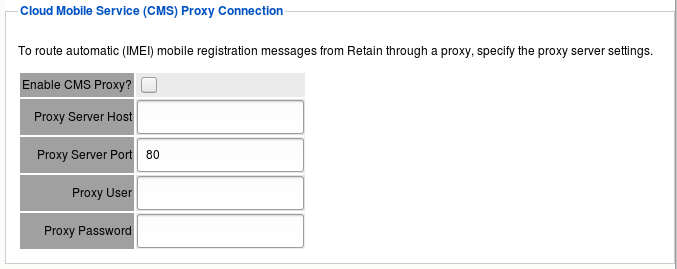
If you use Retain’s Cloud Mobile Service (CMS) to automatically provision and register devices in Retain, this option lets you specify a Proxy server for your Retain server to connect to CMS.
Path: Retain Server Manager > Configuration > Server Configuration > Communications Tab > Cloud Mobile Service (CMS) Proxy Connection Panel
Table 2-4 Using the CMS Proxy Connection Panel
|
Option, Field, or Sub-panel |
Information and/or Action |
|---|---|
|
Enable CMS Proxy? |
|
|
Proxy Server Host |
|
|
Proxy Server Port |
|
|
Proxy User |
|
|
Proxy Password |
|