2.6 Logging Tab

Path: Retain Server Manager > Configuration > Server Configuration > Logging Tab
The Logging tab contains the following panels:
2.6.1 Logging Panel
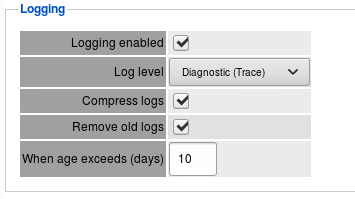
Configure the system logging here.
Path: Retain Server Manager > Configuration > Server Configuration > Logging Tab > Logging Panel
Table 2-19 Using the Logging Panel
|
Option, Field, or Sub-panel |
Information and/or Action |
|---|---|
|
Logging Enabled option |
Select this to enable logging |
|
Log Level
|
Use this drop-down list to specify what the system logs. |
|
Compress Logs option |
Select this to compress logs and save disk space. |
|
Remove Old Logs option
|
Select this to have logs automatically removed when they reach a specified age.
|
Normally, you want verbose logging. Diagnostic is ordinarily done just for troubleshooting purposes.
You also specify how long to keep logs here. By default, logs are deleted after 10 days. Logs may be compressed to save disk space.
2.6.2 Auditing Panel
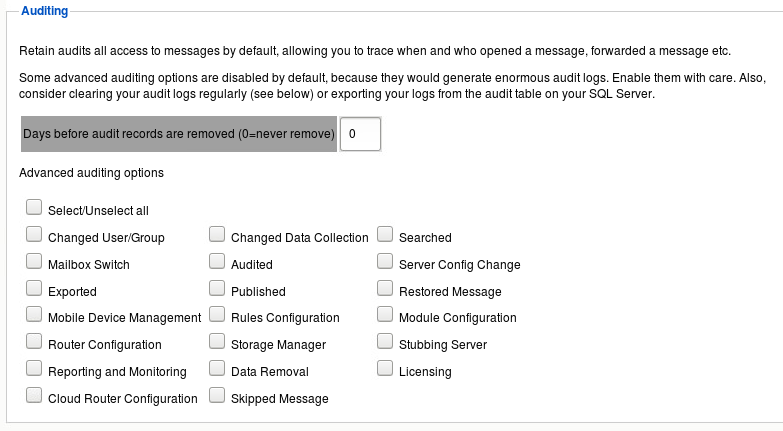
Retain creates an auditing record of all actions, specified by the user, which are taken on a specific piece of mail. You can remove Auditing records after a specified length of time.
Path: Retain Server Manager > Configuration > Server Configuration > Logging Tab > Auditing Panel
Table 2-20 Using the Auditing Panel
|
Option, Field, or Sub-panel |
Information and/or Action |
|---|---|
|
Days before audit records are removed (0=never) |
Specify how long auditing logs are retained. |
|
Advanced Auditing Options |
You can log all actions that users take on specific messages. Select the actions that you want logged. |
The variable is set in days. All of the options associated with this feature are found under the Server Configuration page, Logging tab.
This logging option creates very detailed activity logs for the options selected. It is very important to know that if every option is turned on the logs can become extremely large. However, the audit log cannot be searched for any items or activity which is not configured to be logged. If activity on any of the offered items it must first be enabled here. It is highly recommended that an expiration date is set for the logs so that they are automatically removed from the system to avoid filling up your disk space. Selecting all options for logging will also adversely affect performance. Do not select all the options at one time unless requested by Support.