2.8 Module Forwarding Tab

This tab lets you specify an SMTP mail server or an FTP server (or both) to serve as targets for redundant archiving of items archived in Retain.
In addition to specifying the target servers here, you must also enable this feature in the affected modules.
Path: Retain Server Manager > Configuration > Server Configuration > Module Forwarding Tab
The Module Forwarding tab contains the following panels:
Modules can be set to forward all new items to another location.
2.8.1 SMTP Forwarding for Modules Panel
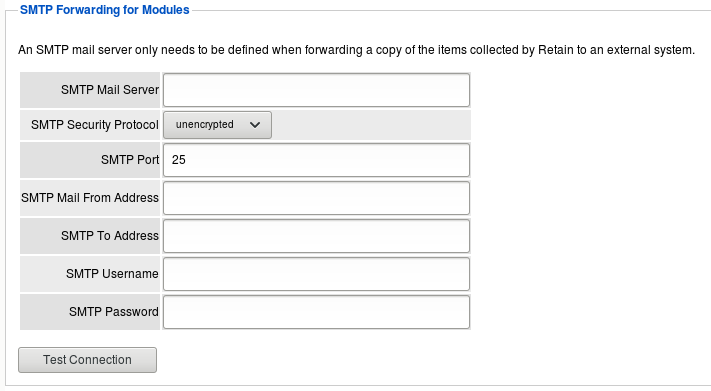
Path: Retain Server Manager > Configuration > Server Configuration > Module Forwarding Tab > SMTP Forwarding for Modules Panel
SMTP Forwarding is a feature which instructs Retain to forward a copy of any archived message data to the specified address and domain, when the message item is archived. For Module Forwarding to function, it must be configured here on the Server Configuration and also enabled on the specific desired module. Any module which has the SMTP Forward option enabled will send messages according to the settings configured here.
This setting is designed for exporting data to an external SMTP system for redundant archival. This is most often used for mobile or blackberry message systems. SMTP Forwarding will take a text, pin, sms, or posted message and message data, convert it into a MIME file and send the message to the specified SMTP system. The Forward process checks for and sends any queued data once every 10 minutes. If a message is unable to be sent for any reason, after 5 days the MIME file will be saved to the local disk and may be reviewed and repaired by an administrator.
This feature is not recommended for use with any SMTP system which Retain is currently archiving. If Module Forwarding is enabled and configured to use the SMTP system which Retain is currently archiving, duplicate data will be archived; Mobile and Blackberry data will be doubled in the Retain archive.
DO NOT use SMTP Forwarding with any email module if Retain is archiving the destination SMTP Mail System. This will cause a feedback loop which will rapidly fill the archive and email system.
Requirements
-
Separate, working SMTP system
-
Mobile module requires the mobile app 4.0.1 or higher
Configuration
The SMTP Forwarding feature requires a SMTP Mail Server connection configured. Input the destination Mail Server's DNS name, protocol, and port.
The SMTP Mail From Address will be the address which displays as the 'from' address for the forwarded messages.
The SMTP To Address is the destination account for messages. If a single address is to be used, it should be a journaling mailbox. Retain can also send each message to a destination mailbox for each originating user. If it is desired to send the messages to each respective owner's mailbox, configure the 'SMTP To Address' with: {userid}@<yourdomain>.com
Retain will automatically use the userID of the originating device or account. Use of this feature requires that the SMTP server has an existing mail account for each user which matches the userID Retain shows for the mobile or Blackberry device.
If the destination SMTP server requires a login, provide an appropriate login. The login username and password will have no bearing on the 'from' address.
Press the “Test Connection” button to have Retain send a test message to the destination.
For troubleshooting, attempting to telnet from the Retain server to the SMTP server may provide useful information. Configuration data is stored in ASConfig.cfg.
2.8.2 FTP Forwarding for Modules Panel
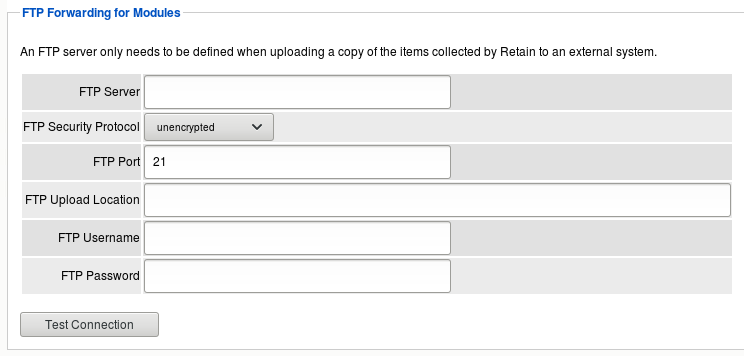
Path: Retain Server Manager > Configuration > Server Configuration > Module Forwarding Tab > FTP Forwarding for Modules Panel
This feature instructs Retain to take a copy of any archived message data to the specified location, when the data item is archived. This feature must be configured here, in Server Configuration as well as selected on the desired system module configuration page.
FTP Forwarding is designed for exporting data to an external FTP server for redundant archival. While the FTP Forwarding service does not have the inherent danger of duplicating data as the SMTP Forwarding feature does, it is important to note that should the exported data be sent through any system the Retain system archives, it will duplicate data in the Retain archive. FTP forwarding simply sends a copy of the data in the format that it is received, (Mime, text, etc.). The FTP Forwarding service is run every 10 minutes, checking for any data queued for delivery.
Requirements
-
Separate, working FTP Server
-
Module and Server Configuration must both be configured
Configuration
The FTP Forwarding feature must have a configured FTP Server connection before the forward option will appear in the Module configuration pages. To configure the FTP Forwarding option fill out all the required information and then test the connection. Test results will be displayed after the test completes.
FTP Server is the connection address or DNS name of the FTP Server
FTP Security Protocol is the security of the receiving FTP server. Options are Unencrypted, SSL, or TLS.
FTP Port is the listening port of the FTP server.
FTP Upload Location is the path to the desired destination directory of the FTP Server. This must be the location as you would view it in an FTP client. FTP Username and Password are the login credentials to the FTP Server.
Once configured, select 'Test Connection' and then save the settings by selecting the disk icon at the top right of the page. Now the FTP Forwarding option has been configured the FTP option will appear in the module forwarding section of each individual module configured in the system. Only the modules which have had the FTP option saved will utilized FTP Forwarding. The feature must be configured in both places in order to function.
For troubleshooting, attempting to FTP from the Retain server to the FTP server may provide useful information. Configuration data is stored in ASConfig.cfg.