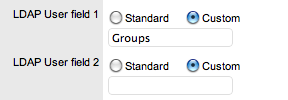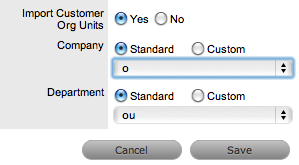Select
Setup>Authentication
The LDAP /Active Directory Setup screen appears.
Click Edit
Move to the Advanced
tab of the selected Authentication Server
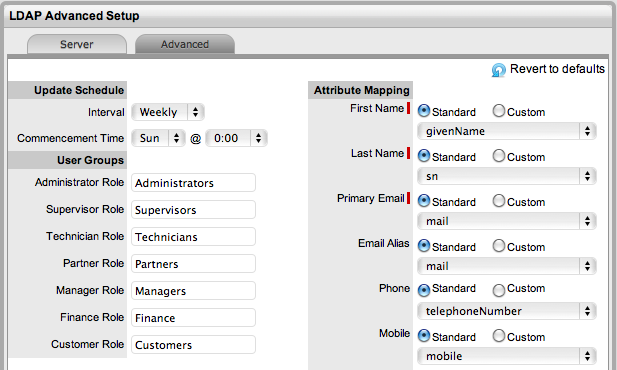
Enter the relevant details for the fields, as required
Field |
Description |
Revert to Defaults |
Resets the installation defaults. |
Update Schedule |
Sets a routine synchronization to update the system with current AD/LDAP accounts. Select the required Daily, Weekly or Monthly intervals and Commencement details. |
Commencement Time |
Set the day of the week and time the system is to start automatically synchronizing with the directory server. |
User Groups |
Provides imported Users Roles. (The system will look for these groups by default) The User
Group names can be customized, only requiring a unique name
for each group. The group names on the Directory Server must
be identical to the User Group names entered here. Customize
or use the default User Group names as necessary. |
Attribute Mapping
|
Maps attributes from the
directory server to corresponding fields in the system. Native
system fields are First
Name, Last Name, Email (A unique Email Address must be included
for a User account to be created), Phone, Mobile, Pager, Address,
City, Zip and Country.
Standard: Next to each field is a drop-down menu containing the list of default fields specific to either LDAP or ActiveDirectory server type. For each native name, the default fields are selected. Use the default mapping or select the mapping attribute as required.
Custom: Select the Custom option to manually enter an Attribute Field. |
GUID |
Global Unique Identifier For ADS select objectGUID For OpenLDAP select entryUUID For eDirectory select GUID. |
LDAP User fields/ Mixed Mode User Fields |
The LDAP User field headings will be replaced with any custom LDAP/ADS Accounts fields created by the Administrator in Setup>Custom Fields ( See Custom Fields.), or Mixed Mode User Fields if the Mixed Mode option is enabled in the Server tab.
Use the drop-down list to select the appropriate mapping to the matching directory server field or select Custom to manually enter a Field. |
Customer Orgs |
Organizational Unit relationships can also be mapped from the authentication server. By default this is not enabled. To activate Customer Organizational Unit mapping, select Yes for the Import Customer Organizational Units option and define where the Company and Department information is to be derived. |
Line Managers |
LDAP attribute that defines a Customer's line manager, which is used for processing approvals on Service and Change Requests. Only system users with the Customer Role can be assigned as Line Managers. |