Customer Login
The Customer Portal allows Customers to log and manage service requests, search the Knowledge Base, view outages, and view services provided by the Support organization. Other features that can be enabled for the Customer Portal include Forums, Surveys, and Chat.
To login as a customer at the Novell Service Desk login page:
-
Specify the Username.
-
Specify the Password.
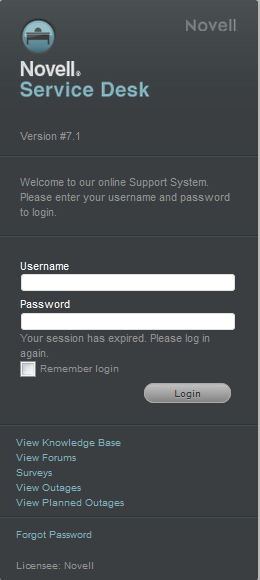
-
Click .
If the password self-service option is enabled in the Admin Portal > Setup > PSS, you will find the Password Self Service link on the main ,login screen.
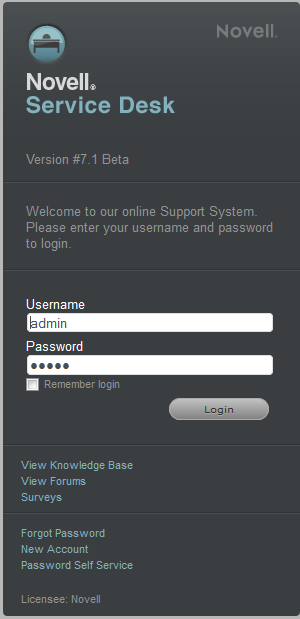
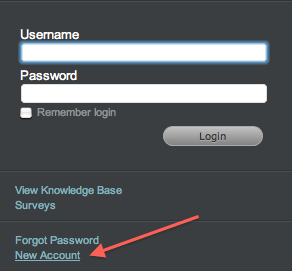
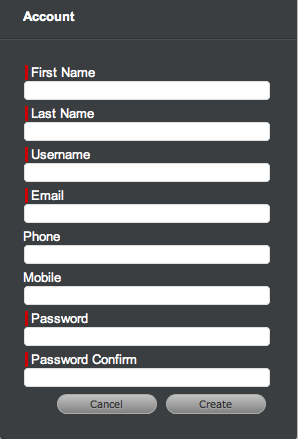
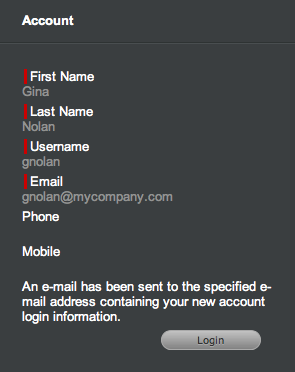
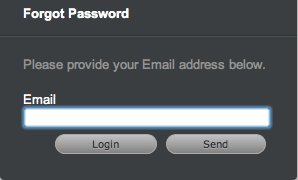
 previous
previous
