2.1 Accessing the ZENworks Server Management Role in iManager
Review the following sections to log in to iManager and to become familiar with ZENworks role in iManager:
2.1.1 Logging in to iManager
To access iManager in your Web browser:
-
Access the following URL:
http://server/nps/iManager.htmlwhere server is the IP address or DNS hostname of the server where iManager is installed.
The following dialog is displayed:
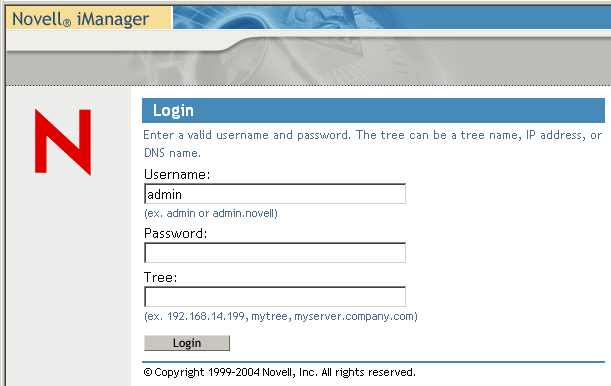
-
If the iManager login page does not appear, make sure you entered the correct server designation and that you entered nps and iManager.html exactly as shown in the example, because it is case sensitive.
HINT:You might need to use https instead of http.
-
Provide the username and password for the server that you identified in Step 1.
-
Enter the tree designation for that server, then press Enter or click .
You can identify the tree by using either the IP address of a server, a tree name, or the DNS name of a server.
2.1.2 Becoming Familiar with the Interface
-
After you successfully log in, the main iManager page is displayed. The top frame provides icons that represent its features:

-
Move the mouse pointer over the icons to review the purpose their functions.
The mouse-over text appears to the right of the row of icons.
By default, the icon is active, which is where the ZENworks functions reside.
2.1.3 Viewing the Roles and Tasks
-
Open iManager, then select the icon.
By default, the ZENworks Server Management role should be displayed in the left pane at the bottom of the tree structure.
-
In the left panel, expand to list the available tasks:
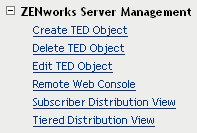
These tasks provide the following functionalities:
-
If some of the above ZENworks Server Management tasks are not displayed, and you have Role-Based Services (RBS) configured, you might need to upgrade or reinstall the ZENworks Server Management module for the administrators who need access to the missing tasks.
For example, after upgrading the ZENworks Server Management plug-ins for iManager, if a new task was introduced by the upgrade, it will not be displayed for the RBS collections that are configured.
To solve this, reinstall the collections in iManager. For more information, see Reinstalling Collections in iManager.
-
Continue with the task that you want to perform:
Reinstalling Collections in iManager
-
Open iManager, then click the icon.
-
Expand , then click .
-
Under the column, select the desired collection to edit.
-
Under the column, select the role.
-
Under the column, click the check box for the listed ZFSModule name.
-
Click (the column heading).
-
Click in response to the information dialog box to reinstall the module.
-
After the module is shown to be successfully reinstalled, click the icon.
The missing ZENworks Server Management roles should now be displayed under .
-
Continue with Step 4.