2.4 Managing the Agents through Remote Web Console
On NetWare® servers, you can monitor the Distributor Agent and the Policy/Package Agent at the server console where they are running. In addition, you can monitor the agents running on any supported platform (NetWare, Windows, Linux, or Solaris) from Internet Explorer using the ZENworks Server Management role in iManager.
However, the following Policy and Distribution Services management tasks cannot be performed in iManager and must be performed using ConsoleOne:
-
Creating, editing, and deleting policy packages. See Section 4.0, Server Policies.
-
Creating, editing, and deleting software packages. See Section 5.0, Server Software Packages.
2.4.1 Setting Up Passwords for Remote Web Console
To secure the features provided by Remote Web Console, you can add a password in one of the following ways:
Adding a Password Using iManager
-
Open iManager and click > .
-
In the field, select .
-
Click the tab, then click .
The following is displayed:
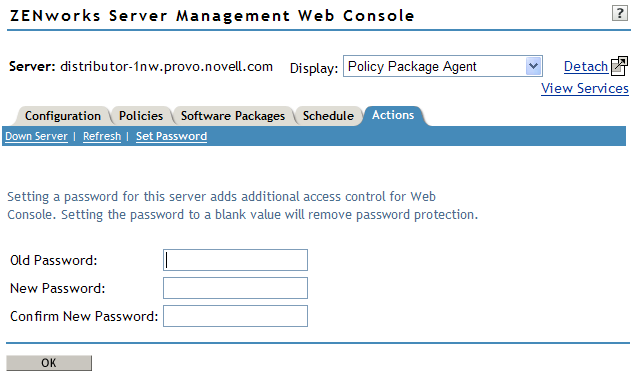
-
If a previous password exists, then enter it in the field; otherwise, leave the field blank.
IMPORTANT:Passwords are case sensitive.
-
Enter the new password twice, once in the field and again in the field, then click .
The following is displayed:
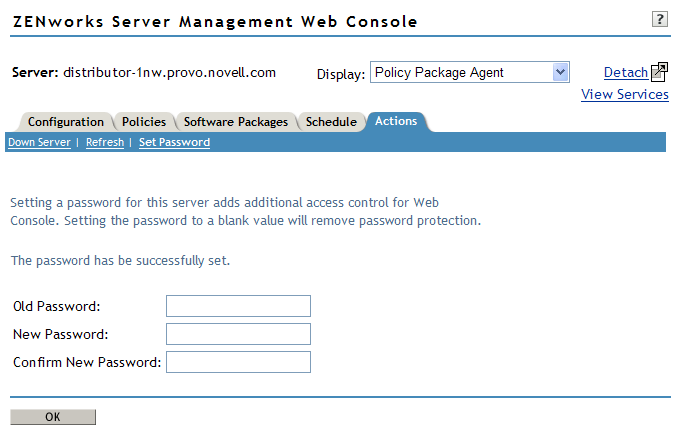
You do not need to click again. Clicking OK does not exit the page; it only causes the entries in these two fields to be validated.
The password is requested the next time Remote Web Console is accessed, even without reopening iManager.
Adding a Password by Editing the Zws.properties File
-
Open zws.properties in a text editor that is appropriate for the following platforms:
-
Locate or add the following line:
xmlrpcPassword=
This line is case sensitive.
-
Either replace the old password or append your new password to this line.
The password is case sensitive.
-
Save and exit the zws.properties file.
The password is requested the next time Remote Web Console is accessed, even without reopening iManager.
Adding a Password Using a Distributed Server Package
-
In ConsoleOne, create a Distributed Server Package.
For more information, see Section 4.2.2, Creating a Policy Package Object.
Depending on the purpose of the policy package, provide a descriptive package name, such as “Distributed Server Package - New RWC Password” or “Distributed Server Package - Replace RWC Password.”
-
Right-click the newly created Distributed Server Package object, then click .
-
On the tab, select the applicable platform, then click .
-
Select , type a name for the policy in the field, then click .
The new policy should be displayed and selected. If not, select the check box in the column for the new policy.
-
Click , then click .
-
In the New Text File Change dialog box, fill in the fields:
Filename: The name of the file to be edited by the policy, including its full path.
Change Description: Provide a short description of the change.
-
Depending on whether you are replacing an existing password or inserting the password for the first time, do one of the following:
-
If you are creating a new password, fill in the fields:
Change Mode: Select from the drop-down list.
New String: Enter xmlrpcPassword=your_new_password, which provides this new line and password. Both the key and password are case sensitive.
-
If yo are replacing an existing password, fill in the fields:
Change Mode: Select from the drop-down list.
Search Type: Select from the drop-down list.
Search String: Type the search string (the beginning of the line).
Case Sensitive: Select this check box to enable it.
Find All Occurrences: Select this check box to enable it.
Result Action: Select from the drop-down list.
New String: Enter xmlrpcPassword=your_new_password, which fully replaces the existing line and password. Both the key and password are case sensitive.
-
-
Click to save the changes.
-
Create a Distribution for this package and assign it to the Distributor.
For more information, see Section 3.4.4, Creating a Distribution.
The password is requested the next time Remote Web Console is accessed after this Distribution has been applied, even without reopening iManager.
Removing Password Protection Using iManager
-
Open iManager and click > .
-
In the field, select .
-
Click the tab, then click .
The following is displayed:
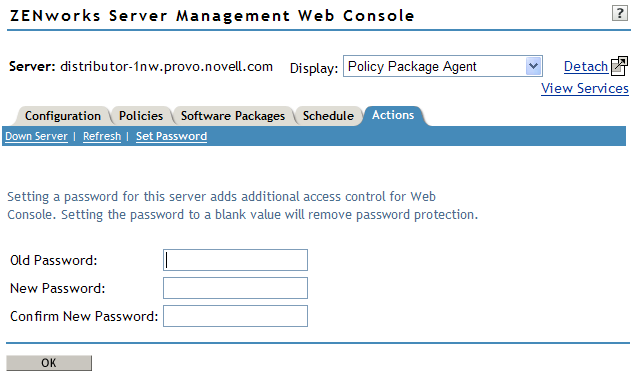
-
In the field, enter the current password.
IMPORTANT:Passwords are case sensitive.
-
Make sure that both the field and the field are empty, then click .
The following is displayed:
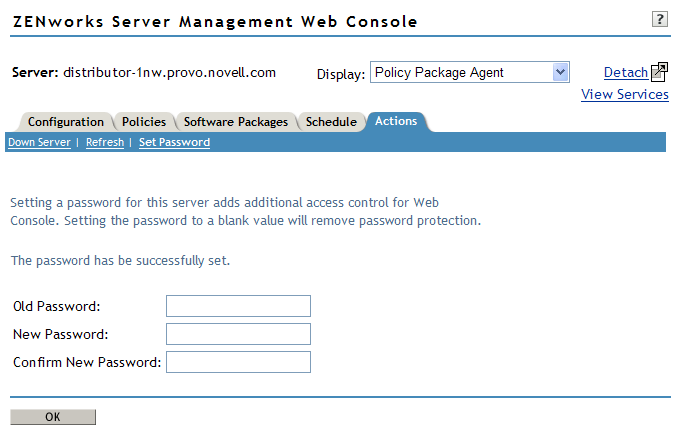
You do not need to click again. Clicking OK does not exit the page; it only causes the entries in these two fields to be validated.
The password is no longer requested the next time Remote Web Console is accessed, even without reopening iManager.
2.4.2 Managing the Distributor Agent
To access the Remote Web Console for a Distributor or Subscriber:
-
Open iManager, select in the top frame, expand in the left frame, then click to display the following:
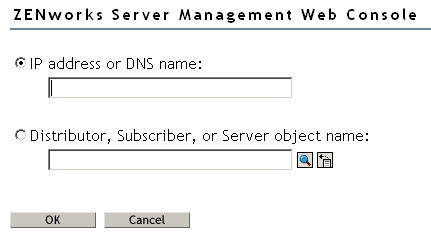
-
Specify the IP address or DNS hostname of a server where the Distributor Agent or Policy/Package Agent is running, then click .
or
Browse to and select a Distributor or Subscriber object or the Server object representing the server where the Distributor Agent is running, then click .
If you have passwords in effect, the following is displayed:

-
Enter a valid Remote Web Console password.
The password is case sensitive.
-
Click on each Remote Web Console page for information on using the features available on that page.
In the field, is the default. The other option is (see Section 2.4.3, Managing the Policy/Package Agent).
Tabs at the top of the frame provide various types of information related to the Policy and Distribution Services agents. Additional options are available on each tab.

-
Continue with the task that you want to perform:
Table 2-1 through Table 2-5 summarize these tasks, give details for the Remote Web Console tab and option to use for each task, and indicate whether the task can also be performed using ConsoleOne.
Managing Tiered Electronic Distribution Objects
Table 2-1 Policy and Distribution Services Agent Tasks
If the Distributor has not been refreshed since changes were made to object properties in eDirectory, the object properties displayed in the Remote Web Console are different from the object properties displayed in ConsoleOne.The Remote Web Console displays object information from the point of view of the Distributor Agent.
Monitoring Policy and Distribution Services Agent Status
Table 2-2 Monitoring Agent Status Tasks
Monitoring Distribution Status
Table 2-3 Monitoring Distribution Status Tasks
Forcing Policy and Distribution Services Agent Actions
Table 2-4 Forcing Agent Actions Tasks
Managing Security Certificates
Table 2-5 Managing Security Certificates Tasks
2.4.3 Managing the Policy/Package Agent
The Policy/Package Agent is responsible for installing the software and enforcing the policies that it receives and extracts. The Remote Web Console enables you to manage the Policy/Package Agent, which is not possible using ConsoleOne.
To access the Remote Web Console for a Policy/Package Agent:
-
Open iManager, select in the top frame, expand in the left frame, then click to display the following:
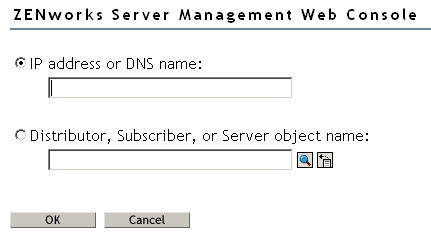
-
Specify the IP address or DNS hostname of a server where the Policy/Package Agent is running, then click .
or
Browse to and select a Subscriber object or the Server object representing the server where the Policy/Package Agent is running, then click .
-
If you have passwords in effect, the following is displayed:

Enter a valid Remote Web Console password.
The password is case sensitive.
-
In the field, select ( is the default).
Click on each Remote Web Console page for information on using the features available on that page.
Tabs at the top of the frame provide various types of information related to the Policy/Package Agent.

-
Continue with the task that you want to perform.
The following table summarizes these tasks and gives the tab for each task.
2.4.4 Opening Multiple Remote Web Console Windows
On any Remote Web Console page, click Detach in the upper right corner to display the current page in a new browser window. This enables you to access multiple Remote Web Console features at the same time. For example, you could detach one window for the Tiered Electronic Distribution agents and another window for the Policy/Package Agent. Or you could detach a window for the Remote Web Console and still be able to perform other ZENworks Server Management tasks in the main Novell iManager window.