3.5 Channels
The following sections provide concepts and instructions for the Channel object:
3.5.1 Understanding Channels
The Channel object (TED Channel) contains a list of Distributions associated with it and Subscribers subscribed to it.
Functional Relationship with Other Tiered Electronic Distribution Objects
Figure 3-27 illustrates a Channel’s relationship with Distributions and Subscribers:
Figure 3-27 Channel Relationship with Distributions and Subscribers
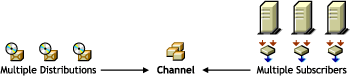
The Distributions are listed in the Channel, and the Subscribers subscribe to the Channel.
Channel Description
Distributors can list one Distribution in multiple Channels, and multiple Distributors can list their Distributions in the same Channel.
You can have as many Channels as you want. Channels do not hold the actual Distributions, only a reference to them. There is no limit to the number of Distribution references a Channel can send. The practical limit is how many Distributions you want to track per Channel.
Scheduling
A Channel’s Send schedule determines when a Distribution are sent from the Distributor to its Subscribers.
A Channel can be active or inactive to control when its Distributions are sent.
For information on how time zones can affect scheduling between a Channel and its associated Distributors and Subscribers, see Scheduling Tiered Electronic Distribution Objects in Different Time Zones.
Subscriptions to Channels
Channels can be subscribed to by multiple Subscribers.
To receive a Distribution, a Subscriber must subscribe to the Channel where that Distribution is listed. However, a Subscriber receives all of the Distributions listed in that Channel, which means they are applied to the Subscriber server when they are extracted.
3.5.2 Creating and Configuring Channels
The following sections provide you with the steps to create and configure the Tiered Electronic Distribution objects with ConsoleOne.
Do the following in order for each Distributor:
Determining the Channel Names
In naming Channels, use a descriptive method. For example:
VirusProtect VProtectPatterns VirusProtection NW51patch4 NW6patch1 AUTOEXECNCF000326
You can manage your Channels more easily by:
-
Using names that are purpose oriented
-
Using a similar name for the Channel and its Distributions
Continue with Creating the Channel Objects.
Creating the Channel Objects
Channels are used to group Distributions and establish a schedule for passing a Distributor’s Distributions to Subscribers that are subscribed to the Channel. A Channel can have Distributions from many Distributors. A Channel can be subscribed to by many Subscribers.
To create a Channel object:
-
In ConsoleOne, select a container object to hold the Channel object, click > > , then select .
-
Provide a name for the Channel object and click .
-
Create as many Channel objects as needed to group Distributions by type and/or send schedule.
-
Continue with Configuring the Channels.
Configuring the Channels
You need to configure a Channel object before you can begin using it.
Not all properties associated with the Channel object are required. Required objects are noted; all others are optional.
To configure the Channel object:
-
In ConsoleOne, right-click the Channel object, then click .
-
Select the tab and fill in the fields:
Active: Select the check box to enable the Channel to pass on its Distributions.
Description: Provide a useful description, such as what Distributions the Channel is associated with.
-
Select the Distributions tab, then click to add Distributions.
Distributions: A list of Distributions that are associated with this Channel. For information on creating Distribution packages, see Section 3.4, Distributions.
-
Select the tab, then click to add Subscribers to the Channel.
Subscribers subscribed to this Channel: A list of Subscribers and External Subscribers that are subscribed to this Channel.
-
Select the tab, then select a schedule for when to distribute the Channel’s Distributions.
For information on available schedules, see Section 8.0, Scheduling.
3.5.3 Forcing a Channel To Be Sent
If you want to send all of the Distributions in a Channel outside of Channel’s the normal Send schedule, you can manually force the distribution process.
Assuming that a new Distribution has been built and the Channel’s Send schedule is not ready to fire, do one of the following to force a Channel to be sent:
-
Using the ZENworks Server Management role in iManager, click , browse for and select the Channel, click , then click .
-
In ConsoleOne, you have a two-step process:
-
Select the Channel object, click , select the tab, select , click , right-click the Distributor object, then click .
-
After the Distribution has been sent, to reverse the changes made in Step a, select the Channel object, click , select the tab, select the schedule that the Channel previously had, then click .
-
As soon as a Subscriber receives an entire Distribution, it extracts according to the Subscriber’s Extract schedule.