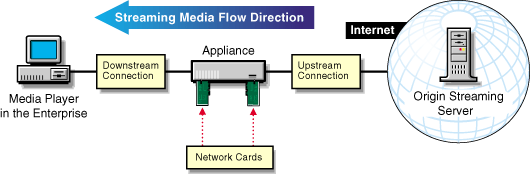
As noted in Table 1, HTML-Based Versus Streaming Content, streaming media requires considerably more network bandwidth (both capacity and speed) than HTML-based traffic.
As you assess your network bandwidth capacity, the decisions you make regarding upgrading or modifying your network will depend largely on which of the following describes your main focus:
As you read the following explanations and configure your appliance, you will want to clearly understand the distinction between upstream bandwidth and downstream bandwidth.
One simple way to remember the difference between upstream and downstream is to think of the media stream as being similar to a stream of water. The media comes toward the appliance from upstream (the origin streaming server), passes through the appliance, and flows downstream to the players that have requested it.
The players and the origin streaming server might be on your local network, or they might be on the Internet. Where they are doesn't matter. Upstream and downstream refer to the direction of the stream, which is always from the server to the player. The location of these components on the network is irrelevant.
Enterprises often cache streaming content from the Web and deliver it to players within the enterprise, thus reducing their Internet connection overhead.
Figure 22 shows a simplified view of the components that affect bandwidth in enterprise deployments of streaming media caching.
Figure 22 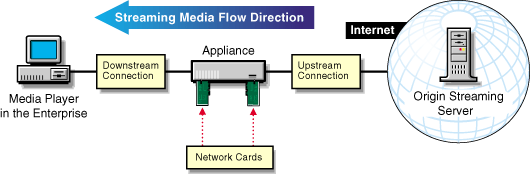
NOTE: The placement of network components in the graphic is not literal. For example, it does not imply that the appliance is acting as an inline router on the enterprise backbone.
To assess the capacity of your network's downstream connection to deliver streaming content to players, complete the following steps:
Determine the bandwidth capacity of your network backbone.
To ensure that the players on your network can effectively view cached streams, the enterprise's network backbone must be capable of handling multiple streaming connections.
The recommended minimum capacity is 100 Mbps.
Determine the bandwidth of connections to players on the network.
Connections to players must also be capable of delivering a cached stream in addition to other standard network traffic.
The minimum is 10 Mbps; 100 Mbps is recommended.
Determine how much bandwidth you want consumed by streaming content.
It is wise to limit the amount of network bandwidth that can be consumed by cached streaming content. A good starting point is 50 percent of total available bandwidth.
For example, if you have a 100 Mb backbone (100,000 Kbps), you might want to start by setting the Max Downstream Bandwidth parameter in the Streaming Management Configuration Dialog Box to 50,000 Kbps (50 Megabits per second). You can then adjust this parameter up or down depending on your network requirements.
(Optional) Calculate how many streams the appliance is allowed to send simultaneously on your network.
For example, if you have limited the downstream bandwidth to 50,000 Kbps and each stream consumes 128 Kbps (which is standard for most streaming content on the Web today), the appliance will send up to 390 simultaneous streams on your network (50,000 / 128 = 390.625).
For more information on setting parameters after your bandwidth evaluation, see Configuring Excelerator for Streaming Bandwidth Management.
To assess the capacity of your network's Internet connection to retrieve streaming content for caching, complete the following steps:
Determine the bandwidth capacity of your Internet connection.
To process initial player requests effectively, the connection must be able to support real time interaction between players and origin streaming servers on the Web.
Determine how much Internet bandwidth you want consumed by initial requests for streaming content. A good starting point might be 25 percent of total available bandwidth.
For example, if you have a 10 Mb (10,000 Kbps) Internet connection and you are allowing up to 25 percent for retrieving streaming objects, you would set the Max Upstream Bandwidth parameter in the Streaming Management Configuration Dialog Box to 2500 Kbps (2.5 Mb per second).
Weigh your available Internet streaming bandwidth (determined in Step 2) against the initial stream caching requirements for your network and plan to preload streams into cache if required.
Just as business connections to the Internet vary widely from T-1 connections or less to multiple T-3 connections and more, the requirements for initial stream caching also vary according to business requirements.
For example, you might need to make specific streams available to multiple network users but have limited upstream bandwidth for initial stream requests. If all your network users arrive at work at 8 a.m. and begin requesting the same streams from the Internet at about the same time, your Internet connection won't be able to handle the load, users will become extremely frustrated, and productivity will decrease.
To prevent this from occurring, you might consider downloading streams to your appliance during off hours while your Internet connection is uncongested.
NOTE: The Download tab does not currently support stream downloads. You must therefore use player requests to preload the required streams.
On the other hand, if you have ample upstream bandwidth, you can probably afford to let the players on your network request streams as they are needed.
For information on setting parameters after your bandwidth evaluation, see Configuring Excelerator for Streaming Bandwidth Management.
The appliance's network cards are the third critical component to consider in your network bandwidth assessment.
Setting upstream and downstream bandwidth limits will help avoid overloading the appliance's network cards.
If your appliance has multiple network cards, you can tune the flow of streaming traffic by devoting more network cards to delivering cached content to players than to retrieving content from the Internet. You can do this by assigning the cards IP addresses on specific subnets on your network.
For example, if your appliance has three network cards, you could assign two cards IP addresses on subnets on the downstream portion of your network backbone and one card an IP address on the upstream connection to the Internet.
IMPORTANT: The appliance doesn't provide load balancing across network cards. The load on each card is determined by which services use the IP addresses bound to the card.
If your appliance has multiple network cards and you have estimated the total downstream or upstream capacity based on the combined capacities of multiple cards, you should track which IP addresses are assigned to which services and estimate the load per IP address.
Next you should add together the loads from all IP addresses on each network card. This will tell you the estimated load for the card and let you judge whether the card can handle the load assigned to it.
If you don't perform this check, your configuration might result in one of the network cards handling a disproportionate amount of traffic. This could cause the card to fail and the system to crash.
Content providers often cache streaming content prior to delivery to players on the Web, thus off loading request processing from their streaming servers and dramatically increasing their content delivery capacity.
Figure 23 shows a simplified view of the three main components that affect bandwidth in content provider deployments of streaming media caching.
Figure 23 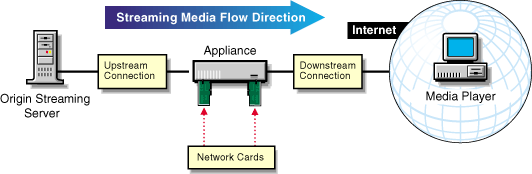
NOTE: The placement of network components in the graphic is not literal. For example, it does not imply that the appliance is acting as an inline router.
To assess the capacity of your network's connection to streaming servers, complete the following steps:
Determine the bandwidth capacity of your network backbone.
For initial player requests to be cached properly, the backbone must support real-time interaction with players through the caching appliance as well as through caching of the stream on the appliance.
The recommended minimum capacity is 100 Mbps.
Determine how much network bandwidth you want consumed by stream caching.
As you decide on a percentage, consider what other network activities consume backbone bandwidth.
It might also be useful to consider how many streams you can simultaneously cache based on given percentages.
For example, if you have a 100 Mb backbone and delivering streaming content is a main focus of your business, you might want to start by devoting 50 percent of network bandwidth to handling streaming requests. To do this, you would set the Max Upstream Bandwidth parameter in the Streaming Management Configuration Dialog Box to 50,000 Kbps (50 Mb per second), meaning that caching streams on your appliance can consume up to 50 percent of your total network's bandwidth.
In this example, if your streams each consume 128 Kbps, your appliance will accept up to 390 different streams for caching at the same time (50,000 / 128 = 390.625). This is probably more streams than most Web sites would need to cache simultaneously. Keep in mind, however, that setting the appliance's bandwidth parameters only affects the bandwidth available to other network traffic when streams are actually being cached.
For information on setting parameters after your bandwidth evaluation, see Configuring Excelerator for Streaming Bandwidth Management.
To assess the capacity of your Internet connection to deliver cached streaming content to requesting players, complete the following steps:
Determine the bandwidth capacity of your Internet connection.
In order for players on the Web to effectively view cached streams, the Internet connection must be capable of handling multiple streaming connections.
The minimum recommended bandwidth is 10 Mbps. Large content providers will require many times this amount.
Determine how much of your available Internet bandwidth you want consumed by streaming content.
Although you will want to limit the amount of bandwidth that can be consumed by cached streaming content, you will want to provide enough bandwidth to avoid network congestion and ensure the highest possible transmission quality.
A good starting point might be 80 percent of total available Internet bandwidth. This would mean that, for a 10 Mbps connection, you would set the Max Downstream Bandwidth parameter in the Streaming Management Configuration Dialog Box to 8000 Kbps (8 Mbps). If your streams each consume 128 Kbps, you could service up to 62 stream requests simultaneously (8000 / 128 = 62.5).
By the same token, if you have T-3 (45 Mbps) connections to the Internet and you want 80 percent of total bandwidth available for streaming, you would set the Max Downstream Bandwidth to 36,000 Kbps for each T-3 connection. (45,000 X 8 = 36,000) Each T-3 connection could then service up to 281 requests for 128 Kbps streams. (36,000 / 128 = 281.25)
For information on setting parameters after your bandwidth evaluation, see Configuring Excelerator for Streaming Bandwidth Management.
The appliance's network cards are the third critical component to consider in your network bandwidth assessment.
Setting upstream and downstream bandwidth limits will help avoid overloading the appliance's network cards.
If your appliance has multiple network cards, you can tune the flow of streaming traffic by devoting more network cards to delivering cached content to players on the Internet than to retrieving content from your streaming servers. You can do this by assigning the cards IP addresses on specific subnets on your network.
For example, if your appliance has three network cards, you could assign one card an IP address on a subnet of your upstream network backbone, and two cards IP addresses on the downstream connection to the Internet.
IMPORTANT: The appliance doesn't provide load balancing across network cards. The load on each card is determined by which services use the IP addresses bound to the card.
If your appliance has multiple network cards and you have estimated the total downstream or upstream capacity based on the combined capacities of multiple cards, you should track which IP addresses are assigned to which services and estimate the load per IP address.
Next, you should add together the loads from all IP addresses on each network card. This will tell you the estimated load for the card and let you judge whether the card can handle the load assigned to it.
If you don't perform this check, your configuration might result in one of the network cards handling a disproportionate amount of traffic. This could cause the card to fail and the system to crash.