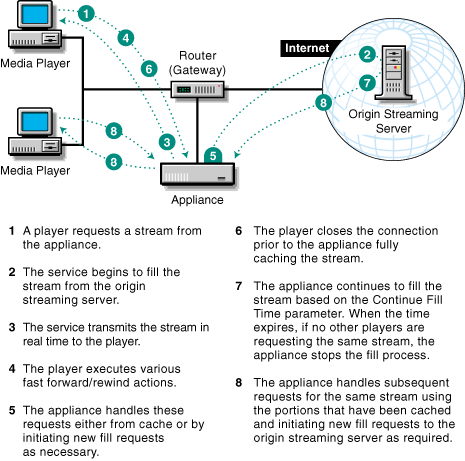
The Streaming Management Configuration Dialog Box contains all the parameters you can use to configure the appliance to match your network capacity and streaming content delivery requirements. The following sections explain various aspects of appliance management and tuning. For reference information on the fields in the Policy Management dialog box, see Streaming Management Configuration Dialog Box.
To provide streaming media support, you muse ensure that your network bandwidth can handle the increased load that streaming media requires.
Because the Excelerator appliance can deliver extremely high volumes of data to the network, its delivery of cached streaming content on your network can easily exceed the capacity of your network hardware, including the appliance's network cards.
When this happens, the resulting backlog can result in lost packets and other more severe problems, including the Excelerator system crashing.
This section explains the controls built into the appliance for managing the streaming load on your network bandwidth, and it provides basic suggestions for ensuring optimal tuning of your appliance's ability to provide streaming content to network users.
Each time a media player sets up an RTSP/RTP streaming connection (either native RTSP/RTP or tunneled RTSP/RTP), the player must negotiate with the origin streaming server or Excelerator appliance providing the stream. One item of negotiation is reserving the average bandwidth expected to be required during the time the stream is playing.
When the appliance gets a request for an RTSP/RTP or tunneled streaming media connection, it must decide whether to accept (admit) the connection or reject it. The key to this decision is determining whether there is enough network bandwidth available to accommodate the request.
Excelerator uses the values specified for the following parameters to make bandwidth-based admission control decisions:
Max Bandwidth Per Stream: This parameter sets a limit on the network bandwidth an individual stream can consume.
Max Upstream Bandwidth: This parameter limits the network bandwidth that connections with origin streaming servers can consume.
Max Downstream Bandwidth: This parameter limits the network bandwidth that connections with media players can consume.
For more information on these parameters, see Streaming Management Configuration Dialog Box.
As new connections are admitted, the bandwidth they are estimated to consume is deducted from the applicable bandwidth limits configured for the system.
If a requested stream would cause one of the configured bandwidth limits to be exceeded, the connection is denied and the requesting player receives a 453 Not Enough Bandwidth error.
By default, the maximum bandwidth parameters are set to take advantage of unlimited network bandwidth. However, every network has upper bandwidth limitations.You should, therefore, generally set all three parameters to ensure optimal delivery of cached streaming content.
IMPORTANT: As explained in Managing Streaming Bandwidth (Admission Control), you must, at the very least, set the Max Downstream Bandwidth parameter to match the capacity of your network hardware, including the appliance's network adapters.
Based on the decisions you made in Assessing Your Network Bandwidth Capacity, set your appliance's streaming bandwidth parameters by completing the following steps.
In the browser-based management tool, click Cache > Media Cache > Policy Management Options.
In the Max Bandwidth Per Stream field, type the bandwidth of the highest-coded bandwidth you want players to be able to access.
The most commonly used bandwidth on the Internet is 128 Kbps.
Other common values are 256 Kbps, 1024 Kbps (1 Mb), and 1536 Kbps (1.5 Mb).
In the Max Upstream Bandwidth field, type the upstream bandwidth limit that you determined in Assessing Your Network Bandwidth Capacity.
If you are a content provider, you might be reluctant to change the Maximum Upstream Bandwidth parameter from its default (unlimited) setting because you want to cache all the content you have created as quickly as possible. However, in most situations you will get optimal results by limiting the upstream bandwidth to 80% of your network's upstream capacity. This will ensure that the network remains in an uncongested state and maintains the highest transmission quality.
In the Max Downstream Bandwidth field, type the downstream bandwidth limit you determined in Assessing Your Network Bandwidth Capacity.
Click OK > Apply.
NOTE: If you are closing the browser-based tool for some reason, make sure you click Apply before exiting. Otherwise, your bandwidth parameter settings will be lost.
Excelerator uses the following parameters in the Streaming Management Configuration Dialog Box to limit streaming object size and the amount of disk space consumed by streaming objects:
Normally it is not necessary to adjust the first two object-related parameters because the system calculates and enforces a maximum object size that is approximately one-fourth of the appliance's smallest hard disk size.
You cannot set an object size or duration value greater than the system-calculated size. And unless you want to arbitrarily limit the size of streaming objects that can be cached, there is no reason to set a lesser value than calculated by the system.
The Max Disk Usage parameter should usually be set at about 50 percent of caching disk space. To do this, complete the following steps:
In the browser-based management tool, click Monitoring > Summary.
Write down the Cache Disk Space field value in megabytes.
Calculate 50 percent of the cache disk space in megabytes and convert this to gigabytes by dividing by 1,000.
Click Cache > Media Cache.
In the Max Disk Usage field, enter the result obtained in Step 3.
IMPORTANT: Remember to convert the Summary tab value from megabytes to gigabytes.
Click OK > Apply.
The following fields in the Streaming Management Configuration Dialog Box control the freshness of streaming objects in cache:
The discussion on cache freshness found in Cache Freshness generally applies to streaming media cache freshness.
As you read that discussion, keep the following points in mind:
Because Excelerator honors all object header values, streams with an expiration time of 0 are not cached unless the Min TTL value is set to a larger value to force caching. By default, the Min TTL value is set to 3600 seconds (one hour).
The minimum value you set should be no less than the playing time of the longest streaming object you plan to cache. Otherwise, the object will be removed from cache before it is finished playing.
In most situations you will want to set the Min TTL value even higher, as explained in the next point.
For example, movie trailers don't change very often once they are posted.
Because of this, you can probably set the Min and Max TTL values higher than you set the corresponding values for HTTP objects.
When a player requests a streaming media object, the appliance caches the media stream exactly as it comes to the player. Because of fast forward requests and other user actions, only part of the stream may be cached.
The following graphic summarizes how Excelerator caches streaming content when interruptions occur and fills subsequent requests for the same object using the cached portions of the object.
Figure 24 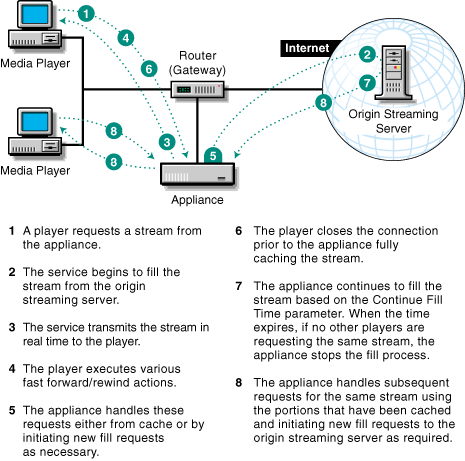
You cannot control whether a user fast forwards through a streaming object while the object is being cached. Such control is not necessary because Excelerator automatically fills gaps in the streaming object during subsequent requests.
However, you can control what happens when a user terminates a streaming request before the stream has been fully cached.
Continued filling of streaming objects is controlled by the Continue Streaming Fill Time option in the Streaming Management Configuration Dialog Box. By default this parameter is set for 0 minutes, which means that caching of the stream ceases immediately.
You can have Excelerator continue to fill streaming objects for up to 10 hours (600 minutes) after requests are terminated. If, during that time another user requests the same stream, the connection with the origin streaming server will already be established and caching will continue uninterrupted. This will provide the highest possible quality for the playback of the cache stream.
As you set the Continue Streaming Fill Time option, consider the following general guidelines:
The field value should be no less than the playing time of the longest object on the streaming server.
The Max Sessions parameter in the Streaming Management Configuration Dialog Box provides an alternate way of managing bandwidth.
For most streaming cache scenarios, the Maximum Bandwidth parameters provide acceptable bandwidth management control. However, ISPs who host dial-up Web connections might find the Max Sessions parameter more useful in managing network resources.