
Administrator's Guide
CHAPTER 2
This chapter introduces the Novell exteNd Application Server architecture and outlines administrative tasks in the server environment. It contains sections on:
The Novell exteNd Application Server is a multithreaded J2EE application server implemented in Java. Client communications are conducted through the HyperText Transfer Protocol (HTTP), the most common protocol for the World Wide Web.
NOTE: The application server uses RMI (Java's Remote Method Invocation) instead of HTTP when EJBs on different servers communicate.
The application server provides business logic processing and access to corporate data.
The application server supports a three-tiered architecture that consists of a client tier, a middle tier, and a data tier.
|
Tier |
Description |
|---|---|
|
Client |
Web browsers or standalone application clients. |
|
Middle |
Includes the Novell exteNd Application Server. The middle tier includes two runtime environments: |
|
Data |
Includes corporate data accessed via relational databases or J2EE Connectors. For a list of supported databases and connectors, see the Release Notes. |
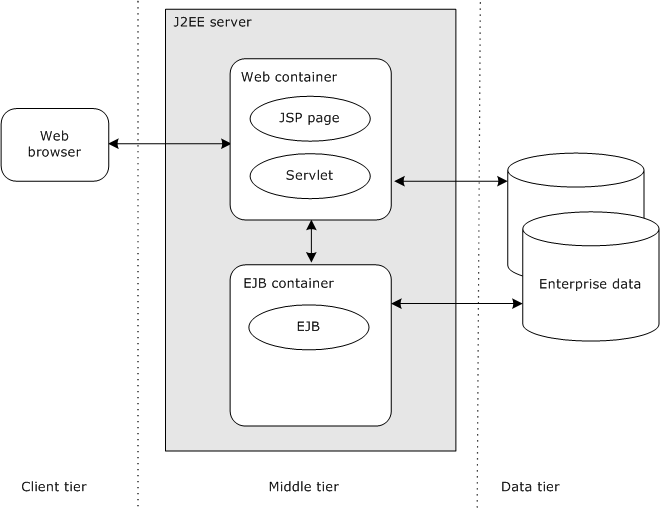
Three-tiered communications provide the following benefits:
As an application server administrator, you'll set up and support these environments:
|
Environment |
Description |
|---|---|
|
Production |
The production environment consists of one or more application servers, one or more database servers or Enterprise Information Systems (EIS), and clients.
|
|
Deployment |
The deployment environment consists of one or more application servers, one or more database servers or EIS systems, and the deployment tools.
|
As the application server administrator, you have some administrative responsibilities for each tier in the server architecture: the client tier, the middle tier, and the data tier.
These are the requirements for running each client type:
|
Client |
Requirements |
|---|---|
|
Web clients |
Browser requirements depend on the kind of HTML applications being run. NOTE: Browser administration is not covered in this guide. For more information, see your browser documentation. |
|
Java clients |
SilverJ2EEClient is used to host J2EE application clients on user machines.
|
When you administer the middle tier, you administer the application server. You use the server's Server Management Console (SMC), a standalone administration tool described later in this chapter.
These are the major areas of application server administration:
|
Administration area |
Description |
For information |
|---|---|---|
|
Installation |
Use the Novell exteNd installation program to install the application server. |
For instructions, see Installing Novell exteNd For the latest system requirements, see the exteNd Application Server Release Notes |
|
Access to corporate data sources |
You need to create and maintain the connection pools that the server will use to provide access to the corporate data on the data tier. |
|
|
Deployment |
J2EE applications are deployed to relational databases that have been added to the application server. You may need to add the databases to the server and maintain and tune connections. |
|
|
Statistics |
Once a production application server is up and running, you can monitor statistics in order to tune performance and schedule maintenance activity. |
|
|
Logging |
The application server can log different types of system information to either a database or a file. |
|
|
Certificates |
Certificates are used in Secure Sockets Layer (SSL) connections for the server to authenticate itself to clients and for the clients to authenticate themselves to the server. You can install RSA and DSA certificates on the application server. |
|
|
Security |
The application server offers several levels of security. |
See Using Security |
|
Server performance |
The application server has several settings that define its behavior when busy or under light load. You can define the number of connections required for the application server to be in a specific state. |
|
|
Load balancing |
Load balancing lets you use multiple applications servers (clusters) in a large-scale production environment. |
|
|
Troubleshooting |
— |
See Troubleshooting |
 For a quick reference of administration tasks, see Administration tasks.
For a quick reference of administration tasks, see Administration tasks.
The application server relies on components located on the data tier for system management resources (the SilverMaster database), deployment targets (deployment databases), and corporate data (connection pools). You'll need to work with the administrators responsible for these resources to ensure that the application server has the appropriate access.
 For more information on how the application server uses resources on the data tier and the administrative implications, see Data Source Configuration.
For more information on how the application server uses resources on the data tier and the administrative implications, see Data Source Configuration.
The application server's Server Management Console (SMC) is the tool you use for most application server administration tasks. You can use the SMC to:
You can administer multiple servers from the same SMC.
SMC or httpd.props file? A few of the SMC settings affect entries in the httpd.props file, which you can edit directly. But whenever possible, use the SMC to change the server's settings.
 For more information about the httpd.props file, see Appendix A, "The httpd.props File".
For more information about the httpd.props file, see Appendix A, "The httpd.props File".
You can run the SMC from the command prompt (system console) or from a GUI.
 To run the SMC from the command prompt or system console:
To run the SMC from the command prompt or system console:
Type the following command (located in the server's \bin directory):
smc
The smc command can take the following command-line options:
Using ports The application server supports separate runtime and administration ports. During installation, both HTTP ports are configured to whatever port number you specified as the default. The default ports are:
|
Operating system |
Default port |
|---|---|
|
NetWare |
83 |
|
UNIX |
8080 |
|
Windows |
80 |
If you have configured separate server ports, you must specify your administration port number when starting the SMC.
 For more information, see About enabling ports.
For more information, see About enabling ports.
Creating a secure connection You can establish a secure (SSL) connection between the SMC and the application server. For information, see Establishing a secure connection to the server.
The SMC properties file The SMC properties file (smc.props located in the server's \Resources directory) contains information about:
If you pass a server name on the command line, it is not added to the list of servers. If you supply the user name and password on the command line but not the server, the command is ignored (since the SMC cannot determine which server the parameters apply to).
The smc.props file is updated when you use the SMC to make changes to these properties and when you close the SMC. Do not edit smc.props manually while the SMC is running—none of the changes will be saved.
The SMC consists of a series of panels that you can use to administer the server:
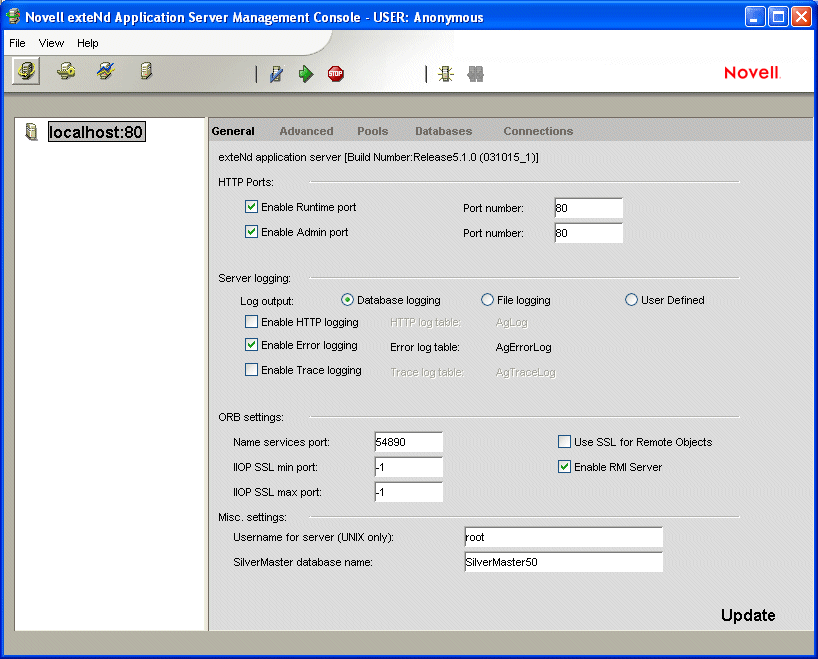
NOTE: The SMC displays different options if you are running the server in a clustered environment. For more information, see Administering a Cluster.
The administrative options are grouped into panels, such as General, Advanced, and so on.
 For a quick reference to the SMC panels, see SMC panels.
For a quick reference to the SMC panels, see SMC panels.
The toolbar at the top of the console displays icons that allow you to perform actions:

The menu at the top of the console provides another way to perform many of the same functions that the toolbar provides. It also lets you perform these additional tasks:
|
Menu option |
Description |
|---|---|
|
File>Login |
Allows you to log in to the SMC. For more information, see Logging in. |
|
View>Server console |
Displays the server console. |
You must start the application server before you can log in to the SMC.
If you start the SMC without providing a user name or password, you are connected as Anonymous. You can connect as Anonymous only if the application server was installed in unrestricted mode. If the application server was installed in restricted mode (the installation default and the recommended mode for production environments), all users are required to log in.
The SMC uses the admin port for all actions.
The Enter Login Credentials dialog displays.
NOTE: The application server installs a predefined group named Administrators, which initially contains only the server administrator.
Enter your application server administrator user name and password, then click OK.
Your administration account name and password are whatever you specified when you installed the application server. Passwords are always case-sensitive. The user name might be case-sensitive if your SilverMaster database is set up to support case-sensitivity. For more information, see About your administrator account.
You now have all administration permissions. The SMC shows the name of the user in its window title.
You are now connected to that server as Anonymous (as shown in the window title). If you want, you can log back in as a user.
To access the administration documentation in the application server's help:
|
From here |
Do this |
|---|---|
|
SMC |
Press F1 or select Help>Help Topics. The "Administration Quick Reference" displays in your browser. From there you can access the entire Administrator's Guide and the rest of the exteNd Application Server help. |
|
Windows |
From the Start menu, select Programs>Novell exteNd n.n>Product Documentation. Then go to the exteNd Application Server help and open the Administrator's Guide. |
 For more information, see Using Help and Documentation.
For more information, see Using Help and Documentation.
Copyright © 2004 Novell, Inc. All rights reserved. Copyright © 1997, 1998, 1999, 2000, 2001, 2002, 2003 SilverStream Software, LLC. All rights reserved. more ...