Address Book
The GroupWise® Address Book contains information about all the addressable objects (users, resources, and distribution lists) that have been defined for your GroupWise system. Using the Address Book, GroupWise users can address items (messages, appointments, and so forth) or look up information about a user, resource, or distribution list.
You can determine how information is displayed in the Address Book, control the visibility of users, resources, and distribution lists in the Address Book, and update information when it gets out of sync. The following sections provide details:
- Determining Fields, Field Order, and Sort Order for the Address Book
- Controlling Object Visibility in the Address Book
- Updating Address Book Information
NOTE: In addition to the administrator-controlled changes you can make to the Address Book, GroupWise users can make individual changes such as creating personal address books, sharing personal address books, and accessing LDAP address books. For information about the Address Book functionality available to users, see:
- - "Using the Address Book" in the GroupWise 6.5 Windows Client User Guide
- - "Using the Address Book" in the GroupWise 6.5 WebAccess Client User Guide
- - "Using the Address Book" in the GroupWise 6.5 Cross-Platform Client User Guide
Determining Fields, Field Order, and Sort Order for the Address Book
The GroupWise Address Book is configured to display specific user fields such as Given Name and Last Name, but you can add additional fields or delete the default fields. You can also determine the order in which the fields appear in the Address Book and select whether the addresses is sorted by first name/last name or last name/first name.
The GroupWise Address Book is configured at the domain level, which means that you can have different fields, field order, or sorting order for the Address Book in different domains.
The Address Book configuration you establish for a domain becomes the default configuration. However, users can change which fields are displayed, change the field order, and change the address sort order. However, they cannot add fields that you have not added at the domain level.
The following sections provide instructions for adding and deleting Address Book fields, changing the default sort order of the Address Book, and changing the default order of the fields in the Address Book:
- Adding Fields to the Address Book
- Changing the Default Sort Order
- Changing the Default Field Order
- Removing Fields from the Address Book
- Preventing the User Description Field from Displaying in the Address Book
Adding Fields to the Address Book
Adding a field makes the field available in the Address Book. However, individual users can determine which available fields they want to display.
-
In ConsoleOne®, right-click the Domain object whose Address Book you want to modify, then click Properties.
-
Click GroupWise > Address Book to display the Address Book page.
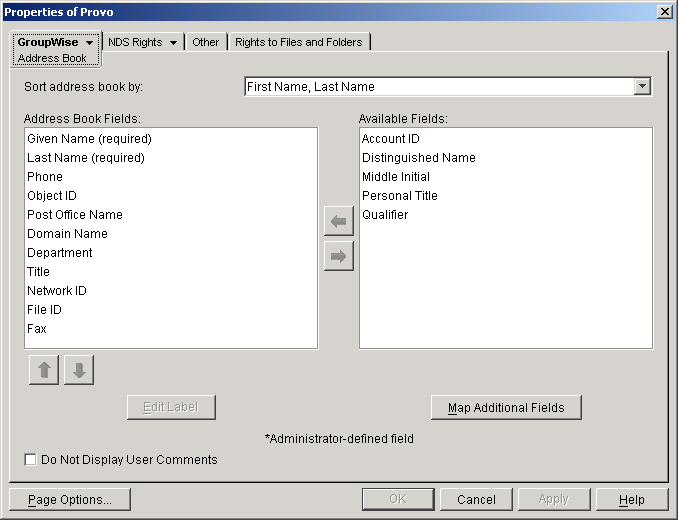
The Address Book Fields list shows all fields that are displayed by default in the Address Book.
The Available Fields list shows additional predefined GroupWise user fields that can be added to the Address Book. Novell® eDirectoryTM also includes user information that is not associated to GroupWise user fields. For example, a User object includes Postal Address fields named "City," "State," and "Zip Code." By default, these fields are not included as GroupWise fields. However, you can use the Map Additional Fields button to map eDirectory user fields to GroupWise fields so that they can be displayed in the GroupWise Address Book.
-
To add a field that is not displayed in the Available Fields list, click Map Additional Fields, select an unmapped Admin-defined field, click Edit, select the eDirectory property to map to the Admin-defined field, then click OK twice to add it to the Available Fields list.
-
In the Available Fields list, select the field you want to add to the Address Book, then click the left-arrow to move it to the Address Book Fields list.
The field is added to the bottom of the list. The Address Book displays the fields in the order they are listed.
-
If necessary, select the field, then use the up-arrow and down-arrow to move the field to the appropriate location in the list.
-
If the field is an Administrator-defined field and you want to change how the field is labeled in the Address Book, select the field, click Edit Label, enter a new label in the Address Book Label field, then click OK.
Administrator-defined fields are marked with an asterisk (*). You can only edit an Administrator-defined field that is in the Address Book Fields list.
-
When you are finished, click OK (in the Address Book page) to save your changes.
Changing the Default Sort Order
The sort order determines how addresses in the Address Book are sorted. The sort order you establish becomes the default for the Address Book and remains in effect until individual users change it.
The preset default sort order for the Address Book is First Name/Last Name. You can change the default sort order to Last Name/First Name.
Changing the Default Field Order
The field order determines the order in which the GroupWise fields are displayed in the Address Book. The field order you establish becomes the default for the Address Book and remains in effect until individual users change the order.
-
In ConsoleOne, right-click the Domain object whose Address Book you want to modify, then click Properties.
-
Click GroupWise > Address Book to display the Address Book page.
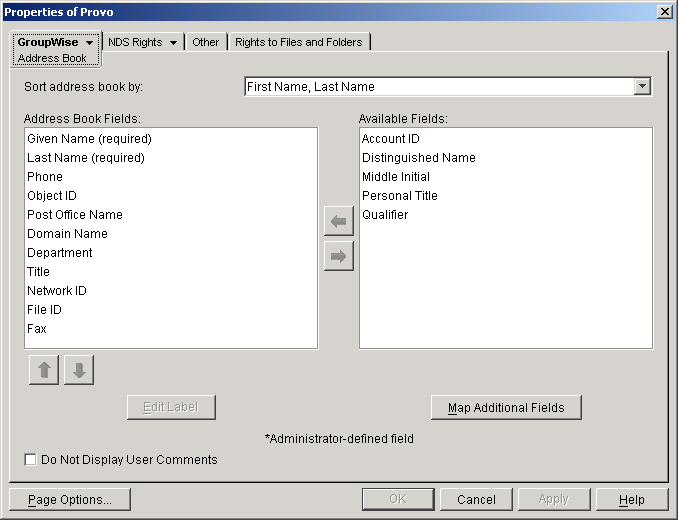
-
In the Address Book Fields list, select a field whose position you want to change, then use the up-arrow and down-arrow to move the field to its new position.
-
Repeat Step 3 until you've established the field order you want.
-
Click OK to save your changes.
Removing Fields from the Address Book
If there are fields in the Address Book that are not used or that you don't want displayed to users, you can remove them.
-
In ConsoleOne, right-click the Domain object whose Address Book you want to modify, then click Properties.
-
Click GroupWise > Address Book to display the Address Book page.
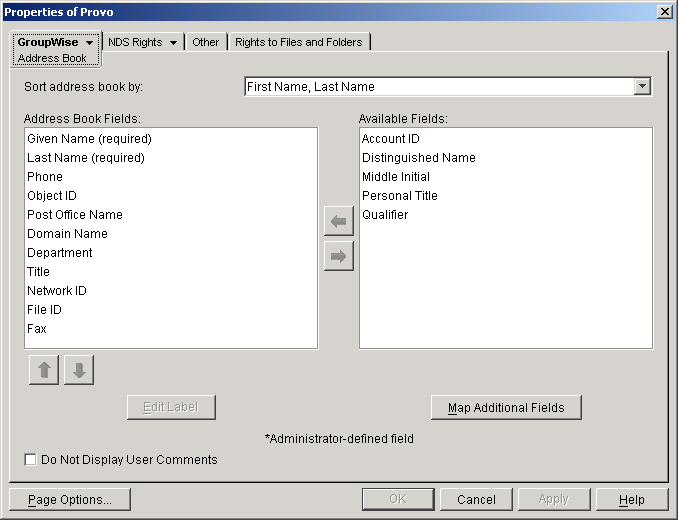
-
In the Address Book Fields list, select the field you want to remove, then click the right-arrow to move the field to the Available Fields list.
The fields in the Available Fields list are not displayed in the Address Book.
-
Repeat Step 3 to remove additional fields you don't want to use.
-
Click OK to save your changes.
Preventing the User Description Field from Displaying in the Address Book
The GroupWise Address Book provides detailed user information as well as e-mail addresses. A user's detailed information includes a comments field that displays the information stored in the User object Description field (User object > General tab > Identification page). If you have included information in the Description field that you don't want displayed in the GroupWise Address Book, you can prevent the field's contents from being displayed.
HINT: To view a user's detailed information, including the comments field, in the Address Book, select the user's address, then click the View menu > Details.
To prevent the user description from appearing the Address Book:
Controlling Object Visibility in the Address Book
An object's visibility determines which post office databases the object's information is distributed to. A post office's users can only see an object's information in the Address Book if the object's information has been distributed to its post office.
Visibility applies to the following objects: user, external user, external entity, resource, external resource, distribution list, eDirectory group, eDirectory organizational role, and nickname.
IMPORTANT: Unlike the other objects listed above, nicknames that have been distributed to a post office do not actually appear in the post office's Address Book. Users must type the nickname's address in the message rather than select it from the Address Book.
You can choose from the following visibility levels:
System: The object is visible in every post office Address Book throughout the system; if external system synchronization is turned on, it is also available for distribution to other GroupWise systems. This is the default for users, external users, resources, external resources, external entities, and nicknames.
Domain: The object is visible only in the Address Book of the post offices located in the object's domain.
Post Office: The object is visible only in the Address Book of the object's post office. This is the default for distribution lists, groups, and organizational roles.
None: The object is not visible in the Address Book of any post offices.
For information about setting visibility, see:
Updating Address Book Information
Each post office database includes all the information displayed in the GroupWise Address Book. By keeping the information on the post office, the post office's users have quick access to it. Whenever changes are made in eDirectory that affect Address Book information, the information is replicated to each domain database and each post office database.
If information in a post office's Address Book is out-of-date or missing, you can synchronize the missing information with eDirectory or rebuild the post office database to update the information.
The following sections provide details:
Synchronizing Information
The information for each object (user, resource, distribution list, and so forth) in the GroupWise Address Book is contained in eDirectory. When an object's information is incorrect in a post office's Address Book, you can synchronize the object's information in the Address Book with the information stored in eDirectory. This causes the correct information to be replicated to each domain and post office database in the GroupWise system. For information about how to do this, see Synchronizing Database Information.
Rebuilding the Post Office Database
If the post office Address Book is missing a lot of information, or you are having other difficulties with information in the Address Book, you might want to rebuild the post office's database. This causes all information to be replicated to the post office database from the domain database. For information about rebuilding a post office database, see Rebuilding Domain or Post Office Databases.