

  |
Figure 3 provides a visual map for the information in this section.
NOTE: The letters in Figure 3 are referenced in the table that follows. The addresses shown are for illustration purposes only. You will need to substitute actual addresses for your network.
Figure 3
Web Server Accelerator Setup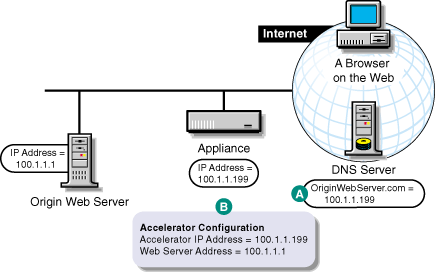
| To | Do This | Notes |
|---|---|---|
Ensure that your basic network configuration is complete for each proxy server |
|
|
Ensure that DNS resolves browser requests to the proxy server IP addresses configured for the Web server accelerator services |
|
See A in Figure 3. |
Set up one or more Web server accelerator services |
|
See B in Figure 3. If server persistence is enabled in the Web Server Accelerator tab, the proxy server will use the same Web server to fill browser requests during a session. This setting affects all accelerators on the proxy server and saves e-business users from having to log in multiple times. See Web Server Accelerator Tab. If logging is enabled, accelerator log files for the Web server accelerator will have the same name as the Web server accelerator. The DNS name is required when:
If you enter DNS names in the Web Server Addresses list, make sure they are not the names that now resolve to proxy server numeric IP addresses. That would create an endless loop. |
The steps you take to have DNS resolve requests to the proxy server rather than to the origin server depend on whether the proxy server and the origin Web server are on the same subnet. The following sections explain each alternative.
If the proxy server and the origin Web server are on the same subnet, you can swap IP addresses as shown in Figure 4.
Figure 4
Working with DNS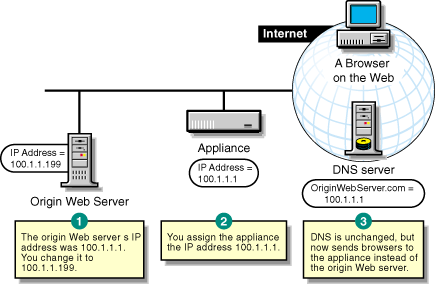
If the origin Web server is on a remote network, you need to alter DNS as shown in Figure 5.
Figure 5
Altering DNS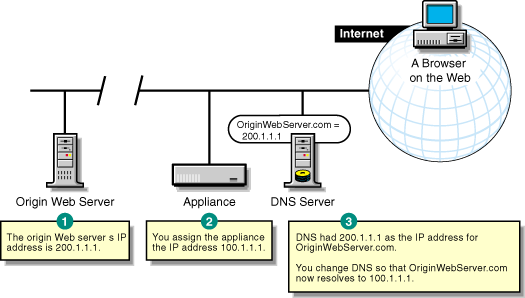
Proxy server multi-home capabilities are explained in Standard Multi-homing for Multiple Web Sites and Multi-homing and Path-Based Support. Keep the following points in mind when configuring multi-homed support on the proxy server.
Support for SSL is restricted. Although the proxy server allows multiple Web server accelerators to use the same IP address and port combination, this is not supported for Web servers using SSL.
You must ensure that Web servers using SSL are each accelerated using a unique IP address and port combination. Attempts to do otherwise will cause the proxy server to report a TCP bind error.
DNS names must be unique when accelerating multiple sites. If you are accelerating multiple Web sites on the same IP address, the DNS names in the Web server accelerator definitions must exactly match the DNS names that are used in browser requests. Each accelerator definition must use a unique combination of DNS name, IP address, and port number for the proxy server to properly route browser requests.
DNS names must be the same when accelerating a single Web site. If you are accelerating multiple Web servers with different IP addresses as a single Web site, the DNS names, accelerator IP addresses, and the accelerator proxy port in the multi-homing master and child accelerator definitions must exactly match each other. The first accelerator must be the multi-homing master and it must fill from the Web server you want the accelerator proxy server to contact for all non-specific data requests. Subsequent child accelerators can then be defined for each server you want the proxy server to contact for specific data requests (for example, graphics, etc.). The multi-homing master uses the path-based rules you define to determine which child accelerator to route requests to, and therefore which Web server to fill requests from.
  |