6.5 Additional Schema Map Policy Options
When you right-click a Schema Map policy, there are multiple options presented in the Outline view, the Policy Flow view, and the Policy Set view.
6.5.1 Outline View Additional Options
-
Right-click the Schema Map policy in the Outline view.
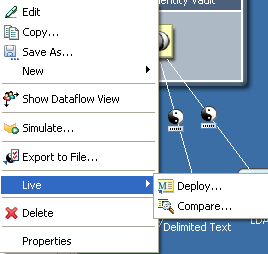
-
Edit: Launches the Schema Map editor. For more information, see Section 6.0, Defining Schema Mapping Policies.
-
Copy: Creates a copy of the Schema Map policy.
-
Save As: Saves the Schema Map policy as a .xml file.
-
New: Creates a Domain Group or an Identity Vault in the Modeler.
-
Show Dataflow View: Launches the Dataflow view.
-
Simulate: Tests the Schema Map policy. For more information, see Section 6.3, Testing Schema Mapping Policies.
-
Export to File: Saves the Schema Map policy as a .xml file.
-
Live > Deploy: Deploys the Schema Map policy into the Identity Vault.
-
Live > Compare: Compares the Schema Map policy in Designer to the Schema Map policy in the Identity Vault.
-
Delete: Deletes the Schema Map policy.
-
Properties: Allows you to rename the Schema Map policy.
-
6.5.2 Policy Flow View Additional Options
-
Right-click the Schema Map policy in the Policy Flow view.
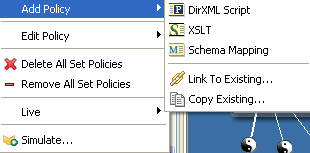
-
Add Policy > DirXML Script: Adds a new Schema Map policy using DirXML® Script.
-
Add Policy > XSLT: Adds a new Schema Map policy using XSLT.
-
Add Policy > Schema Mapping: Adds a new Schema Map policy containing no information.
-
Add Policy > Link to Existing: Allows you to browse and select an existing Schema Map policy to link to the current Schema Map policy.
-
Add Policy > Copy Existing: Allows you to browse to and select an existing Schema Map policy to copy to the current Schema Map policy.
-
Edit Policy > Schema Mapping: Launches the Schema Map editor. For more information, see Section 6.2, Editing a Schema Mapping Policy.
-
Delete All Set Policies: Deletes all policies in the selected policy set.
-
Remove All Set Policies: Removes all policies from the selected policy set, but does not delete the existing policies.
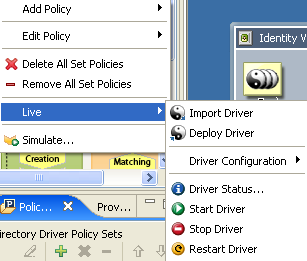
-
Live > Import Driver: Imports an existing driver from the Identity Vault.
-
Live > Deploy Driver: Deploys the existing driver into the Identity Vault.
-
Live > Driver Configuration > Import Attributes: Allows you to import attributes from the Identity Vault and compare the attributes from the Identity Vault to what is in Designer.
-
Live > Driver Configuration > Deploy Attributes: Allows you to deploy attributes from Designer into the Identity Vault and compare the attributes from Designer with the attributes in the Identity Vault.
-
Live > Driver Status: Displays the status of the driver.
-
Live > Start Driver: Starts the driver.
-
Live > Stop Driver: Stops the driver.
-
Live > Restart Driver: Restarts the driver.
-
Simulate: Tests the Schema Map policy. For more information, see Section 6.3, Testing Schema Mapping Policies.
-
6.5.3 Policy Set View Additional Options
-
Right-click the Schema Map policy in the Policy Set view.
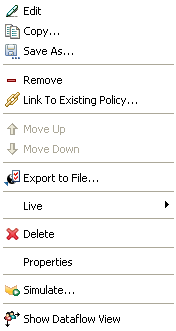
-
Edit: Launches the Schema Map editor. For more information, see Section 6.2, Editing a Schema Mapping Policy.
-
Copy: Creates a copy of the Schema Map policy.
-
Save As: Saves the Schema Map policy as a .xml file.
-
Remove: Removes the Schema Map policy from the policy set, but does not delete the Schema Map policy from the Identity Vault.
-
Link to Existing Policy: Allows you to browse to another Schema Map policy and link it into the existing policy.
-
Move Up: Moves the Schema Map policy up in the execution order of the policy.
-
Move Down: Moves the Schema Map policy down in the execution order of the policy.
-
Export to File: Saves the Schema Map policy as a .xml file.
-
Live > Deploy: Deploys the Schema Map policy into the Identity Vault.
-
Live > Compare: Compares the Schema Map policy in Designer to the Schema Map policy in the Identity Vault.
-
Delete: Deletes the Schema Map policy.
-
Properties: Allows you to rename the Schema Map policy.
-
Simulate: Tests the Schema Map policy. For more information, see Section 6.3, Testing Schema Mapping Policies.
-
Show Dataflow View: Launches the Dataflow view.
-