5.4 Customizing a Widget
The tab is available only when you are scheduling a meeting or editing a scheduled meeting.
-
Do one of the following:
-
To schedule a new meeting, click .
-
To customize the widget for a meeting that has already been scheduled, click , select the meeting that you want to edit, then click Edit next to the meeting name.
-
-
Select the tab.
-
On the Widget page, use the field to customize the widget.
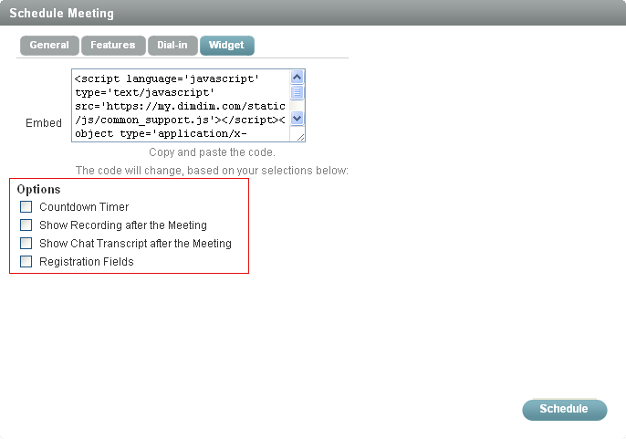
You can add the following features in your widget:
-
Countdown Timer: A countdown timer starts one hour before the meeting starts. For more information, see Section 5.4.1, Using the Countdown Timer.
-
Show Recording after the Meeting: You can view the recording after the meeting. For more information, see Section 6.2, Viewing the Recording of Your Meeting.
-
Show Chat Transcript after the Meeting: You can view the chat transcripts after the meeting. For more information, see Section 2.3.1, Viewing Chat Transcripts.
-
Registration Fields: You can check the number of attendees who joined or registered for your meeting. For more information, see Section 1.4.7, Viewing the Registration Report.
-
5.4.1 Using the Countdown Timer
When you select the field in the tab, the widget automatically starts the countdown timer one hour before the start of the meeting.
-
Click .
-
In the Schedule Meeting dialog box, select the tab.
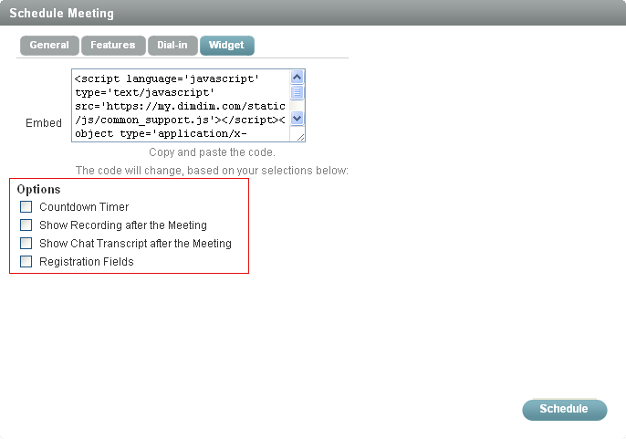
-
In the Widget page, select the check box under the field.
After the countdown timer starts, you must wait until the start of the meeting to register.
If you have selected the option in the tab of the Schedule Meeting dialog box, no one can register or join by widget after the countdown timer starts.