1.2 eDirectory Objects
When you create your Messenger system, the following eDirectory objects are created:
1.2.1 Messenger Service
During creation of your Messenger system, you specified where you wanted to create your Messenger system in eDirectory, as described in Installing a Novell Messenger System
in the Novell Messenger 2.1 Installation Guide.
Figure 1-2 System Configuration Page of the Messenger Installation Program
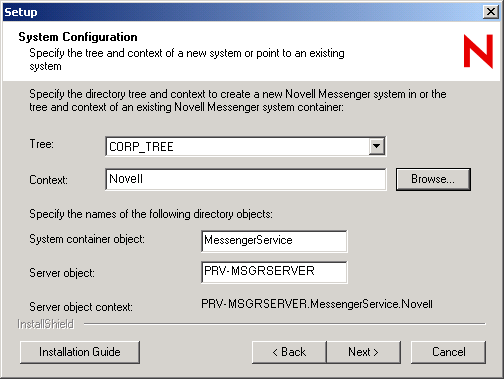
The MessengerService object created at that location represents your Messenger system in eDirectory.
Figure 1-3 MessengerService Object
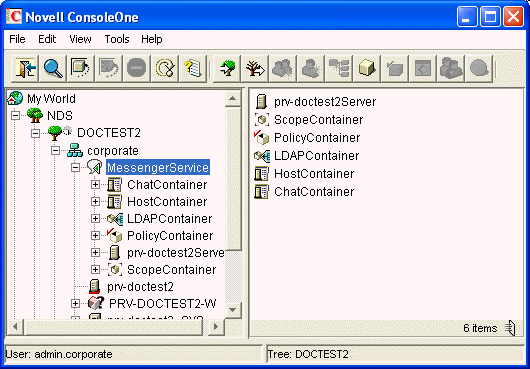
The MessengerService container object provides container objects for a variety of types of Messenger objects. It might be convenient for you to store all Messenger objects under the MessengerService container, but this is not required. You can create Messenger objects elsewhere in the eDirectory tree, if necessary.
1.2.2 Servers and Agents
During creation of your Messenger system, you selected a location where the Messenger agents were installed, as described in Installing a Novell Messenger System
in the Novell Messenger 2.1 Installation Guide.
Figure 1-4 Server Information Page in the Messenger Installation Program
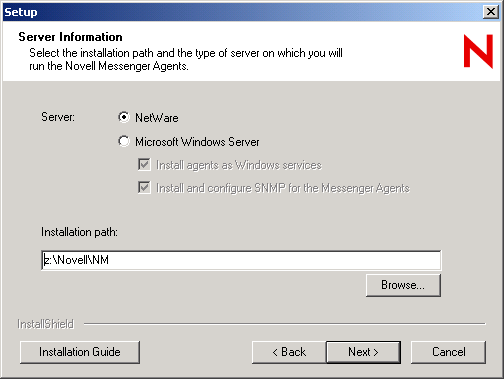
As a result, you have one Messenger Server object (named after the server where you installed the Messenger agents) that contains objects for the Messaging Agent and Archive Agent. These agent objects store the configuration information for the agents.
Figure 1-5 Server and Agent Objects

If you do not want to enable archiving, or if you want to run the Archive Agent on the same server with the Messaging Agent, one Messenger Server object is sufficient. If you want to enable archiving and run the Archive Agent on a different server, you should remove the initial Archive Agent object and then rerun the Messenger Installation program to create a second Messenger Server object that contains just an Archive Agent object. For instructions, see Section 4.0, Enabling and Managing Archiving.
1.2.3 Scope Profiles
During creation of your Messenger system, you provided a list of eDirectory contexts that contain User objects that you want to include in your Messenger system, as described in Installing a Novell Messenger System
in the Novell Messenger 2.1 Installation Guide.
Figure 1-6 User Configuration Page in the Messenger Installation Program
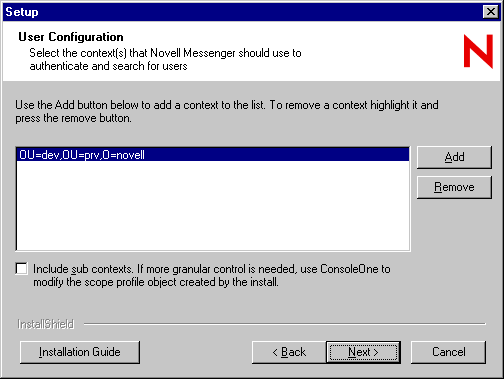
This list of contexts was stored in the Default Scope Profile object in eDirectory.
Figure 1-7 Scope Container Object and Contents
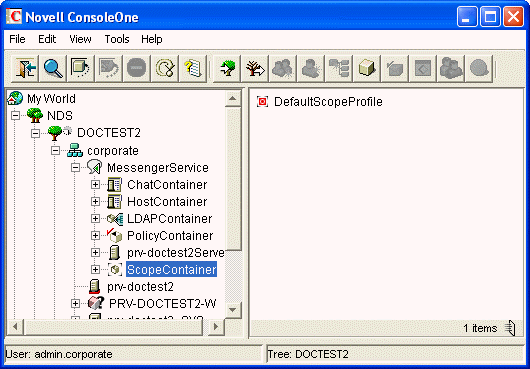
You can add users to your Messenger system at any time by adding their eDirectory contexts to the Default Scope Profile object, as described in Editing the Default Scope Profile to Include Additional eDirectory Users.
If you want to subdivide your Messenger users into groups based on their e-mail addresses, you can create multiple scope profiles, as described in Section 3.3, Providing User Searches Based on E-Mail Addresses.
1.2.4 LDAP Profiles
During creation of your Messenger system, you chose between direct access and LDAP access to eDirectory, as described in Installing a Novell Messenger System
in the Novell Messenger 2.1 Installation Guide.
Figure 1-8 Directory Access Page in the Messenger Installation Program
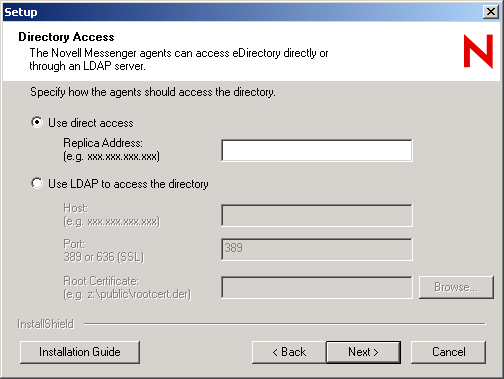
This choice applies initially to how the Messenger agents access eDirectory to obtain their configuration settings from their eDirectory objects. This access method information is stored in the agent startup files. Without additional configuration, the eDirectory access method chosen during installation also applies to how the Messaging Agent accesses eDirectory on behalf of Messenger users when they log in to Messenger, search for contacts, establish conversations, and so on.
You might want the Messaging Agent to access eDirectory differently on behalf of Messenger users than how the agents access eDirectory to obtain their configuration information. If so, you will create an LDAP Profile object in the LDAP Container object.
Figure 1-9 LDAP Container Object and Contents
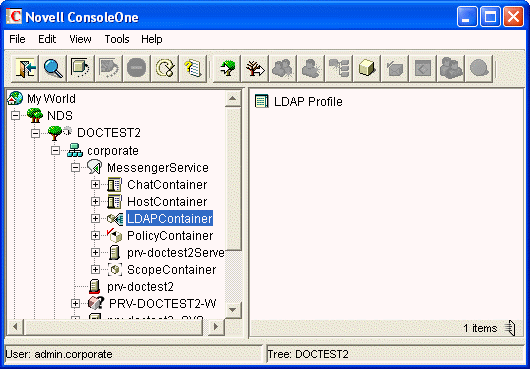
An LDAP profile is used instead of a scope profile to provide a list of LDAP servers that the Messenger agents can contact when they need eDirectory access. By creating an LDAP profile, you have more LDAP-specific options available when you configure eDirectory access, as described in Providing LDAP Access to eDirectory for Messenger Users.
1.2.5 Chat
The Messenger Chat container is used to store chat room objects. When a chat room is created, a chat room object is created in the Chat Container. The chat room objects contain the information about the chat room, including who owns the chat room, the name of the chat room, access, and other such information.
Figure 1-10 Chat Container and Contents
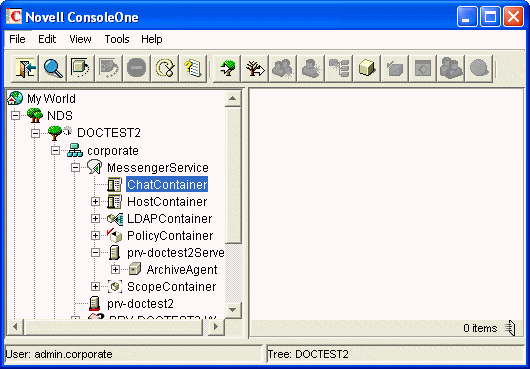
You can use the chat room objects to edit the chat rooms on the system. You can assign new owners, rename the chat rooms, change access and other such settings. For more information on chat room administration, see Section 5.0, Managing Chat Rooms.
1.2.6 Hosts
Messenger Host objects (referred to as host profiles) are used to divide Messenger users into groups based on the Internet domain portion of their Messenger addresses (which you configure to be equivalent to their e-mail addresses). No host profiles are created by default in your Messenger system.
Figure 1-11 Host Container and Contents
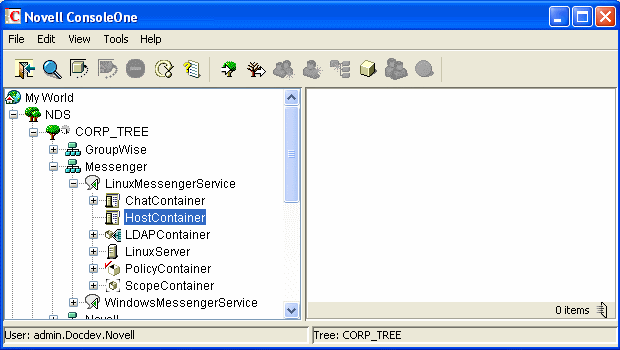
You can organize your Messenger system at any time by using hostnames and Messenger addresses, as described in Section 3.3, Providing User Searches Based on E-Mail Addresses.
1.2.7 Policies
During creation of your Messenger system, a Default Policy object is created that establishes some basic Messenger user policies.
Figure 1-12 Policy Container and Contents
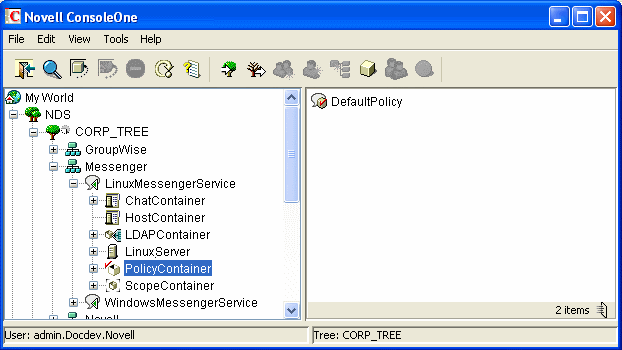
User policies for controlling specific functionality of the Messenger client, creating a default contact list, setting default privacy, establishing default contact list information, and creating default custom statuses can be established at any time, as described in Section 3.4, Setting User Policies.
1.2.8 User Properties
During creation of your Messenger system, all User objects that are located within the scope of your Messenger system have a tab added to their object properties.
Figure 1-13 User Object Properties for a Messenger User
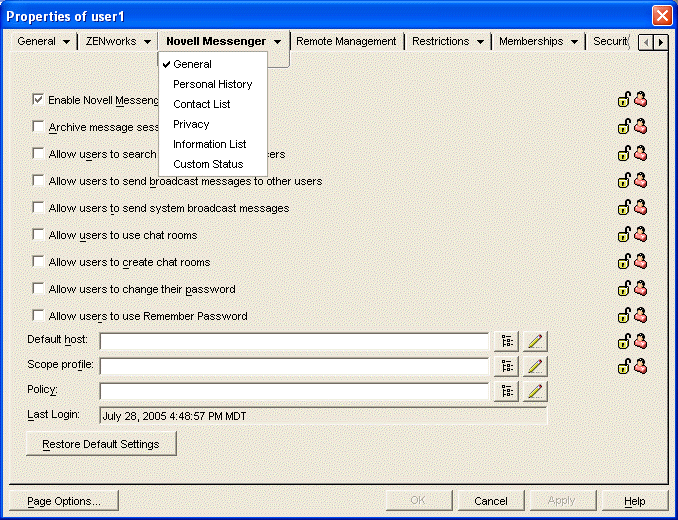
The properties on each User object enable you to override user policies for each user as needed, as described in Section 3.4, Setting User Policies.