2.2 Upgrading from PlateSpin Recon 3.6 to PlateSpin Recon 3.6.1
The PlateSpin Recon 3.6.1 installer allows you to upgrade from PlateSpin Recon 3.6 only. For information about the new features or enhancements provided in PlateSpin Recon 3.6.1, see the PlateSpin Recon 3.6.1 Release Notes.
Review the following sections to upgrade from PlateSpin Recon 3.6 to PlateSpin 3.6.1:
2.2.1 Downloading and Launching the PlateSpin Recon 3.6.1 Installation Launcher
-
Download PlateSpinRecon-3.6.1.3901.exe from one of the following locations:
-
Double-click PlateSpinRecon-3.6.1.3901.exe.
The PlateSpin Recon Setup Wizard is displayed.
-
Type a location to save the PlateSpin Recon files or click the button to browse for a location.
By default, the PlateSpin Recon files are extracted to the PlateSpin Recon-3.6.1.3901 directory located in the logged-in user’s temporary directory.
-
Click .
PlateSpin Recon files are extracted and saved to the specified location.
The PlateSpin Recon 3.6.1 Installation Launcher is displayed.
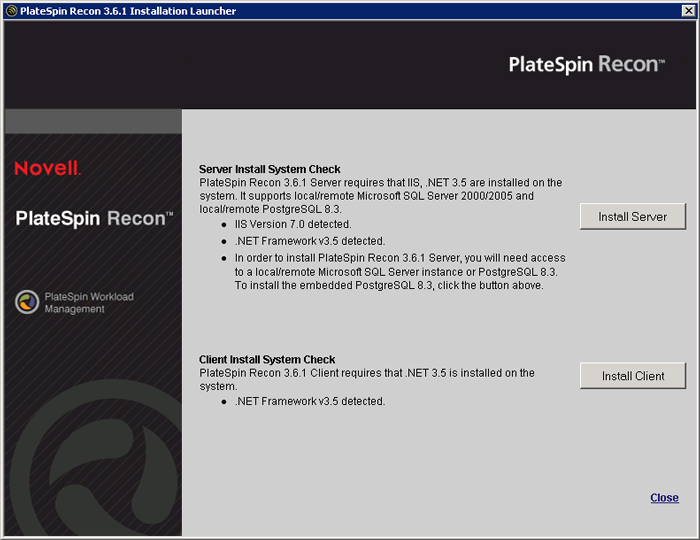
-
Continue with Section 2.2.2, Upgrading the PlateSpin Recon Server.
2.2.2 Upgrading the PlateSpin Recon Server
-
In the PlateSpin Recon 3.6.1 Installation Launcher, click and follow the instructions in the PlateSpin Recon Server - InstallShield Wizard.
-
Click .
-
On the Upgrade confirmation page, click to continue.
-
If the terms of the license agreement are acceptable, select the option in the PlateSpin Recon Server - InstallShield Wizard and click .
-
On the Destination Folder page, click to install to the default destination folder.
-
Click to begin the installation.
-
When the installation is complete, click .
2.2.3 Upgrading the PlateSpin Recon Client
-
(Conditional) If the PlateSpin Recon 3.6.1 Installation Launcher is not displayed, double-click the launcher.hta file to restart the Installation Launcher.
The launcher.hta file is located in the directory where you extracted PlateSpinRecon-3.6.1.3901.exe (as in Step 3 in Section 1.2.2, Installing PlateSpin Recon). By default, launcher.hta is located in the PlateSpin Recon-3.6.1.3901 directory.
-
Click in the PlateSpin Recon Installation Launcher.
The PlateSpin Recon Client - InstallShield Wizard is displayed.
-
Click .
-
On the Upgrade confirmation page, click to continue.
-
If the terms of the license agreement are acceptable, select the option in the PlateSpin Recon Client - InstallShield Wizard and click .
-
On the Destination Folder page, click to install to the default destination folder.
-
Click .
-
Click .
-
When the installation is complete, click .
The message The installation is completed successfully is displayed in the PlateSpin Recon Installation Launcher.
-
Click to exit the Installation Launcher.
-
Launch the PlateSpin Client in one of the following ways:
-
On the desktop, double-click the icon.
-
From the desktop menu, click > > > .
-