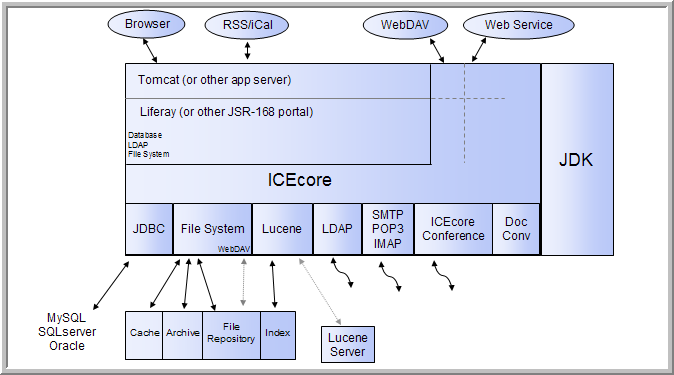1.2 Review Steps for Installing Novell Teaming
The steps below are provided as an overview of the installation process. Detailed installation instructions are provided in Section 2.0, Installing Novell Teaming.
-
Install the JDK.
-
The Sun JDK 1.5.0_011 (or higher) or the IBM JDK version 1.5 is supported.
-
Java 1.6 is currently not supported.
You can download the Sun JDK from java.sun.com. Select the “JDK/JRE - 5.0” product line and download the JDK.
The IBM JDK 1.5 is available on the SLES 10 distribution. Use YAST to select and install the IBM JDK. Larger deployments with 64-bit hardware should seriously consider using the 64-bit JDK, because it allows increased memory allocation and better performance.
On the Sun site, you can ignore the notes in the 64-bit JDK about “Java Web Start” and “applets,” because Novell Teaming is neither of those.)
-
-
Set the JAVA_HOME environment variable on your computer to the correct JDK path and name on your system.
For example:
-
On Linux: export JAVA_HOME=/usr/java/jdk_1.5.0_11
-
On Windows: JAVA_HOME=C:\Program Files\Java\jdk1.5.0_11
WARNING:In Windows, you must set the JAVA_HOME environment variable. Also, close and re-open any command prompt windows after setting this variable.
-
-
Install and Configure the Database Server. See Database Planning.
-
Download the appropriate Novell Teaming kit and unzip it.
-
If you want to run the indexing service in Novell Teaming on a different machine from Novell Teaming, install the Lucene* Index Server on the other machine. See Installing a Standalone Lucene Index Server.
-
Run the installer from where you unzipped the Novell Teaming kit. See Running the Installer.
The installer is named one of the following, according to your operating system:
-
installer-liferay.exe
-
installer-liferay.linux
If you are doing an upgrade, use your existing license-key.xml and installer.xml files by placing them in the same directory as the installer program. If you are doing a new installation, use your license-key.xml by placing it in the same directory as the installer program. The license-key.xml file required to install the product is provided with the software kit (but is not included in the kit).
-
-
Start and stop Novell Teaming. See Starting and Stopping Novell Teaming.