21.4 Configuring Window Settings
The Window settings are configuration settings that apply only to the Application Window view. When a user opens the Application Window view, these settings, along with any settings configured on the User page (see Configuring User Settings), are applied.
-
Make sure the Launcher Configuration dialog box is open. If it is not, see Accessing the Application Launcher Configuration Settings.
-
Click to display the configuration settings that apply to the Application Window view.
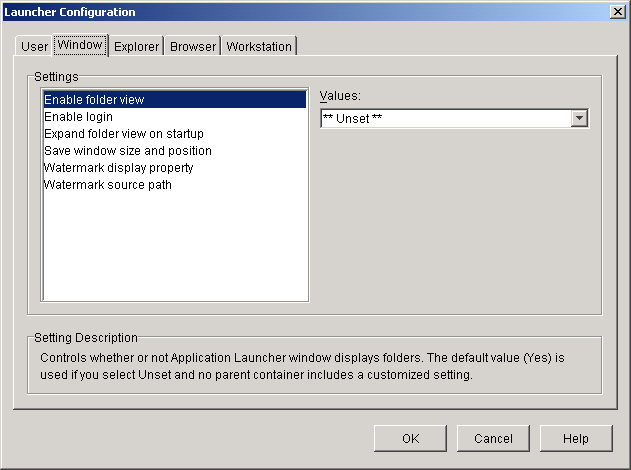
-
Configure the following settings:
Enable folder view: Specify whether or not to display a folder list in the Application Window. When this option is enabled, the Application Window is divided into two panes: the right pane contains the folder list and the left pane displays the applications located in the selected folder. When this option is disabled, the Application Window consists of one pane only with all applications displayed in that pane.
Changes to this setting do not take effect until after a user exits and restarts the Application Window.
The setting values are , , and . The default value () is used if you select and no parent container includes a customized setting.
Enable log in: Specify whether or not you want to add a Client32 Login option on the File menu in the Application Window so the user can run the Novell Client™ to log in to eDirectory. Before you enable the Log In option, make sure that Application Launcher can find the login program (loginw32.exe) on the user's workstation. For example, you could make sure that the login program's directory (typically c:\winnt\system32) is included in the PATH environment variable.
The setting values are , , and . The default value () is used if you select and no parent container includes a customized setting.
Expand folder view on startup: This option applies only if the folder view is enabled (see the option).
Specify whether or not you want to expand the entire folder tree when the Application Window opens.
The setting values are , , and . The default value () is used if you select and no parent container includes a customized setting.
Save window size and position: Specify whether or not to save the Application Window size and position settings.
The setting values are , , and . The default value () is used if you select and no parent container includes a customized setting.
Watermark display property: This setting applies only if you’ve specified a watermark (see the option). Select to have the watermark placed in the upper left corner in the Application Window. Select to have the watermark repeated to cover the entire window. The default setting is .
Watermark source path: Specify the location of the graphic file you want to use as the background wallpaper in the Application Launcher window. Graphics files larger than 172 Kb cannot be used as the background wallpaper. You can use any valid file path convention (for example, URL, mapped drive, or UNC path) and wallpaper graphics type (for example, .bmp, .gif, or .jpg).
The ZENworks Desktop Management Agent does not support network drive mappings or UNC paths. You should only use these mapping types if users have a network client installed that enables access to the watermark source files. If this is not possible, you can also use an Application object to distribute the watermark to each workstation and use this Watermark Source Path field to enter the path to the local source.
The setting values are and . The default value () causes the setting to be inherited from the user’s container. To override this setting, select and then specify the appropriate file path.