21.7 Configuring Workstation Settings
The Workstation settings are configuration settings that apply to the Application Launcher Workstation Helper.
-
Make sure the Launcher Configuration dialog box is open. If it is not, see Accessing the Application Launcher Configuration Settings.
-
Click to display the configuration settings that apply to the Application Launcher Workstation Helper.
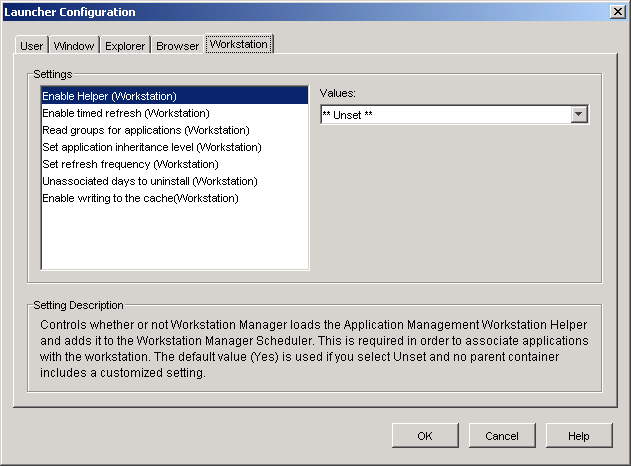
-
Configure the following settings:
Enable Helper: Specify whether or not you want to enable the Workstation Helper. Application Launcher reads eDirectory on behalf of logged-in users, but the Workstation Helper, running under Workstation Manager Scheduler, reads eDirectory on behalf of the workstation and passes the application information to Application Launcher. You must enable the Workstation Helper if you want to be able to distribute workstation-associated applications and have Application Launcher display them.
The setting values are , , and . The default value () is used if you select and no parent container includes a customized setting.
Enable Timed Refresh: Specify whether or not you want the Workstation Helper to periodically refresh application information from eDirectory. This enables the Workstation Helper to know about any new Application objects associated with the workstation or any updated information for currently-associated objects.
The setting values are , , and . The default value () is used if you select and no parent container includes a customized setting. The option determines how often Workstation Helper refreshes applications.
NOTE:A Workstation Helper timed refresh does not cause Application Launcher to display new workstation-associated applications discovered by the Workstation Helper timed refresh. If Application Launcher is running on the workstation, Application Launcher only displays the newly discovered workstation-associated applications after the user performs a manual refresh or after Application Launcher performs its own timed refresh as defined by the Enable Time Refresh (User) setting on the User tab (see Enable Timed Refresh under Configuring User Settings). During its refresh, Application Launcher gets information about workstation-associated applications from Workstation Helper.
Read group objects for applications: Specify whether or not you want Workstation Helper to read Group objects to see if the workstation has been associated with any applications through membership in a group. Although groups are a convenient way of indirectly associating workstations with applications, reading Group objects can also decrease performance.
The setting values are , , and . The default value () is used if you select and no parent container includes a customized setting.
Set application inheritance level: Specify how many parent containers you want Workstation Helper to search for applications associated with the workstation.
The setting values are through and . The default value () is used if you select and no parent container includes a customized setting.
Set refresh frequency: This setting applies only if Workstation Helper is configured to perform a timed refresh (see the option).
Specify how often you want the Workstation Helper to search eDirectory for new or changed Application objects associated with the workstation. A short timed refresh interval is very useful in situations where you want changes to refresh quickly. However, a short timed refresh interval can cause higher network traffic.
The setting values are through (seconds) and . The default value (, which equates to 12 hours) is used if you select and no parent container includes a customized setting.
Unassociated days to uninstall: Specify the number of days after which you want to uninstall an application that is no longer associated with the workstation.
The setting values are through and . Specify if you want the application to be uninstalled as soon as the workstation is no longer associated with it. You should use only for workstations that are located in a high-availability environment such as a LAN environment. You should not use this setting for workstations that are using a wireless network connection or a LAN environment that is unreliable. Using as the setting in either of these environments can result in applications being uninstalled if the workstation loses its network connection during an application refresh; the best practice is to use the -1 setting or a setting of 1 or greater.
Specify if you don't want the application uninstalled when unassociated with the workstation. The default value () is used if you select and no parent container includes a customized setting.
Enable writing to the cache: Specify whether or not you want to enable Workstation Helper's ability to write information to the cache directory. The main purpose of this option is to disable the local cache, forcing users to access their applications through eDirectory or a cache directory on removable media.
The setting values are , , and . The default value () is used if you select and no parent container includes a customized setting.
Enable reading from removable cache: Specify whether or not you want the Application Launcher to read information from the cache directories on removable media, such as a CD, Jaz*, or Zip* drive.
If you set this option to , you disable a user’s ability to launch applications or install applications from removable media only. Application Launcher continues to read the cache on the local hard drive.
The setting values are , , and . The default value () is used if you select and no parent container includes a customized setting.
Attempt to go online during refresh: Specify whether or not you want the logged-in workstation to attempt to go online during a refresh. The default setting is .
This setting helps avoid long refresh times if the workstation is not connected or is connected over a slow link.
Enable BITS: Specify whether or not you want to be able to use the Microsoft Background Intelligent Service (BITS) to transfer a user’s applications to the workstation. Unlike Application Launcher’s standard transfer method which competes with other applications for available network bandwidth, BITS uses idle network bandwidth to transfer files, increasing or decreasing the rate at which files are transferred based on the amount of idle network bandwidth available. For example, if a network application begins to consume more bandwidth, BITS decreases its transfer rate.
The setting values are , , and . The default setting () is used if you select and no parent container includes a customized setting.
For additional configuration tasks you must complete to enable Application Launcher to use BITS, see Section 34.0, Advanced Distribution: Transferring Applications Using BITS.