7.4 Setting Up GroupWise Monitor
Follow the instructions for the platform where you are setting up GroupWise Monitor:
IMPORTANT:If you are installing GroupWise Monitor in a clustered server environment, see the GroupWise 8 Interoperability Guide before you install Monitor.
7.4.1 Windows: Setting Up GroupWise Monitor
-
At a Windows server that meets the requirements listed in Section 2.1, GroupWise Administration Requirements, log in as an Admin equivalent to the eDirectory tree in which you are installing Monitor.
-
If you want to monitor non-HTTP-enabled agents (such as earlier versions of any GroupWise agent), install the SNMP service for Windows.
This enables the Monitor Agent to use SNMP in addition to HTTP.
-
Make sure no GroupWise agents are currently running on the Windows server where you plan to install the Monitor Agent.
-
Insert the GroupWise 8 DVD into the DVD drive to start the GroupWise Installation program.
or
Run setup.exe from the root of the downloaded GroupWise 8 software image.
or
If you have already copied the Monitor Agent software to a software distribution directory, run setup.exe from the root of the software distribution directory to start the GroupWise Installation program.
-
Select the language in which you want to run the GroupWise Installation program, then click .
NOTE:All available languages are included on the GroupWise 8 DVD and the multilanguage version of the GroupWise 8 software image, but you can select which languages you want to install.
The main GroupWise System Installation page appears.
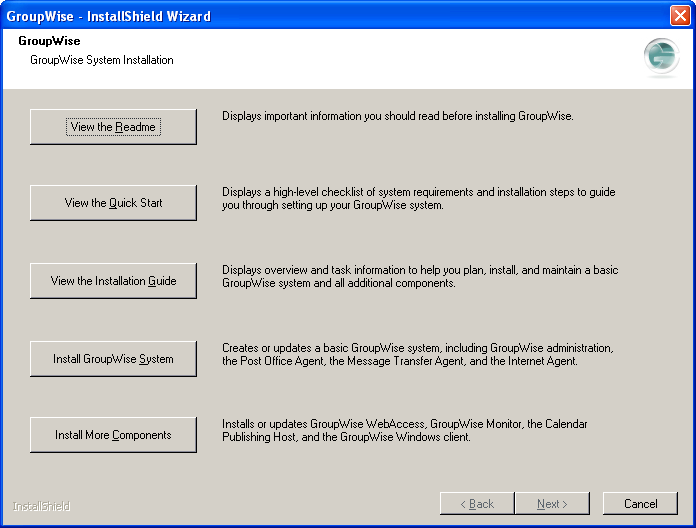
-
Click , then click .
-
Select the interface language for the Installation program, then click .
-
Click to accept the License Agreement and display the GroupWise Monitor: Components dialog box.
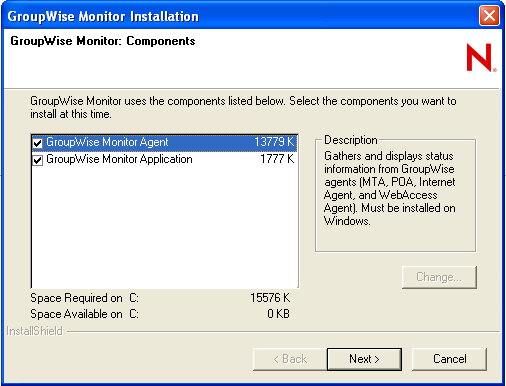
-
Follow the prompts to provide information about Monitor Agent configuration, using the following information from the GroupWise Monitor Installation Summary Sheets.
-
Follow the prompts to provide information about Monitor Application configuration, using the following information from the GroupWise Monitor Installation Summary Sheets.
-
When the installation is complete, select from the following options:
Launch Installation Summary: This option displays a list of the information you provided during installation. You can print it for future reference.
Start the GroupWise Monitor Agent: This option starts the Monitor Agent immediately. If you want to configure the server to start the Monitor Agent automatically each time the server restarts, see Starting the NetWare GroupWise Agents or Starting the Windows GroupWise Agents.
NOTE:If you installed only the Monitor Application, this option does not appear.
Restart the Web Server: This option starts the Web server, which loads the Monitor Application.
NOTE:If you installed the Monitor Application to the Internet Information Server (IIS) on Windows, the Monitor Installation program automatically installed Tomcat 5.5 to the following directory on your Windows Web server:
c:\novell\groupwise\tomcat5.5
The Installation program then starts Tomcat as a Windows service for use by Monitor.
-
Click to exit the Monitor Installation program.
-
Click to exit the GroupWise Installation program as well.
If you chose to start the Monitor Agent immediately, the Monitor Agent server console displays on the Windows server.
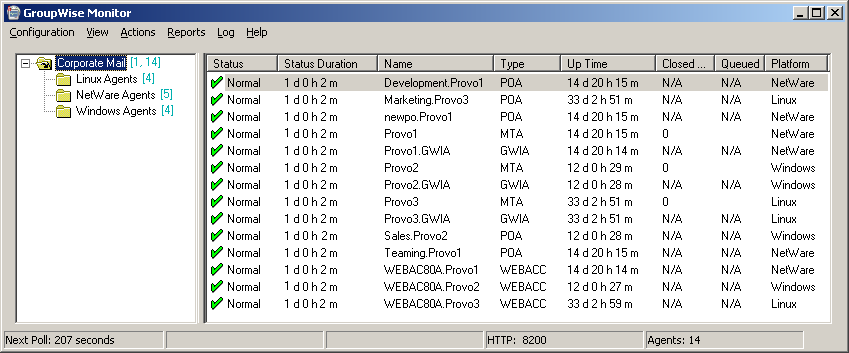
If the Monitor Agent does not start successfully, see Starting the Windows GroupWise Agents
-
If you use a proxy service, follow the instructions in
Configuring Proxy Service Support for the Monitor Web Console
inMonitor
in the GroupWise 8 Administration Guide.
7.4.2 Linux: Setting Up GroupWise Monitor
Complete the following tasks to install GroupWise Monitor on Linux:
IMPORTANT:If you plan to install GroupWise Monitor in a clustered server environment, see the GroupWise 8 Interoperability Guide before you install Monitor.
If you are new to Linux, you might want to review Appendix A: Useful Linux Commands for Administering a GroupWise System in the GroupWise 8 Administration Guide before you install the GroupWise Monitor on Linux.
Installing the Linux Monitor Agent
-
Make sure that Apache 2 and Tomcat 5 are installed as your Web server.
They might not be installed by default on your system.
-
Make sure that LDAP is running on your eDirectory server and that it is configured to accept login from the Installation program.
The Installation program requires eDirectory access in order to create the Monitor objects in eDirectory. The Installation program uses LDAP to gain the required access.
-
Insert the GroupWise 8 DVD into the DVD drive to start the GroupWise Installation program.
or
Run install from the root of the downloaded GroupWise 8 software image.
or
If you have already copied the Monitor Agent software to a software distribution directory, run ./install from the root of the software distribution directory to start the GroupWise Installation program.
The X Window System is required for running the GUI GroupWise Installation program. If you are not using the X Window System, you can install GroupWise components individually, as described in Installing the GroupWise Agents Using the Text-Based Installation Program.
-
Select the language in which you want to run the GroupWise Installation program, then click .
NOTE:On Linux, all available languages are included in the same RPM, so all languages are always installed.
The main GroupWise System Installation page appears.
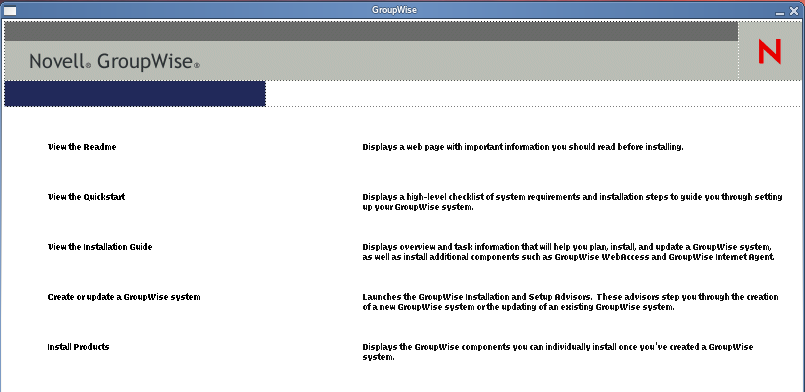
-
Click .
-
When the installation is complete, click .
The Monitor Agent software is installed to /opt/novell/groupwise/agents.
-
Continue with Configuring the Linux Monitor Agent.
Configuring the Linux Monitor Agent
-
After the Monitor Agent files have been installed, click .
The Monitor Agent installation and configuration steps are separate so that you can install updated agent software without repeating the agent configuration steps.
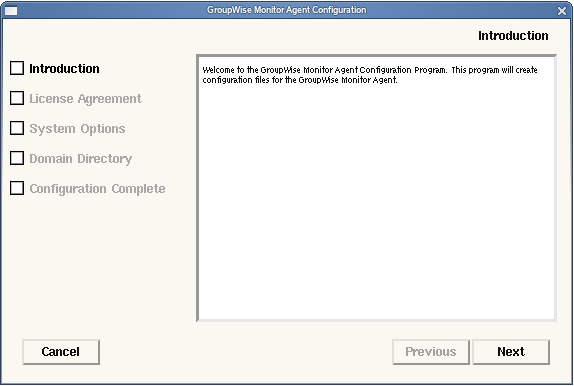
-
Follow the prompts to configure the Monitor Agent, using the following information from the GroupWise Monitor Agent Installation Summary Sheet.
On the Configuration Complete page, is selected by default.
-
Click to complete the installation.
-
Continue with Installing and Configuring the Monitor Application.
Installing and Configuring the Monitor Application
-
After installing and configuring the Monitor Agent, if necessary, click .
The Monitor Application is installed into the following directories:
/etc/opt/novell/groupwise/monitor /var/opt/novell/groupwise/monitor
and is linked into your Web server.
-
When the file copy is complete, click .
-
Click .
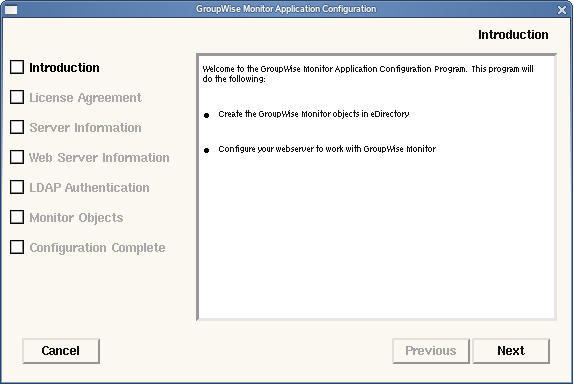
-
Follow the prompts to provide information about Monitor Application, using the following information from the GroupWise Monitor Application Installation Summary Sheet in the order listed.
-
Click to complete the configuration.
-
If you use a proxy service, follow the instructions in
Configuring Proxy Service Support for the Monitor Web Console
inMonitor
in the GroupWise 8 Administration Guide. -
Continue with Restarting the Web Server.
Restarting the Web Server
In order to load the Monitor Application, you must restart the Web server.
|
NetWare: |
NetWare 6.5: unload apache2 unload java tomcat4 apache2 |
|
Linux: |
Novell Open Enterprise Server 2 Linux installation of Apache: /etc/init.d/apache2 stop /etc/init.d/novell-tomcat5 stop /etc/init.d/novell-tomcat5 start /etc/init.d/apache2 start SUSE Linux Enterprise Server 10 installation of Apache: /etc/init.d/apache2 stop /etc/init.d/tomcat5 stop /etc/init.d/tomcat5 start /etc/init.d/apache2 start |
|
Windows |
|
Starting the Linux Monitor Agent as a Daemon
NOTE:Unlike the other GroupWise agents, you do not need to be logged in as root in order to start the Monitor Agent.
-
Make sure you know the path to a domain directory where a domain database (wpdomain.db) is located or the IP address of a server where the MTA is running.
-
Change to the GroupWise agent bin directory.
cd /opt/novell/groupwise/agents/bin
-
Use one of the following commands to start the Monitor Agent:
./gwmon --home /domain_directory & ./gwmon --ipa IP_address --ipp port_number &
The --home startup switch specifies a domain directory where the Monitor Agent can access a domain database.
The --ipa startup switch specifies the IP address of a server where an MTA is running, which is another way for the Monitor Agent to obtain information from a domain database. The --ipp startup switch specifies the port number of the MTA’s HTTP port on which the Monitor Agent communicates with the MTA.
The ampersand (&) causes the Monitor Agent to run in the background, so that the terminal window you started it in is again available for use.
To remind yourself of these commands when you are at your Linux server, view the gwmon man page.
You can also start the Monitor Agent by using its startup script (/etc/init.d/grpwise-ma), as described in the grpwise-ma man page.
The Monitor Agent does not have a --show switch. The Monitor log file (mmddmon.nnn) for status messages is located in the /var/log/novell/groupwise/gwmon directory. The log file name includes the month and day when it was created, along with an incrementing extension to accommodate multiple log files on the same day. The Monitor Agent can also be monitored from your Web browser.
If the Monitor Agent does not start successfully, see Starting the Linux GroupWise Agents as Daemons.
-
If you use a proxy service, follow the instructions in
Configuring Proxy Service Support for the Monitor Web Console
inMonitor
in the GroupWise 8 Administration Guide. -
After the Monitor Agent starts successfully, refer to the following sections in Section 8.0, Installing GroupWise Agents for additional information about managing the Monitor Agent on Linux:
-
For instructions on using the Monitor Web consoles, skip to Section 7.5, Using GroupWise Monitor.