Kablink Vibe 4.0.1 Release Notes
1.0 Product Overview
Kablink Vibe is an enterprise collaboration tool designed to increase individual productivity, team effectiveness, and organizational success by providing the right set of tools to the right people.
Kablink Vibe 4 includes many enhancements over the previous version, as well as significant bug fixes. For a complete list of enhancements, see What’s New in Vibe 4
in the Kablink Vibe 4.0.1 Installation Guide.
2.0 Vibe System Requirements
Kablink Vibe 4 system requirements (including requirements for mobile devices that access the Vibe mobile interface) are listed in Vibe System Requirements
in the Kablink Vibe 4.0.1 Installation Guide.
3.0 Installation Instructions
Complete installation instructions are available in the Kablink Vibe 4.0.1 Installation Guide.
4.0 Upgrade Issues
4.1 Upgrading to Vibe 4
You can upgrade your Vibe 3.3 or 3.4 system to Vibe 4. For more information about upgrading to Vibe 4, see Upgrade
in the Kablink Vibe 4.0.1 Installation Guide.
4.2 Re-Indexing the Vibe Search Index
In order for an upgraded search index to be compatible with Vibe 4, you must re-index the search index after you upgrade to Vibe 4. For more information on how to re-index the search index, see Resetting the Search Index
in Upgrade
in the Kablink Vibe 4.0.1 Installation Guide.
4.3 Change in Simple URLs When Upgrading to Vibe 4 Can Result in Broken Links
When creating a simple URL for a workspace or folder (as described in Defining a User-Friendly URL for a Workspace or Folder
in the Kablink Vibe 4.0.1 User Guide), versions of Vibe prior to Vibe 4 allowed you to shorten the URL when referencing it. For example, if the simple URL was http://vibe_url:8080/vibe/admin/personal, you could shorten the URL by omitting the vibe. For example, http://vibe_url:8080/admin/personal. Short forms of URLs are not honored in Vibe 4, and therefore will have to be fixed after upgrading to Vibe 4.
4.4 Manual Ehcache Configuration Settings Are Not Preserved on Update
If you have done performance tuning for your Vibe cache, you might experience caching issues after you update from a previous release to Vibe 3 or later, if you have modified either of the following configuration files:
-
ehcache-hibernate.xml (single-server Vibe environment)
-
ehcache-hibernate-clustered.xml (clustered Vibe environment)
You encounter issues only if you have modified either of the above files, because these files are overwritten during the Vibe update.
The issues you experience differ depending on whether you have a single-server Vibe environment, or whether you have a clustered Vibe environment.
If you have modified the ehcache-hibernate.xml file in order to optimize the caching performance for your single Vibe server, you might notice a decrease in caching performance after you update Vibe.
If you have modified the ehcache-hibernate-clustered.xml file in order to configure your clustered environment, you might notice that items that are added to the Vibe site are not always visible, or other erratic behavior. This is because information is not being cached and synchronized correctly across the various Vibe servers.
To resolve caching issues after an update:
-
Modify the ehcache-hibernate.xml file or the ehcache-hibernate-clustered.xml file to reflect the file’s state before the Vibe update.
The files are located in the following directories:
Linux:
/opt/novell/teaming/apache-tomcat/ webapps/ssf/WEB-INF/classes/config
Windows:
c:\Program Files\Novell\Teaming\apache-tomcat\ webapps\ssf\WEB-INF\classes\config
To see what these files looked like before the Vibe update, you can look in the backup directories in the following locations:
Linux:
/opt/novell/teaming/teaming-backup/ ssf/WEB-INF/classes/config
Windows:
c:\Program Files\Novell\Teaming\teaming-backup\ ssf\WEB-INF\classes\config
IMPORTANT:Use these backup files only as a reference. Do not replace the entire ehcache-hibernate.xml file or ehcache-hibernate-clustered.xml file with the files in the backup directory. The new files contain important new settings that must be retained. You must manually add any customizations that existed in your old files.
-
(Conditional) If you have a clustered Vibe environment and you need to modify the ehcache-hibernate-clustered.xml file, ensure that the values for the hostName, multicastGroupAddress, and multicastGroupPort properties are correct in the new ehcache-hibernate-clustered.xml file.
-
Save any modifications that you made to the configuration files, then restart Vibe.
4.5 Performance Issues after Updating to a New Version
After updating your Vibe system to a new version, you experience performance issues when you first navigate the Vibe system. This is because Vibe needs to compile the JSPs after an update.
These performance issues do not persist on subsequent visits to the Vibe site.
4.6 Cannot Reset Factory Workflow Definitions When a Workflow Is in a Custom State
When you reset the workflow definitions to the factory default as described in Resetting Your Definitions
in Upgrade
in the Kablink Vibe 4.0.1 Installation Guide, you encounter a general error informing you to contact your system administrator if you have added a custom state to a factory workflow (such as the Task workflow) and there is currently an entry in the custom state.
If you are trying to reset multiple definitions simultaneously and the factory workflow fails to reset because of this issue, all definitions fail to reset.
5.0 Installation Issues
5.1 The Vibe Server and the Lucene Server Must Use the Same JDK
If Vibe and the Lucene Index are running on separate servers, you must use the same JDK for both servers. Using different JDKs results in undesired behavior, such as not being able to create calendar entries.
5.2 Warning When Starting Vibe with Oracle JDK 7 and 8
When using the Oracle JDK (both 7 and 8), the catalina.out file displays warning messages regarding the SAXParser.
These warning messages can safely be ignored; they are due to the following upstream Xerces libraries:
-
apache-tomcat/lib/ext/xercesImpl.jar
-
apache-tomcat/lib/ext/serializer.jar
These libraries have been deprecated in Vibe 4, and will be removed in future releases of Vibe.
5.3 Username Character Restrictions for LDAP Synchronization and Login
LDAP usernames that contain special characters ( / \ * ? " < > : | ‘ ) cannot be used as Kablink Vibe usernames. If your LDAP directory includes usernames with these characters, they synchronize to the Vibe site, but the associated users cannot log in.
These characters cannot be used in a Vibe username because a Vibe username becomes the user’s workspace title, and the workspace title becomes an element of the hierarchical path that leads to the workspace. These characters are not legal characters in Linux and Windows pathnames.
5.4 Character Restrictions in the Software Installation Directory Name
Do not use extended characters or double-byte characters in the installation directory name for Kablink Vibe. The default location for the Vibe software is:
|
Linux: |
/opt/novell/teaming |
|
Windows: |
c:\Program Files\Novell\Teaming |
5.5 Default Database Name
If you want the Vibe database to have a different name, you can edit the database creation script, then run the database creation script manually before you start the Vibe installation program. If you do this, you must also update the JDBC URL when you run the Vibe installation program. Prior to upgrading to a new version, the database update scripts also need to be modified.
IMPORTANT:Changing the Vibe database name is not recommended.
5.6 File Conversion and Indexing Fails for Kablink Vibe
Kablink Vibe uses OpenOffice.org converters to prepare documents for indexing by the Lucene Index Server. The OpenOffice.org converters are also used on the Vibe site for viewing documents (by converting them to HTML). OpenOffice.org must be continuously running as a daemon in order for it to perform its document conversion function. Before running OpenOffice.org as a daemon, you must first run it with a user interface and respond to the Welcome prompts. Otherwise, OpenOffice.org fails to perform the file conversions. Run OpenOffice.org as the same user that runs Vibe.
5.7 Edit in Place Support for Mac Users
For Mac users, Vibe looks for OpenOffice.org in the following directory on users’ Mac workstations:
/Applications/OpenOffice.org.app
If your organization’s standard location for OpenOffice.org is in a different location on users’ workstations, you can reconfigure Vibe to look for OpenOffice.org in your preferred location.
-
Change to the following directory:
Linux:
/opt/novell/teaming/apache-tomcat-version/ webapps/ssf/WEB-INF/classes/configWindows:
c:\Program Files\Novell\Teaming\apache-tomcat-version\ webapps\ssf\WEB-INF\classes\config -
Open the ssf.properties file in a text editor.
-
Locate the block of lines that start with:
edit.in.place.mac.editor
-
Copy that set of lines to the clipboard of your text editor.
-
Open the ssf-ext.properties file, which is located in the same directory as the ssf.properties file.
-
Paste the block of lines you copied at the end of the ssf-ext.properties file.
-
Edit the location of the OpenOffice.org software to reflect its location in your organization.
-
Save and close the ssf-ext.properties file.
-
Close the ssf.properties file without saving it.
-
Stop and restart Vibe to put the new software location into effect on your Vibe site.
5.8 NFS Support
NFS file system mounts are supported for placing the Vibe file repository on a remote server from where Vibe is running. However, NFS file system mounts are not supported for placing the Lucene index on a remote server from where the Lucene Index Server is running.
5.9 JDK Dependency for SSL Connections to WebDAV Servers
If you want to use an SSL connection between your Kablink Vibe site and a WebDAV server, and if the WebDAV server has a self-signed certificate rather than a certificate provided by a certificate authority, you must use the Sun JDK. The existing Vibe functionality for handling self-signed certificates is not compatible with the way the IBM JDK handles self-signed certificates.
5.10 MySQL Version on openSUSE 11.2
OpenSUSE 11.2 includes MySQL 5.1.36. This version of MySQL can cause problems with the Vibe database connection. To resolve database problems, update to MySQL 5.1.40 or later.
6.0 Vibe Issues
6.1 Do Not Delete a Vibe Zone
If you have a Vibe zone that you no longer need, you should not delete it. Deleting zones in Vibe can cause significant issues with your Vibe site.
If you do need to delete a Vibe zone, first consult with Novell Support.
6.2 Moving a Main Task Results in the Sub-Task Hierarchy to Be Lost
If you move a main (parent) task to another location on the Vibe site, all sub-tasks beneath that main task--even sub-tasks of sub-tasks (nested tasks)--all become main tasks within the original Tasks folder.
6.3 Saving a Vibe Document with OpenOffice on Linux Creates Two File Versions
When you edit a file in Vibe with OpenOffice on Linux, two new file versions are generated each time you save the file.
This issue is because of a bug in the way that OpenOffice communicates with WebDAV.
To resolve this issue, use the latest version of LibreOffice.
For more information about editing files in Vibe, see Viewing Files in Read-Only Mode
in Working with Folder Entries
in the Novell Vibe 4 User Guide.
6.4 Safari on Mac Does Not Allow RSS Feed Creation with the Add Bookmark Option
The Add Bookmark option that is available after you paste the RSS URL into the browser does not work when you use Safari on a Mac. Instead, you must use the Bookmark menu to create an RSS feed.
This is an issue with the way Safari deals with RSS feeds. It is not an issue with Vibe itself.
6.5 Cannot Extract ZIP File after Downloading on Mac
After downloading a single file or multiple files as a .zip file (as described in Downloading Files
in the Kablink Vibe 4.0.1 User Guide), the file can be extracted only when using third-party tools such as iZip Unarchiver.
This issue is due to the fact that OS X does not currently handle ZIP64, the technology that is used to create the .zip file.
6.6 Issues When Downloading Multiple Files with Safari on Mac
If you are experiencing issues when downloading multiple files (as described in Downloading Files
in the Kablink Vibe 4.0.1 User Guide) when using Safari on Mac, ensure that the option Open “safe” files after downloading is not selected.
-
Click Safari > Preferences.
-
On the General tab, ensure that Open “safe” files after downloading is not selected.
6.7 Adding Files with Drag and Drop Does Not Work on Mac
Because of Java limitations on the Mac, you cannot drag and drop files to add files to a folder or to attach files to an entry as described in Dragging and Dropping Files
in Working with Folder Entries
in the Kablink Vibe 4.0.1 User Guide.
You can use the Vibe applet that is used for drag and drop if you copy the file that you want to add and paste it into the applet. However, dragging the file onto the applet does not work.
6.8 Photoshop Files Cannot Be Edited via Edit-in-Place
Because Photoshop files do not support editing via a WebDAV URL, photoshop files cannot be editing by using Edit-in-Place functionality in Vibe, as described in Editing Files
and Obtaining the WebDAV URL for a File
in the Kablink Vibe 4.0.1 Advanced User Guide.
To edit a Photoshop file that is available on the Vibe site, you must first download the file, as described in Downloading Files
in the Kablink Vibe 4.0.1 Advanced User Guide.
6.9 Edit-in-Place and File Upload Applets Fail When Using Safari 7.x with OS X 10.9.x and OS X 10.10
When accessing Vibe with Safari 7.x with OS X 10.9.x and OS X 10.10, using the Edit-in-Place applet to edit a file (as described in Editing Files
in the Kablink Vibe 4.0.1 User Guide) and the File Upload applet (as described in Dragging and Dropping Files
in the Kablink Vibe 4.0.1 User Guide) results in an error and you are not able to edit or upload the file.
To configure Safari 7.x with OS X 10.9.x and OS X 10.10 to support the Vibe Edit-in-Place feature and to support adding files to folders when using a browser that does not support HTML 5:
-
With the Vibe site open, in Safari, click Menu > Preferences.
-
Click the Security tab, then click Manage Website Settings.
-
Select Java, then in the click the drop-down arrow next to the Vibe site URL and select Run in Unsafe Mode.
-
Click Done.
6.10 File Note Is Not Always Displayed on Oldest Version of a File
When a file contains multiple versions and a user attempts to add a note about the oldest version (Adding a Note about a File or File Version
in the Kablink Vibe 4.0.1 User Guide), the note is not always displayed.
6.11 LDAP Synchronization Issues
Issues When Deleting Users through LDAP
Novell recommends that you never select the option Delete Users That Are Not in LDAP when configuring your LDAP synchronization. This feature will either be enhanced or removed in future Vibe releases. User accounts that are deleted cannot be recovered. As a best practice, leave this LDAP option unchecked. Doing so disables users rather than deleting them.
Issues with Initial Synchronization of Vibe Users
If you create Kablink Vibe users by importing users from an LDAP directory, all users in the LDAP directory might not appear in Vibe if the LDAP attribute that you are using for the Vibe account name attribute is not unique. For example, if you are using the cn attribute for the value of the Vibe account name attribute, and if you have multiple users with the same cn value, only the first instance of the duplicate user name is synchronized to Vibe.
To resolve this issue, use an attribute whose value is always unique across all containers, such as emailAddress.
Issues with Renaming and Moving Users in Your LDAP Directory
In order to rename or move users in your LDAP directory, ensure that you have specified a value for the setting GUID attribute, as described in Server Information
in the Kablink Vibe 4.0.1 Administration Guide. If a value is not specified for this setting, renaming or moving users in your LDAP directory might result in new users being created in Vibe.
6.12 Workspace Copy Limitation
When you copy a workspace, the custom form and workflow definitions in that workspace are not transferred to the copy of the workspace. You can work around this limitation by moving the definitions to a higher level in the workspace tree.
-
Navigate to the folder in the original workspace where the definitions are located.
-
On the Workspace toolbar, click Manage > Form and View Designers.
-
Expand the Form and View Designers tree, then click the definition that you want to move.
-
In the Definition Properties box, click Move This Definition to display the workspace and folder tree for your Vibe site, then expand the tree as needed to display an appropriate destination for the definition.
To make the definition available in the copy of the original workspace, move the definition to a location in the tree that is above both the original workspace and the copy of the workspace.
To make the definition available globally on your Vibe site, move it to the root of the workspace and folder tree.
-
To move the definition, select the destination, then click OK.
-
Click Close twice to return to the main Vibe page.
-
Verify that the definition is now available in the copy of the workspace.
-
Repeat this procedure for each definition that needs to be available in the copied workspace.
6.13 Export/Import Limitation
When an exported workspace, folder, or entry has a link to something that isn’t included in the export file, the link doesn’t work correctly when it is imported to a different Vibe system.
6.14 File Deletion Issue with MySQL
If you are using MySQL, you might see the following error when you upload files and then delete them:
class org.hibernate.exception.GenericJDBCException Cannot release connection
This is related to a MySQL defect. To resolve the problem, update MySQL to version 5.1.40 or later.
6.15 Password-Protected Files
Files that have been password-protected in the application where they were created cannot be viewed on the Kablink Vibe site. This is working as designed.
6.16 Folder and Workspace Nesting Issue
Because of database restrictions, the maximum number of nested folders and workspaces that Vibe allows is 45. For example, you can create a folder within a folder, then create a folder within that folder, and so forth, until the folder structure is 45 levels deep. You cannot exceed 45 levels in the folder structure.
6.17 Date Attribute in Custom Entries and Views
If you use the Date attribute in a custom entry or view, users in different time zones might see a different date than you see.
Kablink Vibe stores the date as midnight on the selected date in the Vibe user’s time zone in GMT. For example, January 13, 2015 in the Mountain time zone is stored as GMT-7:00 (20150113T0700). No problem appears for people in the same time zone. However, for people in a different time zone, Mountain time zone midnight could be a different day in their time zone. This discrepancy will be resolved in an upcoming release.
6.18 Cannot Communicate with an External Outbound Mail System
If you cannot get your Vibe site to communicate with an external outbound mail system (such as Novell GroupWise), you might need to configure the Vibe outbound e-mail server with TLS over SMTP. If your e-mail application requires this type of configuration, you can configure Vibe with TLS over SMTP by using STARTTLS, as described in Configuring Outbound Email with TLS over SMTP
in Managing Email Configuration
in the Kablink Vibe 4.0.1 Administration Guide.
6.19 Vibe Tasks Are Displayed in Outlook as Calendar Events
When Vibe sends tasks to Outlook via an iCal attachment, the tasks appear as calendar events rather than as task items.
This is because of an issue with the way Outlook handles iCal events.
For more information about how Vibe uses iCal attachments to send calendar events and task items, see Synchronizing Tasks and Calendars to a Desktop Application
in the Kablink Vibe 4.0.1 User Guide.
6.20 WebDAV Issues
Mapped Drives Created via WebDAV Are Broken after Upgrading to Vibe 4
If you have created a mapped drive to a Vibe folder via WebDAV (as described in Using WebDAV on a Vibe Folder
in the Kablink Vibe 4.0.1 Advanced User Guide.), the WebDAV URL is no longer valid after upgrading the Vibe 4, and the mapped drives are no longer functional.
You must re-create any mapped drives that were previously created via WebDAV after upgrading the Vibe 4.
WebDAV/Edit in Place Issue on Windows 7
If you use the Kablink Vibe Edit in Place feature to edit a Word document using Office 2007 or Office 2010 on a Windows 7 workstation, Word requests a location to save the edited file rather than saving it back to the Vibe site. Depending on whether you want to run Vibe with a secure (HTTPS) or non-secure (HTTP) connection, this affects how you need to configure Vibe. For more information, see Editing Files with Edit-in-Place Functionality
in Configuring Vibe to Support WebDAV on Windows 7
in theKablink Vibe 4.0.1 Administration Guide.
WebDAV URL Issue on Windows 7
If you copy the WebDAV URL associated with a Kablink Vibe folder and try to use the Add Network Location feature, Windows 7 might not be able to map the drive. Instead, you should always use the Map Network Drive feature when using Vibe on Windows 7.
WebDAV Limitations on Mac
When you use WebDAV functionality in a Mac environment, you encounter various limitations.
Limitations When Editing Files on Mac through WebDAV
Edit-in-Place functionality is not supported on Mac when you use Microsoft Office as your document editor. To use Edit-in-Place functionality on Mac, you must use OpenOffice or LibreOffice as your document editor.
For more information, see Using WebDAV to Edit Individual Files
in the Kablink Vibe 4.0.1 Advanced User Guide.
Limitations When Viewing a Vibe Folder on Mac through WebDAV
Because of limitations with WebDAV on Mac, you cannot use WebDAV to view a Vibe folder in a Mac environment.
For more information, see Using WebDAV on a Vibe Folder
in the Kablink Vibe 4.0.1 Advanced User Guide.
6.21 Data Quota Issue with OpenOffice.org
OpenOffice.org creates a new document version each time you click Save, instead of creating one new version when you exit the edited document. This behavior can cause you to quickly meet your data quota. You can avoid creating unnecessary versions of the same document, and if you do create them, you can delete them.
Avoiding Unnecessary Document Version Creation
To avoid creating unnecessary versions of the same document, do either of the following:
-
Do not click Save multiple times when editing a document. Instead, click Save only once, before closing the document in OpenOffice.org.
-
When you edit documents in Vibe, use a document editor other than OpenOffice.org, such as Microsoft Word.
Deleting Unnecessary Versions of a Document
You can delete specific versions of a file, as described in Deleting Existing Versions of a File
in the Kablink Vibe 4.0.1 User Guide.
6.22 HTML Conversion Error on a Linux Server
If you see an HTML Conversion Error when you try to view a file, your Vibe Linux server might be missing necessary libraries.
To install the missing libraries:
-
Change to the following directory:
/opt/novell/teaming/stellent-converter/linux/x86
-
Run the exporter program.
The errors about missing input and output files are to be expected.
-
Look for errors about missing libraries.
-
If there are library errors, install any libraries that are missing.
6.23 The User Profile Does Not Support Custom JSP Files
When you create or modify attributes for the User Profile form and view in the Form and View Designers tool, you cannot reference custom JSP files.
This ability still exists for modifying attributes for workspaces, folders, and entries, as described in Enabling Vibe Forms and Views to Reference JSP Files
in the Kablink Vibe 4.0.1 Advanced User Guide.
7.0 Database Issues
7.1 Do Not Adjust Database Logs Settings
Do not adjust the Audit Trail or Change Log entries indicated in the screen shot below. Doing so causes much more to be deleted than intended due to a logic flaw in the Vibe 4 code.
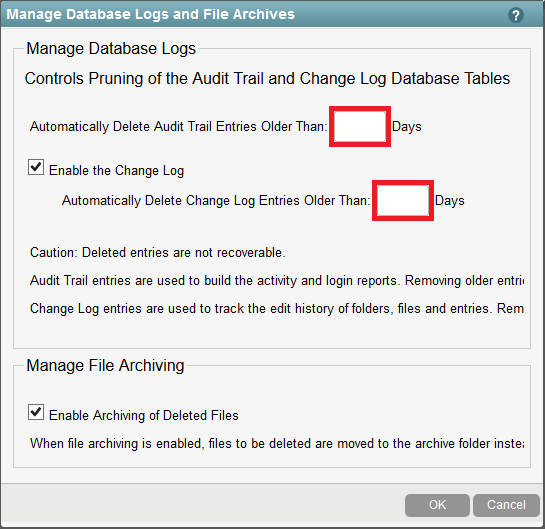
If you have any concerns regarding this issue, contact Novell Support for assistance.
7.2 Microsoft SQL 2012 Is Not a Supported Database
Microsoft SQL 2012 is not a supported database for Vibe 4. Vibe 4 supports the same databases as were supported in Vibe 3.4. For more information about supported databases, see Vibe Server Requirements
in the Kablink Vibe 4.0.1 Installation Guide.
7.3 Lock-Wait Timeout Issues in Quartz Scheduler
You might receive database errors referring to Lock wait timeout exceeded. To resolve these errors:
-
Open the MySQL configuration file in a text editor.
The MySQL configuration file is at the following location, depending on your operating system:
Linux:
/etc/my.cnf
Windows:
c:\Program Files\MySQL\MySQL Server version\my.ini
-
Add the following section to the MySQL configuration file:
[mysqld] transaction-isolation = READ-COMMITTED
-
Save your changes and close the editor.
8.0 Mobile Issues
8.1 Repeating Calendar Entries Are Not Displayed in the Mobile App
When viewing a Vibe calendar within the mobile app, only the first instance of a repeating calendar entry is displayed. All subsequent entries are missing from the mobile app.
For more information, see TID 7016072 in the Novell Support Knowledgebase.
9.0 Developer Issues
9.1 Re-Compiled or Re-Built Vibe Code Is Not Supported
If you have re-compiled or re-built Vibe in a Development environment, your Vibe installation is not supported by Novell. Alternatively, please seek support for custom Vibe deployments in the Kablink Community or the Novell Vibe discussion forum.
This excludes JSP-based changes made to facilitate the development of custom Forms and Views.
9.2 Multi-Reference Values in SOAP Payloads
By default, Kablink Vibe SOAP payloads do not generate multi-reference values. You can change the server-config.wsdd files so that multi-reference values are generated.
-
Change to the directory where a server-config.wsdd file is located.
A Vibe installation includes two server-config.wsdd files. The default locations of these files vary by platform:
Linux:
/opt/novell/teaming/apache-tomcat-version/webapps/ssf/WEB-INF /opt/novell/teaming/apache-tomcat-version/webapps/ssr/WEB-INF
Windows:
c:\Program Files\Novell\Teaming\apache-tomcat-version\webapps\ ssf\WEB-INF c:\Program Files\Novell\Teaming\apache-tomcat-version\webapps\ ssr\WEB-INF
-
In the following line, change false to true:
<parameter name="sendMultiRefs" value="false"/>
-
Save the server-config.wsdd file, then exit the text editor.
-
Create a backup copy of the modified server-config.wsdd file.
If you update the Vibe software, the server-config.wsdd file is overwritten by the Vibe Installation program. You must either restore the updated file after the update or repeat the modification.
-
Repeat the procedure for the second server-config.wsdd file in the Vibe software.
10.0 Localization Issues
10.1 Extended Characters Are Not Allowed in Simple URLs
On the Configure Default Settings page of your workspace, the Define URL field does not accept extended characters. Use only alphabetic characters and numbers in simple URLs.
10.2 Extended and Double-Byte Characters in Attachment Filenames
If Outlook users send postings to the Kablink Vibe site and if the messages have attachments with extended or double-byte characters in the filenames, the attachment does not arrive on the Vibe site unless the Exchange server is properly configured. To configure the Exchange server to pass the filenames correctly, follow the instructions in Foreign Characters Appear as Question Marks When Sent from OWA.
11.0 Security Issues
To ensure that your Kablink Vibe site is adequately secure, keep your operating system updated with all patches and security fixes.
12.0 Vibe Bug Fixes
12.1 Fixed Since Vibe 4.0
For a list of the bugs that have been fixed since Vibe 4.0, see the Vibe 4.0.1 Bug List. For more information about each bug, you can look up the bug numbers in Bugzilla.
12.2 Fixed Since Vibe 3.4
For a list of the bugs that have been fixed since Vibe 3.4, see the Vibe 4 Bug List. For more information about each bug, you can look up the bug numbers in Bugzilla.
13.0 Vibe Documentation
The following sources provide information about Kablink Vibe 4:
-
Online product documentation: Kablink Vibe 4 Documentation Web site
-
Product documentation included within Kablink Vibe. Click the Help icon (question mark) in the upper right corner of the Vibe Home page.
14.0 Open Source Code
Novell, hereby, offers to give any third party a complete machine-readable copy of the source code of Kablink Vibe, under the terms of Sections 1 and 2 of version 2 of the GNU General Public License as published by the Free Software Foundation, on a medium customarily used for software interchange. Please contact Novell Developer Services or visit Kablnik.org if you require a copy of the same.
15.0 Legal Notice
For information about legal notices, trademarks, disclaimers, warranties, export and other use restrictions, U.S. Government rights, patent policy, and FIPS compliance, see https://www.novell.com/company/legal/.
Copyright © 2016 Novell, Inc. All Rights Reserved.