6.18 Google Apps Jobs
Before a job can be created the module must be configured Google Apps Module.
A job is made up of:
-
Schedule Schedule Overview
-
Profile Google Apps Profile
-
Worker Workers Overview
-
Job Google Apps Jobs
All data collection for Google Apps is configured through the Google Apps job interface. The jobs here combine the Profile, the Schedule, and a Worker together to archive a specified mailbox, distribution list, or domain. A Job must have a Profile, Schedule, Worker, and a target, mailbox, list, or domain, before it can be saved or run.
The Schedule, Profile, and Worker selected here will determine what is archived, when it is archived, and what worker does the actual archival work. The Job MUST be enabled to run. Only previously configured Schedules, Profiles, and Workers can be selected.
6.18.1 Core Settings Tab
Core settings allows you to enable the job and set the Schedule, Profile and Worker needed to run the job.
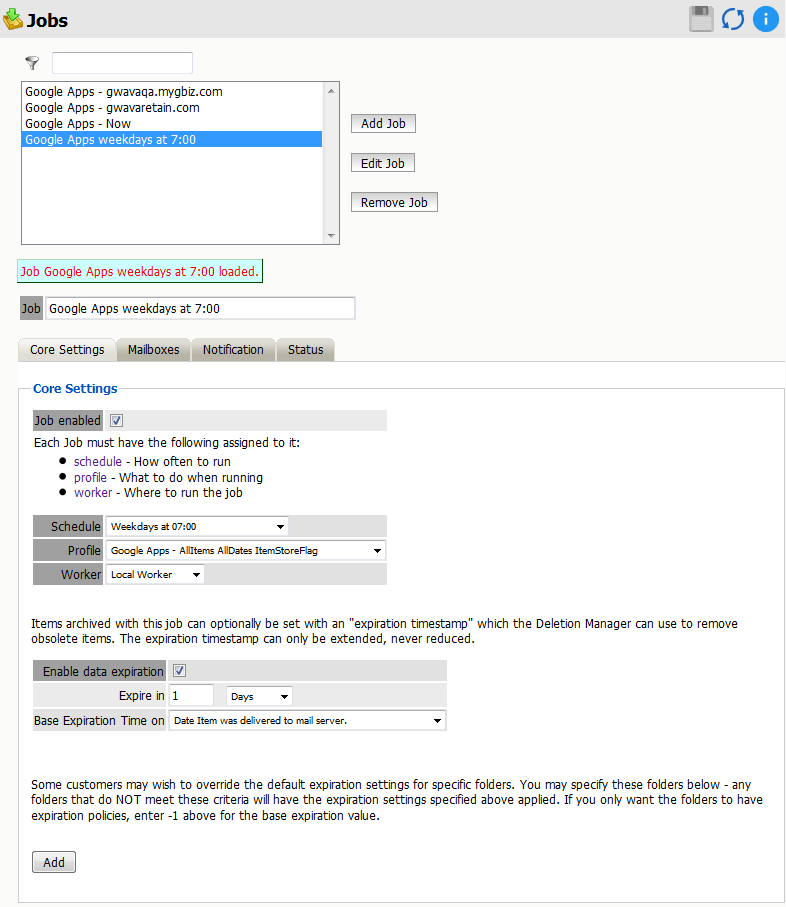
The Data Expiration is an option to place a timestamp on the mail in the Retain database, which allows for ease of automation for the deletion manager. In addition, devices such as NetApp, Centera, and Hitachi HCAP may use this number to enforce hardware level protection of the stored item so that no one (including Retain) may delete the item before its expiration date.
Job Expiration is not retroactive for mail in the database, and only applies to mail archived by the job that it is active for. The base folders and criteria are specified under the custom expiration dates accessed through the ‘Add’ button at the bottom. All messages included in any specified folders will have a different date or be exempted from the standard expiration date. To have messages with custom job or folder expiration dates properly expire, the deletion management date scope must be set to delete messages with an Expiration Date older than 1 day.
6.18.2 Mailboxes Tab
The mailboxes tab is where the administrator specifies which entities (mail server(s) and/or Distribution List(s)) are to be scanned.
Expand the Post Office and/or Distribution List trees, and check off the items you want to be dredged.
NOTE:If you desire to have a job backup a single user, or selected group of users, select the Users menu and assign the user(s) desired.
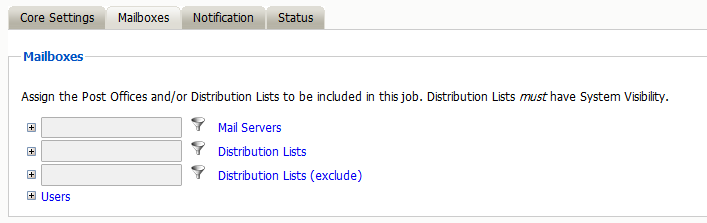
The users section allows you to select individual users to include, or exclude them from an archive job. For example: you can select an entire Mail Server to be archived, and then expand the users section to include or exclude users to the job.
This can also be used to select only certain users in the system for an archive job.
To add a user to the Include or Exclude list, select the respective ‘Add user’ button and search for the user. It can be helpful to deselect the ‘only show recently cached items’ option.
Add the selected users to the list in the search window, then select ‘Ok’ to add them to the include or exclude list.
6.18.3 Notification Tab
When a job is run, the notification option allows the administrator to be emailed a summary of each running job if desired.
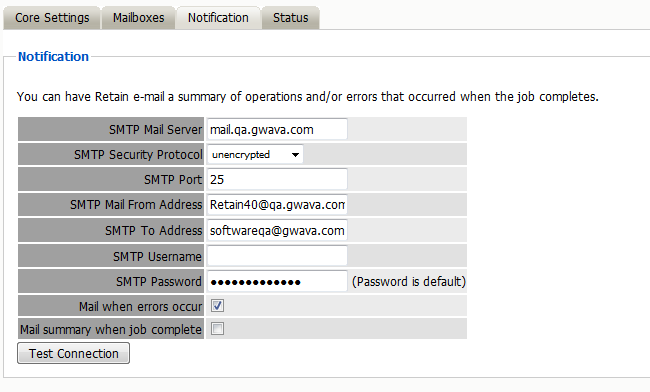
For notification to function correctly, the SMTP information for the desired SMTP server must be fully filled-out. How much information is required varied depending on the mail system used.
6.18.4 Status Tab
The Status tab displays the status of any currently running jobs, as well as the stats of the last completed job.
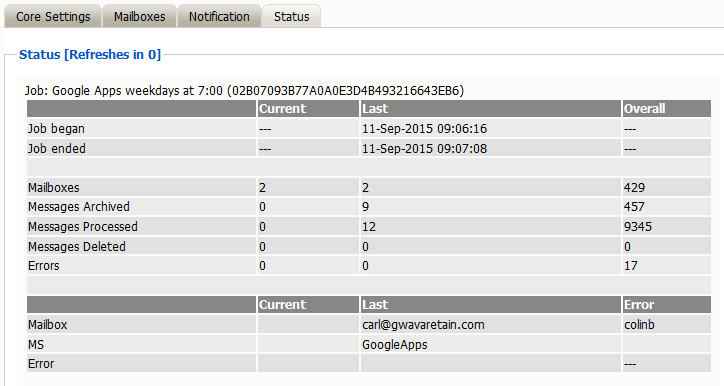
This tab is informational only unless a job is currently running. If the selected job is running, an option to abort the job is displayed.
This window will refresh every ten seconds to keep you up to date as to the status of the selected job. The completed line is displayed during an active job. The completed status is a display of how many mailboxes have been completed, the job mailbox total, and gives an incrementing percentage for the amount completed. This amount is based entirely on the number of mailboxes, not the amount of mail. Because the last mailbox could be larger than the rest of the system, this percentage may not be accurate according to time.
You may now configure Schedules, Workers and Jobs.
6.18.5 Next Step
Once a job has completed you can confirm the items are in the archive by checking the Search Message interface Retain Search Messages User Guide.