Chat
The system's embedded chat facility allows customers and technicians to interact in real-time in relation to customer requests. When the chat facility is activated for the application, and if technicians have enabled their availability for chat sessions, customers with an active request can initiate a chat with the technician to whom specific customer requests are assigned. Otherwise, if the is selected within the application set-up, the customer can chat with any technician from the team to which the customer request is assigned.
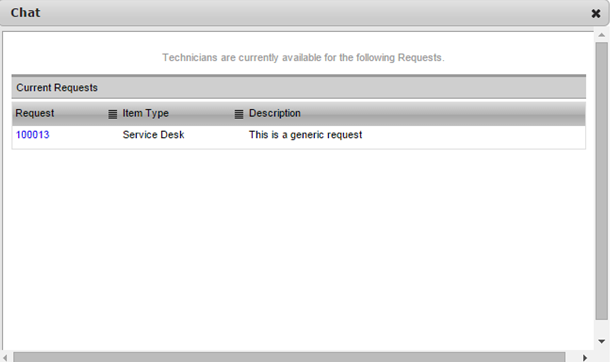
 to exit the chat queue. When a Technician accepts the chat invitation, the browser window updates to become a chat room.
to exit the chat queue. When a Technician accepts the chat invitation, the browser window updates to become a chat room.
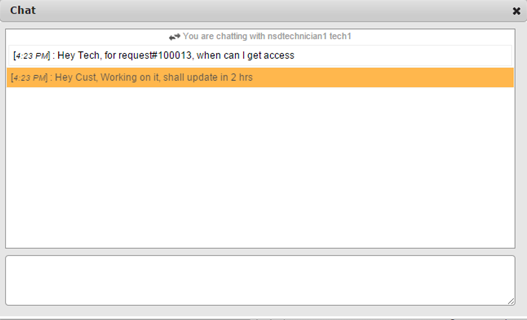
 previous
previous
