Customer Profile
As a customer, you can view and update your account information by selecting the customer profile link in the top right-hand corner of the Customer Portal. Within this screen, you can update personal details, define the preferred method for receiving correspondence, and set the date format and time zone for your account.
If the option has been enabled by the administrator, two password challenge questions with answers can be defined within the screen. These are the challenge questions that will be asked to verify customers before re-sending them a system password when they select the link on the Login Page.
NOTE:If the system is synchronized with an authentication server, customers cannot change their details or password within this screen.
When you first log in to the support site as a customer, it is recommended that you set the appropriate time zone.
To access customer account details:
-
Click the customer name link in the top right-hand corner of the Customer Portal.

The screen defaults to display the account information window.
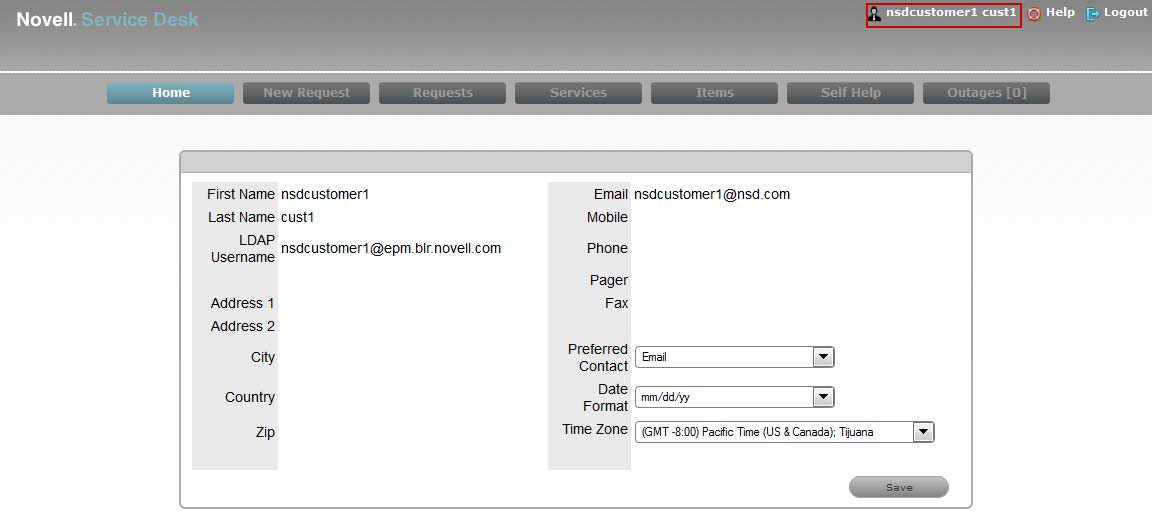
-
Specify the date format, preferred method to manage correspondence, and the questions and answers for the security challenge questions, if enabled for the system.
-
Click .
 previous
previous
