Action Development Guide
PLUG-IN CONTENTS
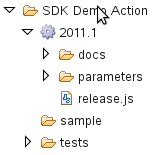 Take a look at a typical Action as it appears in the SDK, at right. We'll walk through each folder and file in turn
so you know what each item represents.
Take a look at a typical Action as it appears in the SDK, at right. We'll walk through each folder and file in turn
so you know what each item represents.
- The top-level folder is the name you give the Action when you create it (avoid '-' and '_'), and should describe what the Action does (see existing Actions for examples). You should check to make sure a particular name doesn't already exist before creating a new one.
- The next directory labeled 2011.1 is the actual Action directory, meaning everything below this level is relevant to this specific Action with this specific revision. You may see older Action versions (such as the 6.1 Action) at this level as well which are mostly just archival. Note that this directory is named after the version of the SDK against which this Action will be tested and built.
- Note that the two items above can be renamed at will. Any changes you make here will rename the Action in terms of the output file name, in the documentation, etc. Also note that although you can manually rename the Action directory itself to point to a newer SDK, in general we will provide conversion scripts to do so for you and also fix up the Action internals at the same time.
- Under the 2011.1 directory:
- The docs directory contains the embedded plug-in documentation template (see Documentation). This is a simple LibreOffice document template that you edit to fill in common information like how to configure and test the Action.
- The parameters directory contains the plug-in parameters (see Parameters) which control run-time configuration of the Action.
- The release.js file contains the actual methods that are run when the plug-in is executed. As described previously, you don't have to worry about the overall control flow of the Action; the base template will call the methods defined in this file to set up the Action environment. You just have to define how the Action will parse the data and take action.
- The sample directory is a place to put sample input or output files.
Note that what's shown here represents only the default set of resources provided in the template. A given Action may contain additional custom resources such as JavaScript files and map files.
The Plug-in SDK provides a suite of editors and utilities to help you edit and manage the resources that make up the Action source. In the following sections, we'll walk you through how these are used.
- Forward to Methods
- Back up to Develop to Sentinel