34.3 Setting Up the WebAccess Agent in a Heartbeat Cluster
You should already have reviewed Section 16.2, Planning the WebAccess Agent in a Linux Cluster and filled out the WebAccess Agent Clustering Worksheet. You are now ready to complete the following tasks to set up the WebAccess Agent in a clustering environment:
-
Section 34.3.1, Setting Up Native Heartbeat Resources for the WebAccess Agent
-
Section 34.3.3, Installing the MTA for the WebAccess Agent Domain
-
Section 34.3.4, Installing and Configuring the WebAccess Agent in a Heartbeat Cluster
-
Section 34.3.5, Installing and Configuring the WebAccess Application on Your Web Server
34.3.1 Setting Up Native Heartbeat Resources for the WebAccess Agent
-
Start the HA Management Client, as described in Section 31.1, Starting the HA Management Client.
-
Create a cluster resource group for the WebAccess agent and its domain (WebAccess Agent Clustering Worksheet item 2), as described in Section 31.2, Creating a Cluster Resource Group.
-
Create the EVMS container resource, the file system resource, and the IP address resource for the cluster resource group (WebAccess Agent Clustering Worksheet item 3), as described in Section 31.3, Creating Native Heartbeat Resources.
As opposed to native Heartbeat resources, GroupWise resources for the WebAccess Agent and its MTA must be created after you install the WebAccess Agent software, so that the GroupWise script is available to enhance the capabilities of the HA Management Client. By creating native resources before you install the WebAccess Agent software, you can use them to conveniently fail over the nodes as you install the WebAccess Agent software on multiple nodes.
-
Set up constraints on the nodes where the WebAccess Agent and its domain can fail over (WebAccess Agent Clustering Worksheet item 5), as described in Section 31.4, Creating Heartbeat Constraints
-
Refine the configuration of the WebAccess Agent and MTA resources, as described in Enabling Automatic GroupWise Agent Restart and Preventing GroupWise Agent Failback.
-
Continue with Creating a Domain for the WebAccess Agent.
34.3.2 Creating a Domain for the WebAccess Agent
The WebAccess Agent domain will be a secondary domain. To create it, follow the instructions in Section 14.2, Creating a New Secondary Domain in a Linux Cluster, taking your information from the WebAccess Agent Clustering Worksheet, rather than the GroupWise Clustering Worksheet, then return to this point.
Do not create any post offices in the WebAccess Agent domain.
After you have created the domain, continue with Installing the MTA for the WebAccess Agent Domain.
34.3.3 Installing the MTA for the WebAccess Agent Domain
The MTA for the WebAccess Agent domain can be installed just like any other MTA in your clustered GroupWise system. Follow the instructions in Section 14.4, Installing and Configuring the MTA and the POA in a Cluster, then return to this point.
After you have installed the MTA, continue with Installing and Configuring the WebAccess Agent in a Cluster.
34.3.4 Installing and Configuring the WebAccess Agent in a Heartbeat Cluster
After you have created a domain for the WebAccess Agent and installed the MTA for that domain, you are ready to install and configure the WebAccess Agent. The WebAccess Agent must be installed on each node where it is allowed to fail over (WebAccess Agent Clustering Worksheet item 5).
Running the WebAccess Agent Installation Program on the Initial Node
-
Make sure that the WebAccess Agent software is available in the software distribution directory you created in Step 6 in Section 14.1, Setting Up a New GroupWise System in a Linux Cluster.
-
Start the resources in the WebAccess Agent resource group (WebAccess Agent Clustering Worksheet item 2) in order to mount the domain directory where the WebAccess Agent message queues are located.
-
From the software distribution directory, start the GroupWise Installation program and select .
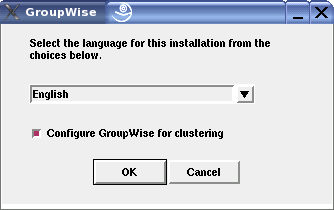
-
Install the WebAccess Agent software, following the steps provided in
Installing the Linux WebAccess Agent
inInstalling GroupWise WebAccess
in the GroupWise 7 Installation Guide. -
Configure the WebAccess Agent according to the
GroupWise WebAccess Installation Worksheet
that you filled out in Section 16.2, Planning the WebAccess Agent in a Linux Cluster, paying special attention to the cluster resource information on the Server Information page.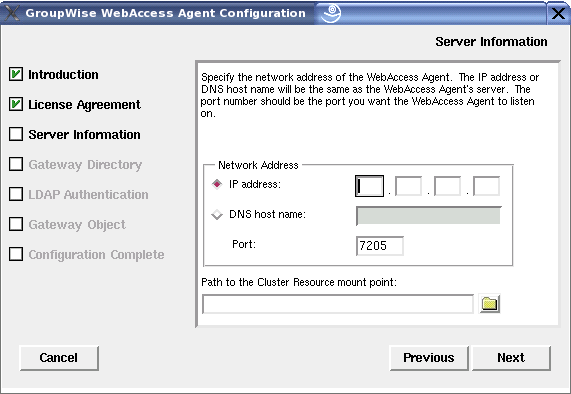
The IP address is the secondary IP address associated with the IP address resource in the WebAccess Agent resource group (WebAccess Agent Clustering Worksheet item 7). The path to the cluster resource mount point is the mount point for the WebAccess Agent domain (WebAccess Agent Clustering Worksheet item 6).
As a result of selecting on the initial node, the following cluster-specific configuration actions are performed:
-
The WebAccess Agent startup file (webac70a.waa) is created in /mount_point/groupwise/agents/share on the shared storage partition so that the WebAccess Agent uses the same startup file regardless of which node it runs on. The --home switch includes the mount point and the path to the database so that the startup file is valid when mounted to each node.
-
If this is the first GroupWise agent installed on this node, the GroupWise High Availability service (GWHA) is automatically configured and its configuration file (gwha.conf) is created in the /etc/opt/novell/groupwise directory. If another GroupWise agent has already been installed on this node, the gwha.conf file is updated to include the WebAccess Agent.
-
If it is not already present, the OCF Resource Agent script (GroupWise) is installed in the /usr/lib/ocf/resource.d/novell) directory on the node.
-
The clusterimport.conf file in the gwinst subdirectory of the software distribution directory from which you ran the GroupWise Installation program is updated, so that the cluster-specific information collected when you configured the WebAccess Agent on the initial node is available when you install the WebAccess Agent on subsequent nodes.
-
The WebAccess Agent is not configured to start automatically on system startup. In a cluster, you do not want the WebAccess Agent to start automatically whenever a node restarts.
-
-
Continue with Running the WebAccess Agent Installation Program on Subsequent Nodes.
Running the WebAccess Agent Installation Program on Subsequent Nodes
-
In the HA Management Client, select a different node where you want to run the WebAccess Agent (WebAccess Agent Clustering Worksheet item 5), then click .
-
From the software distribution directory you created in Step 6 in Section 14.1, Setting Up a New GroupWise System in a Linux Cluster, start the GroupWise Installation program and select .
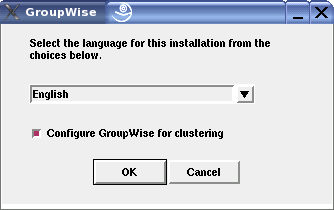
Because of the existence of the clusterimport.conf file in the gwinst subdirectory of the software distribution directory, a new installation option, , is now available on the main GroupWise Installation program page.
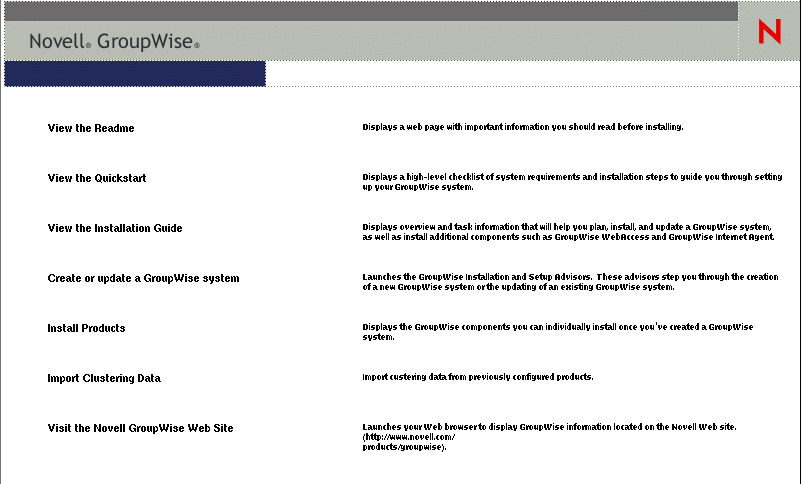
-
Install the WebAccess Agent software on the node as usual, but do not use the option.
You will use the option instead of the option.
-
On the main page of the Installation program, click , then click .
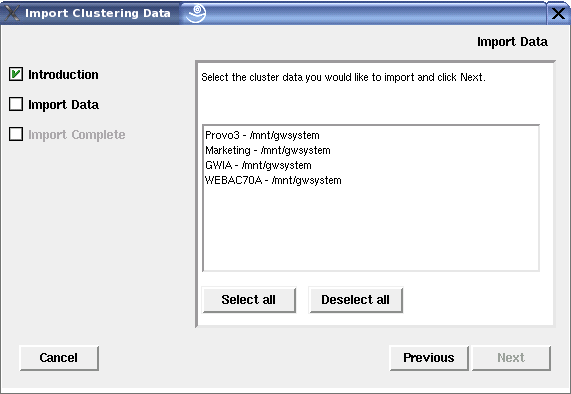
All GroupWise agents that you have installed from the software distribution directory are listed, based on the information stored in the clusterimport.conf file.
-
Select the GroupWise agents that you want to configure on the current node, then click .
The option performs the following configuration actions for each subsequent node where you run it:
-
The grpwise script is created in the /etc/init.d directory on the current node. It is configured specifically for the agents you just selected.
-
The GroupWise High Availability service is automatically configured on the current node and its configuration file (gwha.conf) is created in the /etc/opt/novell/groupwise directory. It is configured specifically for the agents you just selected.
-
If it is not already present, the OCF Resource Agent script (GroupWise) is installed in the /usr/lib/ocf/resource.d/novell) directory on the node to increase the capabilities of the HA Management Client.
Because the agent startup files and log files are stored on the shared storage partition, they do not need to be customized for each node.
-
-
Continue with Creating and Configuring GroupWise Cluster Resources for the WebAccess Agent.
Creating and Configuring GroupWise Cluster Resources for the WebAccess Agent
Now that you have installed the WebAccess Agent software, you can create and configure GroupWise resources in the cluster resource group you created in Section 34.3.1, Setting Up Native Heartbeat Resources for the WebAccess Agent:
Creating GroupWise Resources for the WebAccess Agent
-
In the HA Management Client, select a cluster resource group, then click .
-
In the field, select , then click .
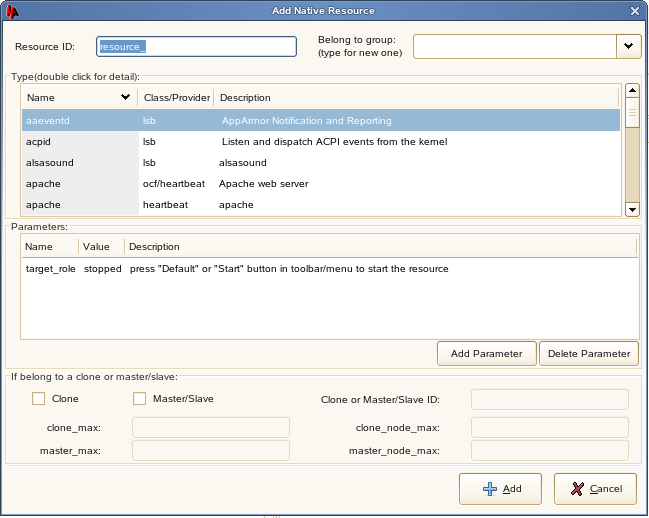
-
In the field, specify a unique name for the GroupWise resource (WebAccess Agent Clustering Worksheet item 4).
-
In the field, select the cluster resource group where you want to create the GroupWise resource for the WebAccess Agent
-
In the list, select .
The OCF Resource Agent script (GroupWise) added this item to the list.
-
In the list, set the value of the object_name parameter to the identifier for the WebAccess Agent (WebAccess Agent Clustering Worksheet item 4).
For the WebAccess Agent, the identifier is the domain name, followed by the eDirectory object name of the WebAccess Agent (Domain.webac70a).
-
Click to create the GroupWise resource.
-
Create another GroupWise resource in the cluster resource group for the WebAccess Agent’s MTA.
For a domain, the identifier is the domain name.
-
Continue with Enabling Automatic WebAccess Agent Restart.
Enabling Automatic WebAccess Agent Restart
If you want Heartbeat to automatically restart a WebAccess Agent that has stopped:
-
In the HA Management Client, select the GroupWise resource for the WebAccess Agent, then click .
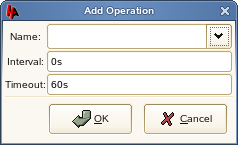
-
Click , then select .
-
Select the time interval for how often you want the WebAccess Agent to be polled to see if it is still running.
The GroupWise script causes the WebAccess Agent to restart, using the GroupWise High Availability service. (GWHA)
-
Click to save the monitoring setting.
-
Repeat the process for the GroupWise resource for the MTA in the WebAccess Agent’s cluster resource group.
Because Heartbeat can perform such agent monitoring, you do not need to set up GroupWise Monitor to perform this task, as described in
Configuring the Monitor Agent to Communicate with the High Availability Service
inInstalling GroupWise Monitor
in the GroupWise 7 Installation Guide. Heartbeat and the GroupWise High Availability Service can work together to keep the WebAccess Agent running on Linux. -
Continue with Preventing WebAccess Agent Failback.
Preventing WebAccess Agent Failback
If you do not want the WebAccess Agent cluster resource group to automatically fail back when the initial node is on-line again:
-
In the HA Management Client, select the GroupWise cluster resource group for the WebAccess Agent, click , then click .
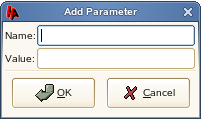
-
In the field, specify resource_stickiness.
-
In the field, specify INFINITY.
-
Click to save the setting.
-
Continue with Testing Your WebAccess Agent Installation on Each Node.
Testing Your WebAccess Agent Installation on Each Node
-
Test the WebAccess Agent by starting it with a user interface, as described in
Starting the Linux WebAccess Agent
inInstalling GroupWise WebAccess
in the GroupWise 7 Installation Guide./opt/novell/groupwise/agents/bin/gwinter --show @webac70a.waa & -
Stop the WebAccess Agent by closing the window that it is running in.
-
After you can see that the WebAccess Agent stopped successfully, test it by starting it as a daemon, as described in
Starting the Linux GroupWise Agents as Daemons
inInstalling GroupWise Agents
in the GroupWise 7 Installation Guide./etc/inet.d/grpwise start webac70a /etc/inet.d/grpwise status webac70a
-
Stop the WebAccess Agent.
/etc/inet.d/grpwise stop webac70a /etc/inet.d/grpwise status webac70a
-
Also test the MTA on each node, as described in Testing Your Agent Installation on Each Node.
-
Repeat Step 1 through Step 5 for each node where you installed the WebAccess Agent.
-
After you have tested the WebAccess Agent on all nodes manually, start and stop the WebAccess Agent resource in the HA Management Client to make sure that it is properly configured.
If you receive the error Unmanaged on node, then you have failed to test the WebAccess Agent on one or more nodes. On each node, view the gwha.conf file in the /etc/opt/novell/groupwise directory. Each WebAccess Agent section should be preceded by WEBAC70A. If any section is preceded by a startup file name (for example, @webac70a.waa), then that WebAccess Agent has not yet been initialized by being run manually. To resolve the problem, you can run the WebAccess Agent manually on that node, or you can replace the @webac70a.waa with WEBAC70A, being sure to follow the same format as the other WebAccess Agent section headings in the gwha.conf file.
-
When you have installed the WebAccess Agent on all of the nodes where you want it to fail over, continue with Configuring Clustered Logging.
Configuring Clustered Logging
The default location for the WebAccess Agent log files is on the nodes along with the WebAccess Agent software, rather than being located with the domain on the WebAccess Agent shared storage partition. To avoid having multiple copies of log files in multiple locations, you should set the location in ConsoleOne®.
-
On the WebAccess Agent shared storage partition where the domain is located, create the directory where you want to store WebAccess Agent log files.
-
In ConsoleOne, browse to and select the Domain object.
-
Right-click the WebAccess Agent object, then click .
-
Click .
-
In the field, browse to and select the directory you created in Step 1, then click .
-
Continue with Configuring the Clustered WebAccess Agent for SSL
Configuring the Clustered WebAccess Agent for SSL
If you plan to enable SSL, as described in Securing WebAccess Agent Connections with SSL
in WebAccess
in the GroupWise 7 Administration Guide, you need to make the SSL certification file and key file available to the WebAccess Agent in the cluster. The default locations for the SSL certificate file and key file are on the nodes along with the WebAccess Agent software, rather than being located with the domain on a shared storage partition. To avoid having multiple copies of these files in multiple locations, you should set the locations in ConsoleOne.
-
On the WebAccess Agent shared storage partition, create the directory where you want to store the certificate file and key file required for SSL.
-
Copy the certificate file and key file into the new directory.
If you need assistance obtaining these files, see
Server Certificates and SSL Encryption
inSecurity Administration
in the GroupWise 7 Administration Guide. -
In ConsoleOne, browse to and select the Domain object.
-
Right-click the WebAccess Agent object, then click .
-
Click .
-
In the field, browse to and select the certificate file.
-
In the field, browse to and select the key file.
-
Click .
-
After you have set these locations to the WebAccess Agent partition, continue with Verifying WebAccess Agent Object Properties.
Verifying WebAccess Agent Object Properties
During installation of the WebAccess Agent, the WebAccess Agent object should have been configured correctly. However, it can be helpful to verify certain cluster-specific information in order to familiarize yourself with the configuration of a clustered WebAccess Agent.
Accessing WebAccess Agent Object Properties
-
In ConsoleOne, browse to and select the WebAccess Agent domain in order to display its contents.
-
Right-click the WebAccess Agent object, then click .
-
Continue with Verifying Post Office Links.
Verifying Post Office Links
In the WebAccess object property page:
-
Click .
-
Verify that the column displays (for client/server mode) for all post offices serviced by the WebAccess Agent.
-
Verify that the column displays the secondary IP addresses of the cluster resource group where post offices reside, not the IP addresses of any nodes in the cluster.
-
Make changes if necessary.
-
Continue with Forcing Use of the Web Access Agent Secondary IP Address.
Forcing Use of the Web Access Agent Secondary IP Address
If you want the WebAccess Agent to always use its secondary IP address, rather than using the primary IP address:
-
In ConsoleOne, click .
-
In the field, provide the secondary IP address (WebAccess Agent Clustering Worksheet item 8) for the WebAccess Agent.
-
Select .
-
Click .
-
Continue with Installing and Configuring the WebAccess Application on Your Web Server.
34.3.5 Installing and Configuring the WebAccess Application on Your Web Server
The WebAccess Application cannot be installed in a cluster. Follow the standard installation and configuration instructions in Installing and Configuring the WebAccess Application and WebPublisher Application
in Installing GroupWise WebAccess
in the GroupWise 7 Installation Guide.