22.1 Configuring a Cluster of ESP-Enabled SSL VPNs
When you configure a cluster of SSL VPNs behind an L4, the client contacts the VIP of the L4 servers.
Figure 22-1 Cluster of SSL VPNs behind L4
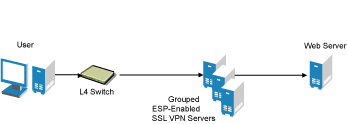
To configure a cluster of ESP-enabled SSL VPNs behind an L4:
-
Install the ESP-enabled SSL VPN servers and import them into the same administration console.
For more information on installing ESP-enabled SSL VPNs, see Section 4.3, Installing ESP-Enabled SSL VPN.
-
Verify that the health of all the imported SSL VPNs is displayed as green or yellow.
For more information on verifying the health, see Section 4.7, Verifying That Your SSL VPN Service Is Installed.
-
Configure the L4, gateway details, and Audit event in the SSL VPN server.
For more information on configuring the L4 and gateway details, see Section 11.0, Configuring the IP Address, Port, and NAT. For more information on configuring the Audit events, see Section 25.0, Enabling SSL VPN Audit Events.
-
Import the traffic policies into the server. For more information on importing the traffic policies, see Section 14.3.3, Exporting and Importing Traffic Policies
-
Create a cluster of SSL VPNs.
For more information on creating a cluster, see Section 21.1, Creating a Cluster of SSL VPN Servers.
-
Assign all SSL VPN servers to the cluster.
For more information, see Section 21.2, Adding An SSL VPN Server to a Cluster. The configuration details specific to a cluster, such as the client integrity check policies, traffic policies, and client policies are propagated to all the cluster members.
-
In the Administration Console, click > > then select the Gateway configuration page. Configure specific listening IP addresses for Kiosk mode and Enterprise modes and specific subnet mask and subnet addresses for Enterprise mode.
-
Select the Authentication Configuration link and configure the Embedded Service Provider

-
In the Embedded Service Provider Base URL, if you select HTTPS as the protocol, create and use a custom certificate.
-
Restart the Tomcat server when prompted.
-
To save your modifications, click then click on the Configuration page.