6.16 Exchange/O365 Job
Use Exchange jobs for On-premise Exchange or Office365.
Before a job can be created the module must be configured Exchange Module: Office365 or Exchange Module: On-Premise Exchange.
A job is made up of:
-
Schedule Schedule Overview
-
Profile Exchange/O365 Profile
-
Worker Workers Overview
6.16.1 Core Settings Tab
The Core Settings of a job contains configuration which must be set for the job to be saved and become active. A job must be enabled before it will run. Jobs must also have a specified schedule, profile, and worker. These are all selected from drop-down menus, and will not be populated unless those items are already configured in the system.
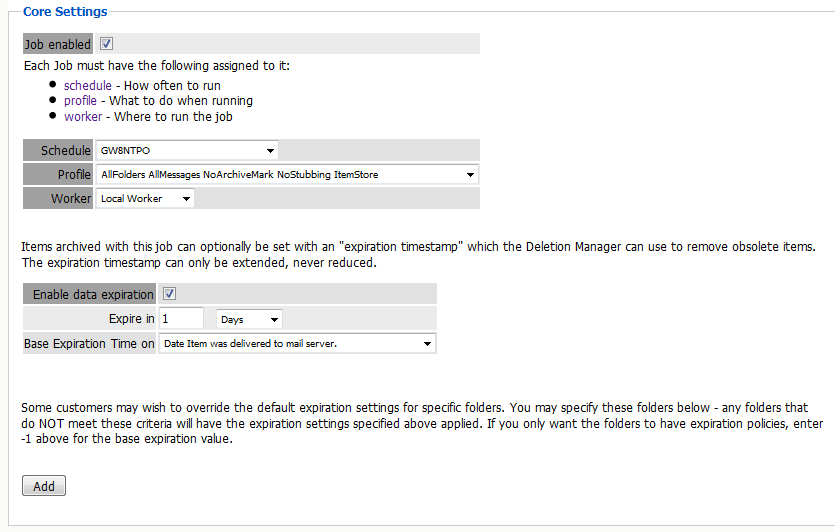
The Data Expiration setting is an option to place a time stamp on data in the Retain database, which allows for ease of automation for the deletion manager. In addition, devices such as NetApp, Centera, and Hitachi HCAP may use this number to enforce hardware level protection of the stored item so that no one (including Retain) may delete the item before its expiration date. Job Expiration is not retroactive for mail in the database, and only applies to mail archived by the job that it is active for. In order to have messages with custom job or folder expiration dates properly expire, the deletion management date scope must be set to delete messages with an Expiration Date older than 1 day.
6.16.2 Mailboxes Tab
The mailboxes tab is where the administrator specifies which entities (mail server(s) and/or Distribution List(s)) are to be scanned. This tab is not displayed for the mobile module.
Expand the Post Office and/or Distribution List trees, and check off the items you want to be dredged.
NOTE:If you desire to have a job backup a single user, or selected group of users, select the Users menu and assign the user(s) desired
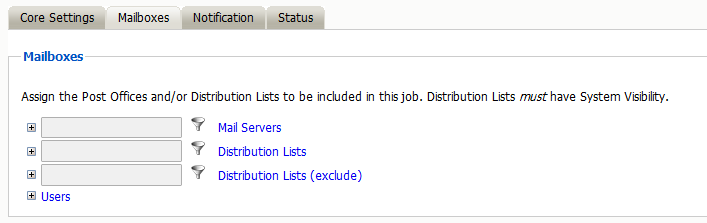
The Distribution List selection allows you to include or exclude a group of users from an archive job. If you want to use GroupWise Distribution Lists, the visibility needs to be set to “system wide”.
The users section allows you to select individual users to include, or exclude them from an archive job. For example: you can select an entire Mail Server to be archived, and then expand the users section to include or exclude users to the job.
This can also be used to select only certain users in the system for an archive job.
To add a user to the Include or Exclude list, select the respective ‘Add user’ button and search for the user. It can be helpful to unselect the ‘only show recently cached items’ option. Add the selected users to the list in the search window, then select ‘Ok’ to add them to the include or exclude list.
6.16.3 Exchange Job Option - Journaling
In order to achieve compliance, Exchange utilizes a Journaling mailbox. This mailbox can be set to be archived by retain to collect all messages on the system. The Journaling mailbox can rapidly grow in size if it is not cleaned out after messages have been archived. The Journaling option for Exchange jobs allows Administrators to set whether Retain will automatically clean out messages from the Journaling mailbox which have been archived.
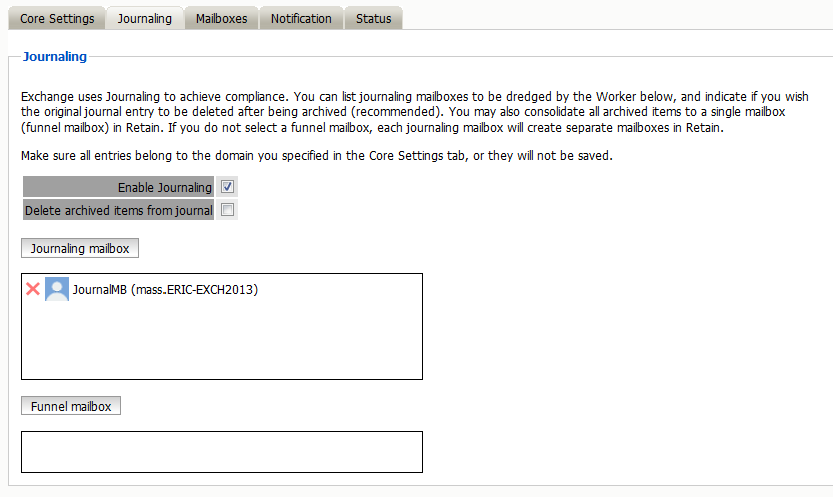
On larger systems where there are multiple journaling mailboxes, Retain will automatically create a mailbox for each of them in the archive. However, if desired, the journaling mailboxes may be all archived to the same specified mailbox in the archive. This is the funnel mailbox. If desired, specify the mailbox by selecting the ‘funnel mailbox’ button, search for and select the desired mailbox. Only existing mailboxes in the Retain system may be specified as a funnel mailbox.
Once a job begins the job may be monitored in Reporting and Monitoring or on the Worker Console.
6.16.4 Notification Tab
When a job is run, the Notification option allows the administrator to be emailed a summary and report of any errors, for each running job.
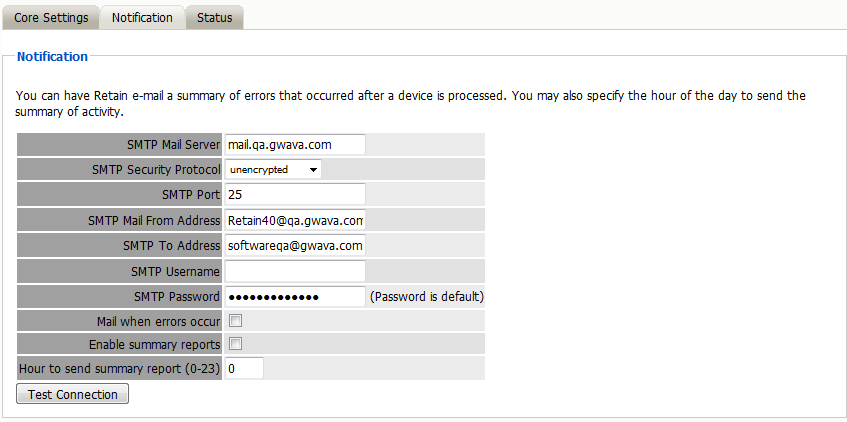
For notification to function correctly, the SMTP information for the desired SMTP server must be fully filled-out. How much information is required varies depending on the mail system used.
6.16.5 Status Tab
The Status tab displays the status of any currently running jobs, as well as the stats of the last completed job.
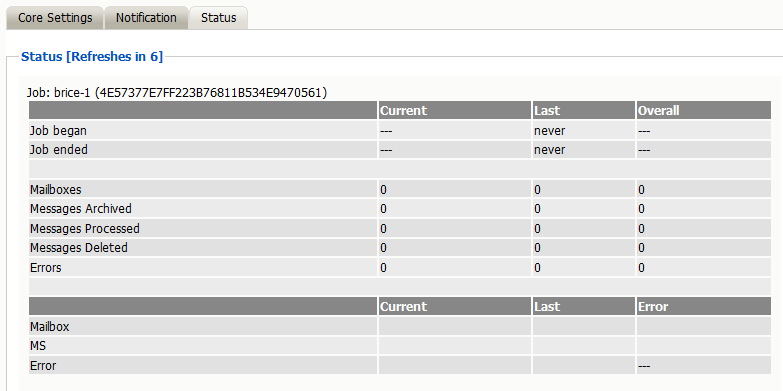
On some modules, currently running jobs may be terminated here. For the rest, this tab is informational only.
6.16.6 Next Step
Once a job has completed you can confirm the items are in the archive by checking the Search Message interface Retain Search Messages User Guide.