3.5 Archiving CellTrust Generation 2
3.5.1 Prerequisites
-
Install the Module License. See Submitting a PEM License in Retain 4.9.2: Installation and Upgrade.
-
Install the REST License. See Installing a REST License in Retain 4.9.2: Installation and Upgrade.
3.5.2 Configure the Retain Push-based Archiving Connection
Make sure you have completed the instructions in First, Configure the Retain Server or Router Connection.
3.5.3 Create a REST Collector
Create a REST collector under Server Configuration in the REST Collectors Panel and send it to your service provider.
3.5.4 Configure the CellTrust Module
To configure the CellTrust module, all that is required is to enable the Jobs in the module and Save Changes.
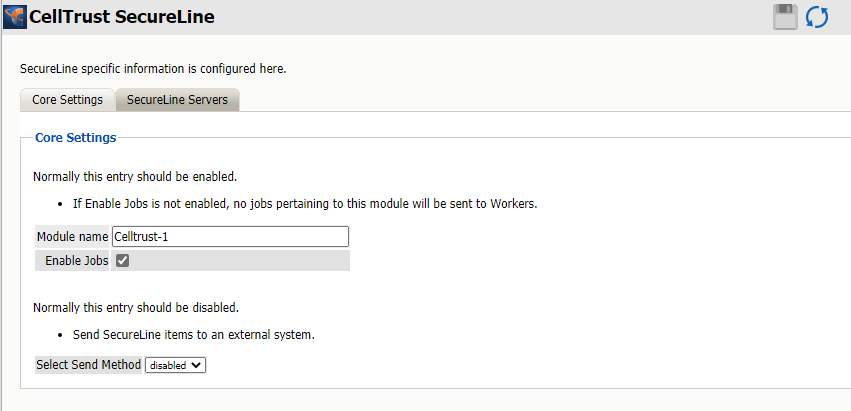
Path: Retain Server Manager > Configuration > Module Configuration > CellTrust SecureLine-Configure > Core Settings
The “Enable Jobs” box must be checked to have data archiving functionality.
The Send Method lets you send CellTrust items to an external system using FTP or SMTP. In most cases this should be disabled so that items are archived in Retain. To select the SMTP Forwarding or FTP features, you must first add and configure them in the Module Forwarding Tab on the Server Configuration page, otherwise the drop-down list is empty.
Save changes and the module is configured. You may need to disable and re-enable "Enable Job" before it will allow you to Save Changes.
There is no need to configure the SecureLine Servers.
Configure CellTrust
The REST connection to the collector needs to configured by the Admin on the CellTrust system side.
Provide the Retain Server URL, Tenant ID, Key and Secret.
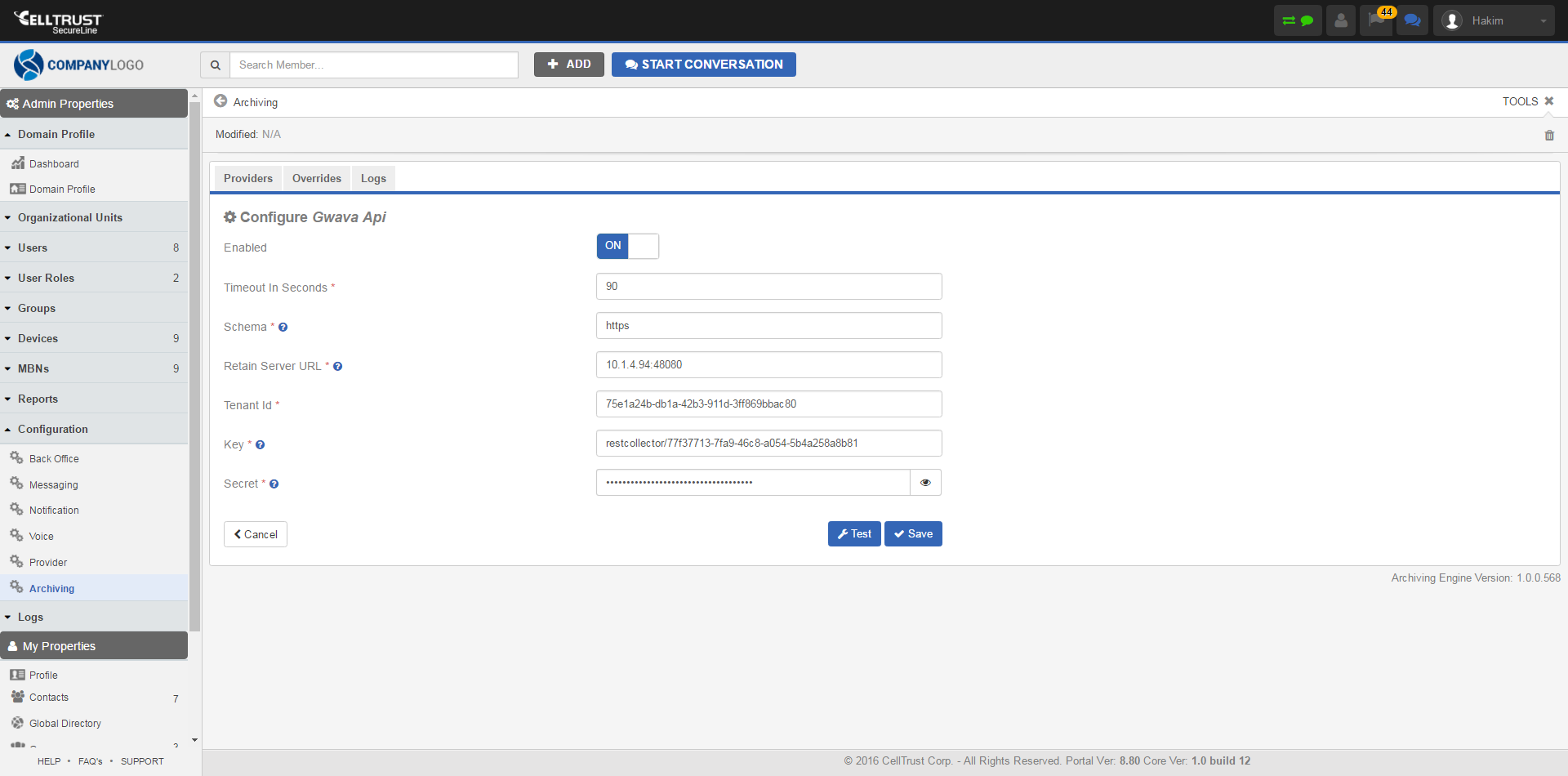
Once the connection is made data will begin to flow into Retain from CellTrust and will appear in the user's Retain mailbox.
There are no Profiles or Jobs associated with this Module. Data flow can be monitored with the Archive Summary by Module report. See Archive Summary by Module
in the Retain 4.9.2: Configuration and Administration. .