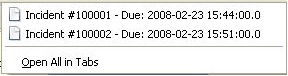Service Requests are customer requests logged against Items that use the Service Category.
The Request Filter displayed by default in the Request tab is the All Service Requests, which lists all Service Requests logged in the system regardless of their status or assignment. The available List Filters include:
Filter |
Description |
All Service Requests |
Displays all Service Requests logged in the system regardless of their Status or Assignment. |
My Service Requests (Active) |
Displays all Requests in an active Workflow State that are assigned to the logged-in User. |
My Service Requests (All) |
Displays all Requests, in active and inactive Workflow States, that are assigned to the logged-in User. |
My Teams Service Requests (Active) |
Displays all Requests in an active Workflow State, allocated to the Teams with which the User is associated. |
My Teams Service Requests (All) |
Displays all the Requests, in active and inactive Workflow States, allocated to the Teams with which the User is associated. |
Pending Approvals |
Provides the User with quick access to a list of Service Requests that require Manager approval. (This is only available if the User has Manager access.) |
Service Request Queue |
Displays
Requests assigned to the System User by default, which Technicians
can reassign after viewing |
The default display is ten Requests per batch. The list can be re-sorted by clicking on a column header and the number of Requests displayed per batch can be altered using the Display pop-up option.
To create a Service Request the following information is required:
Service Requests that are created by Customers through the Customer Portal or via email, can be forwarded to a holding bay or queue, if this functionality is required by the Service Desk. The capability can be enabled system-wide but applied on a per Service Request Team basis, as needed.
When a Service Request is assigned to the Queue, the name applied in the Technician field is System User.
See: Queues.
The Request search option has a default status to search only Active Requests. To ensure search success, select the relevant Incident status, if unsure, select All
To search for multiple Requests numbers at once, insert a comma separator between ID numbers
To search based on a Request status, select the Service Request Workflow option from the Workflow drop-down list. Once selected, a list of States is displayed
To search by Classification, select an Item Category from the Category drop-down list. After the Category is chosen, a list of Classifications is displayed
To search based on the content of a Service Request Description, select the Full Text option within the Search and enter a relevant term (See: Full text searches.)
To search using an Item's Custom field information, select the Item Category to display any Custom Fields enabled for that Item.
For information regarding request assignment, reviewing a request, adding notes or updating the status, refer to Working on a Request.
To easily access up to the minute details regarding Service Request activity within an RSS feed browser bookmark, Users can subscribe to RSS feeds by selecting the RSS button within the Service Request list. When the RSS button is selected, Users are presented with the application options for subscribing to receive the information and where the Recent Activity information is to be accessed. To readily access the information through a browser window, save the feed the to the Bookmark Bar.
The following is an example of the information obtained by clicking on the RSS bookmark: