Services
The tab enables you to access information on the following:
My Services: The view in the Customer Portal displays services that are assigned to the Customer or the Organizational Unit to which services are assigned.

Service Catalog: The Service Catalog Menu option is available if the system has the option enabled in the tab.
As a Customer, you can use the view only if the option is enabled in the tab.

Within the Service Catalog screen, you can view all services offered by the Service Desk, regardless of the ownership status. It also enables you to request access to Services you might not already own.
If a description of the Service has been entered by the Service Desk, scrolling over the Service # link will display the Service Description. Click the link to access further information, such as attribute fields marked as Customer Visible and Service Targets.

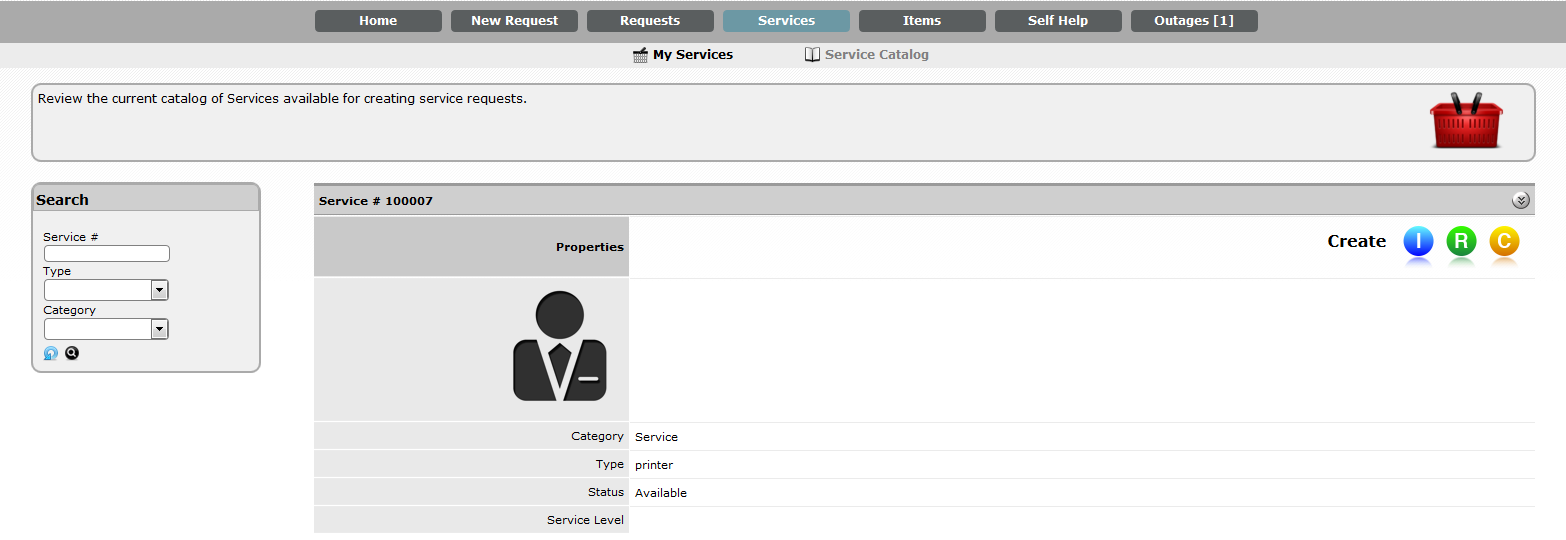
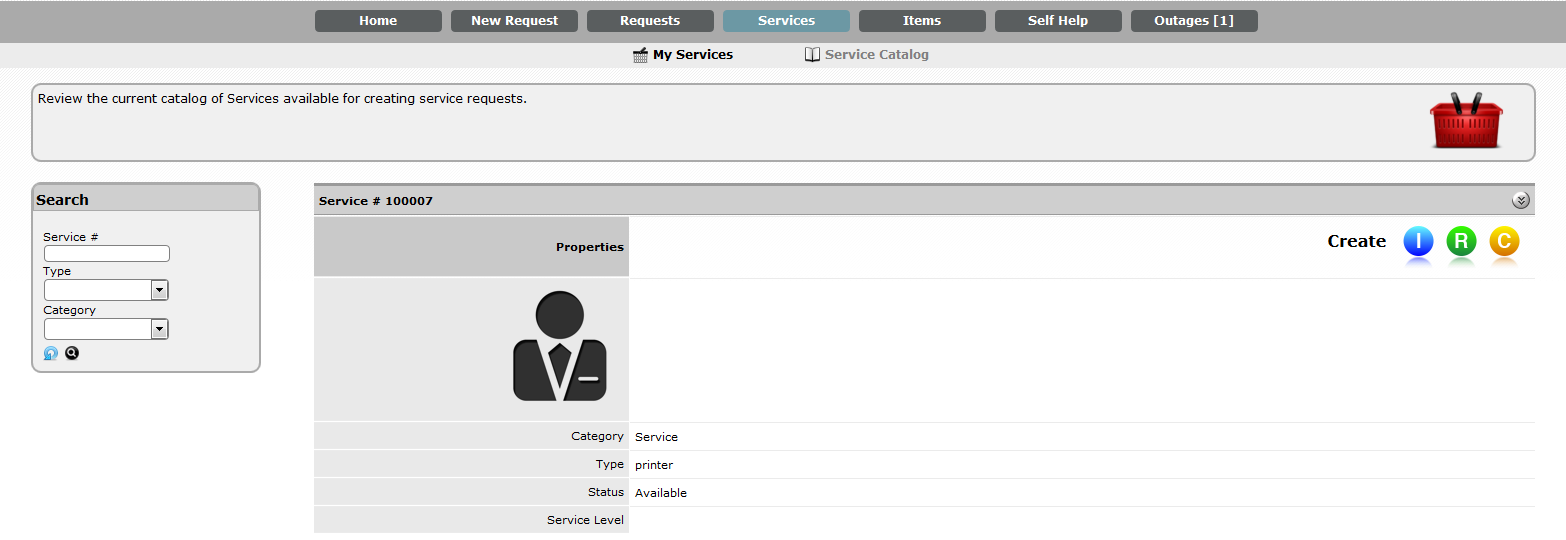
 .
.
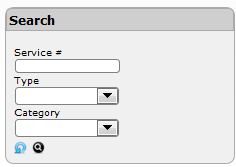
 to execute the search or
to execute the search or  to reset the Search field.
to reset the Search field.
 previous
previous
