1.2 Getting to Know the Vibe Interface
When you first launch Novell Vibe, you see the Home view, which consists of the following sections:
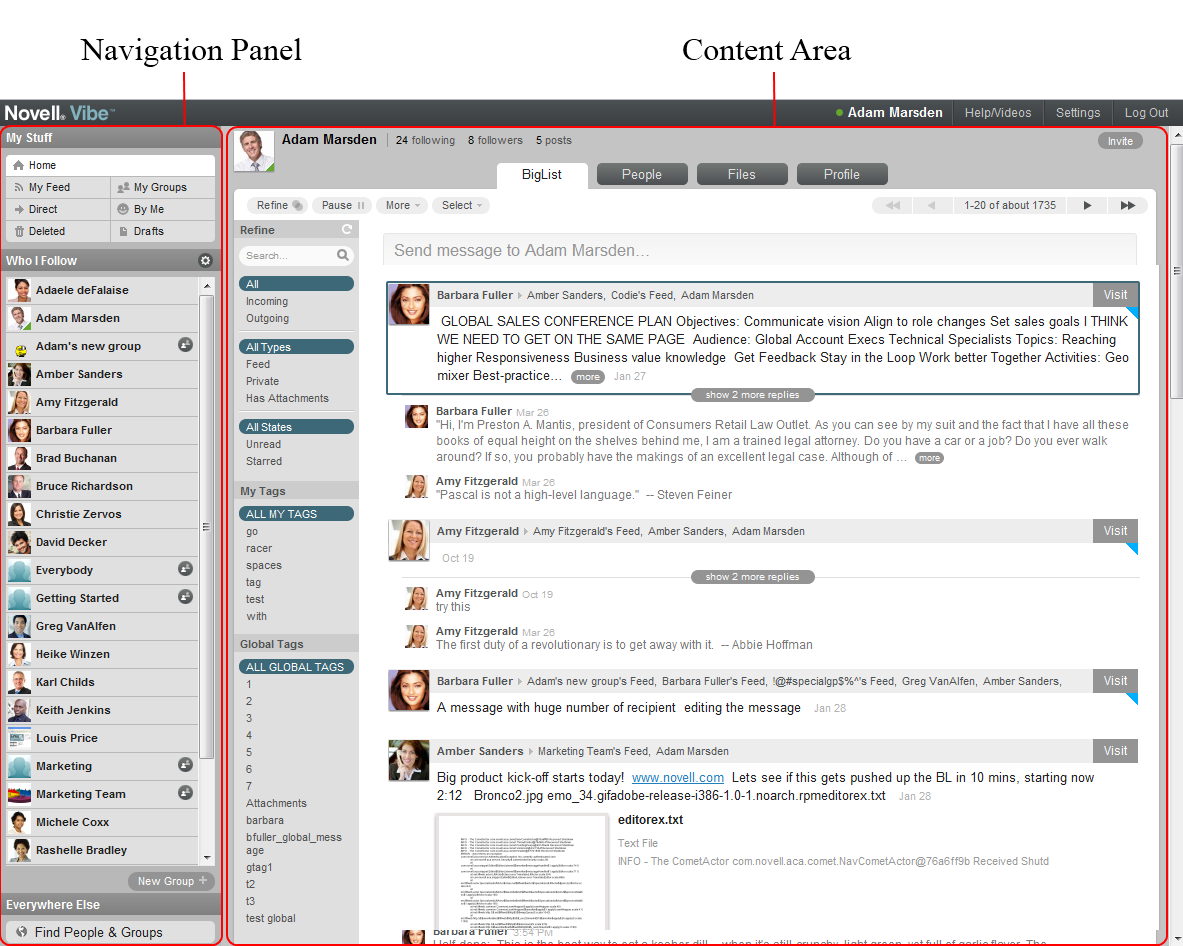
1.2.1 Understanding the Navigation Panel
The Navigation panel contains the following features:
Home: Displays your personal Home view, regardless of where you currently are in the interface.
My Feed: Displays all messages sent to your personal feed.
My Groups: Displays all messages for groups where you are a member.
Direct: Displays messages that you have sent directly to another user, and messages that have been sent directly to you.
By Me: Displays all messages that you originally authored or that you have commented on.
Deleted: Displays your deleted messages. Deleted messages are messages that you have deleted from your personal view. Other users can still see these messages if they originally were able to see them.
For information on deleting messages from your personal view, see Section 2.4, Deleting a Message.
Drafts: Displays your draft messages.
Who I Follow: This list displays the users and groups that you are currently following. From this list, you can easily send a message to a user or group (as described in Section 2.1.2, Sending a Direct Message to Another Vibe User), or navigate to the Home page of the user or group (as described in Section 3.5, Viewing All Messages from a User).
For more information about how to manage users and groups that you are following, see Section 3.0, Managing Users You Are Following.
New Group: Enables you to create a new group.
Find People and Groups: Displays a comprehensive, searchable list of users and groups in your Vibe site.
1.2.2 Understanding the Content Area
The Content Area is where information is displayed in Vibe. The various tabs along the top of the Content Area control what information is displayed.
BigList
In the Home view, the tab displays messages from all the people that you are currently following, in chronological order.
For information on how to follow users and groups, see Section 1.5, Following Users and Groups
People
The tab displays all users and groups on your Vibe site. You can easily send a message or follow users.
Files
The tab displays all your personal files that you have uploaded to the Vibe site. Also, when you visit a group, the tab displays all the files for that group.
Profile
In the Home view, the tab displays your profile picture and your self-description, and your organization and contact information. If you have not provided a description, the tab displays the last message that you posted to your feed.
For information on how to update your profile information, see Section 1.7, Updating Your Profile.