2.7 Archiving Bloomberg
2.7.1 Creating a Bloomberg Module
The Bloomberg module archives Bloomberg IM and Mail messages from daily FTP downloads to Retain.
Prerequisites (Bloomberg Module)
On the Bloomberg server create a user that Retain can use to log in to the Bloomberg SFTP server.
Configuring the Bloomberg Module
-
To begin configuring the Bloomberg Module, open Retain Server Manager > Configuration > Module Configuration > Bloomberg-Configure > Core Settings.
-
Use the information and options in the sections that follow to configure the Bloomberg Module.
Core Settings Tab (Bloomberg Module)
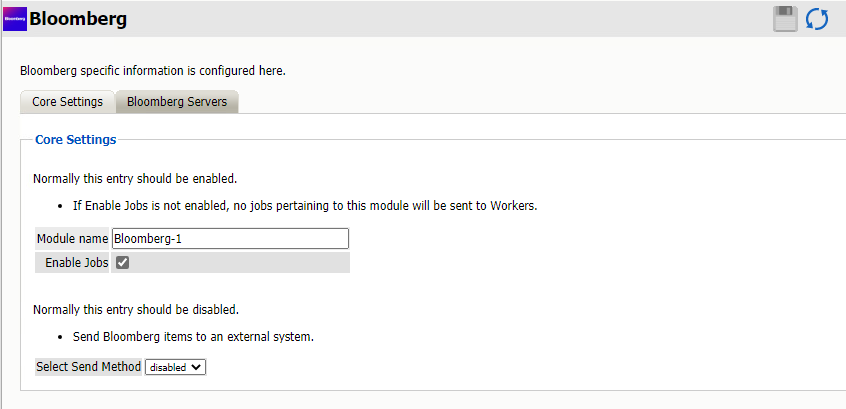
Path: Retain Server Manager > Configuration > Module Configuration > Bloomberg-Configure > Core Settings
-
Type a name for the Bloomberg module.
-
Leave the module enabled and active in the Retain system.
-
The Send Method lets you send Bloomberg items to an external system using FTP or SMTP.
In most cases this should be disabled so that items are archived in Retain.
To select the SMTP Forwarding or FTP features, you must first add and configure them in the Module Forwarding Tab on the Server Configuration page, otherwise the drop-down list is empty.
-
Save your settings, then click the Bloomberg Server tab.
Bloomberg Servers Tab (Bloomberg Module)
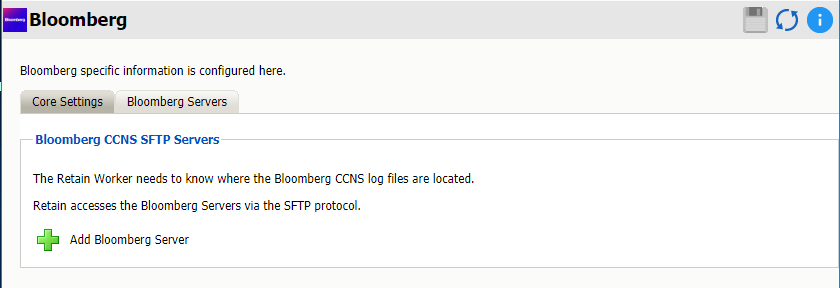
Path: Retain Server Manager > Configuration > Module Configuration > Bloomberg-Configure > Bloomberg Servers
-
Click the green plus sign to add a Bloomberg server.
You can add as many server as needed for your organization.
-
Specify the following settings:
-
Server Name: The name Retain will use to reference Bloomberg messages. You can use any name you wish.
-
Logfile Path: Where the worker will transfer the logfiles to locally before processing. The log file path must be unique for each server.
-
Delete log files after archive?: By default, Retain processes and archives the log files, keeping the log files in the Logfile Path directory indefinitely. Disabling this option allows you to set the Numbers of days to keep Logfiles option.
-
Number of days to keep Logfiles: How many days to keep the files downloaded from Bloomberg before Retain deletes the logfiles from the log file directory. 0 means never delete the files.
-
SFTP Host: The IP address or hostname of the Bloomberg server.
-
SFTP Port: Port 22, by default, but can be changed by the admin.
-
SFTP User: This user is created on the Bloomberg server by the Bloomberg server administrator. The user can authenticate either through password or SSH using a private key.
-
SFTP Password: This password is created on the Bloomberg server.
-
SFTP SSH Key Filename: The local path to the SSH key file downloaded from the Bloomberg Server.
-
SFTP SSH Key Passphrase: Created on the Bloomberg server.
-
SFTP Encryption Key Filename: The local path to the Encryption key file downloaded from the Bloomberg Server.
-
SFTP Encryption Key Passphrase: Created on the Bloomberg server.
-
Save the Bloomberg Module Before Continuing
Retain dialogs require that you always save your changes. Otherwise, the configurations you have specified are lost.
2.7.2 Setting a Bloomberg Schedule
If you have not already created one or more schedules for use with your Bloomberg Job, go to Creating Schedules and complete the task now.
2.7.3 Specifying a Bloomberg Profile
-
To begin configuring the Blackberry Profile, open Retain Server Manager > Data Collection > Profiles.
-
Click Bloomberg > Add Profile.
-
Use the information and settings in the sections that follow to configure the profile.
Core Settings Tab (Bloomberg Profile)
Core settings allow you to enable archiving.
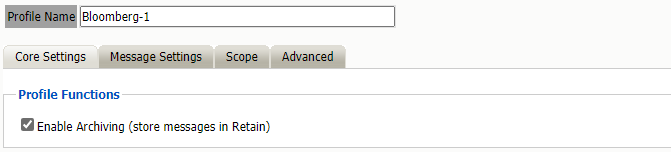
Path: Retain Server Manager > Data Collection > Profiles > Bloomberg > Select the Profile > Core Settings
-
Type a name for the profile.
-
Make sure that Enable Archiving is selected.
-
Click Save Changes.
-
Continue with the Message Settings tab.
Message Settings Tab (Bloomberg Profile)
The message settings tab lets you restrict the types of messages to be archived.
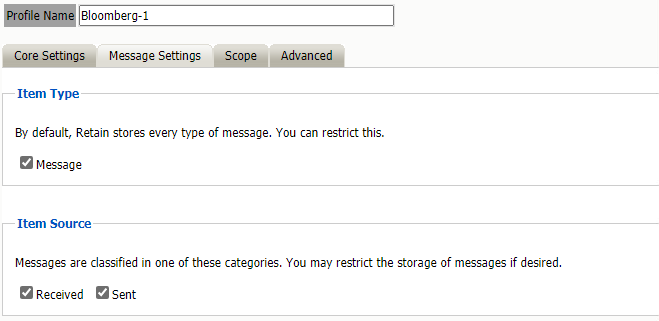
Path: Retain Server Manager > Data Collection > Profiles > Bloomberg > Select the Profile > Message Settings
All items are selected by default.
Scope Tab (Bloomberg Profile)
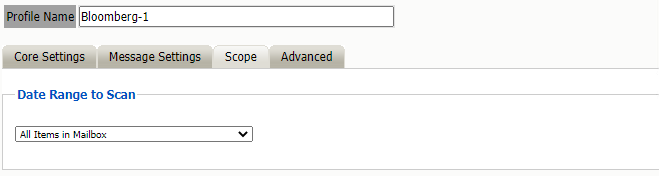
Path: Retain Server Manager > Data Collection > Profiles > Bloomberg > Select the Profile > Scope
The Date Range to Scan option determines how much data gets archived.
-
All Items in Mailbox: Archive all items in the mailbox starting from 1/1/1970. Duplicates are not archived.
-
Number of day before job start date and newer: Archive items from the specified number of days from the time the job began. For example, archive all messages that came into the email system 7 days ago or less.
-
Number of days from job start date and older: Archive items starting with the specified number of days before the job started. For example, archive messages that came into the email system 7 days ago or more.
-
Specify custom date range: Archive items that came into the email system between two specified dates.
-
Specify custom date range relative to job start: Archive items that came into the system between two dates relative to the start date. For example, archive messages that came into the email system between 7 and 5 days ago.
Advanced Tab (Bloomberg Profile)
Generally, since storage space is inexpensive, Micro Focus recommends that you archive all message content.
However, if you need to limit what is archived, you can use the Advanced tab to do it.
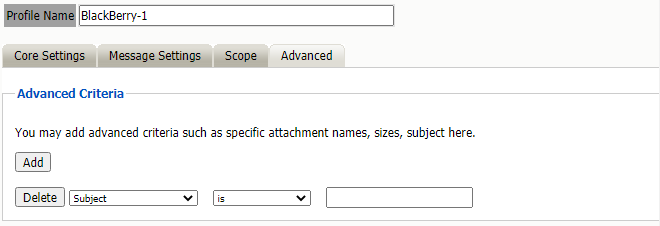
Path: Retain Server Manager > Data Collection > Profiles > Bloomberg > Select the Profile > Scope
Table 2-20 Configuring Bloomberg Profile Advanced Settings
|
Option, Field, or Sub-panel |
Information and/or Action |
|
|---|---|---|
|
Advanced Criteria |
Use this dialog to define the conditions Retain uses to determine what to archive. Each line sets a specific parameter and the lines are all added together (AND-ed). To check how Retain will interpret your settings, read through the lines in turn, inserting AND between each one.
|
|
2.7.4 Setting Up a Bloomberg Worker
If you have not already created one or more Workers for use with your Bloomberg Job, go to Creating Workers and complete the tasks there.
2.7.5 Creating a Bloomberg Job
After completing the instructions in the preceding sections, you can create a Blackberry Job.
-
To begin creating a Bloomberg Job, open Retain Server Manager > Data Collection > Jobs.
-
Click Bloomberg > Add Job.
-
Use the information in the sections that follow to configure each tab.
-
Make sure that you save your changes before leaving the dialogs.
Core Settings Tab (Bloomberg Job)
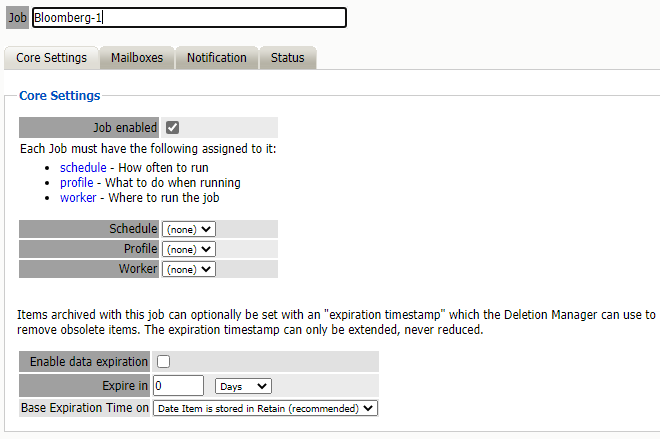
Path: Retain Server Manager > Data Collection > Jobs > Bloomberg > Select the Job > Core Settings
A job must be enabled or it will not run.
Select the following from the drop-down lists presented:
-
Schedule
-
Profile
-
Worker
If you want Retain to remove data from your message system as it archives you may use Enable data expiration, but it is recommended to remove items with your message system administration console which is better suited to the task.
Mailboxes Tab (Bloomberg Job)
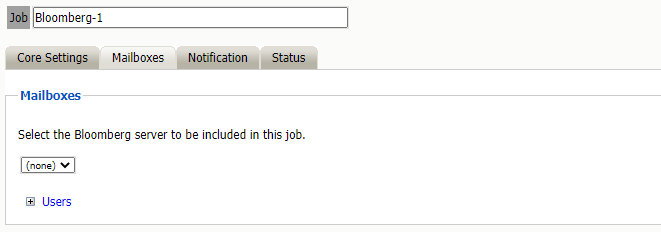
Path: Retain Server Manager > Data Collection > Jobs > Bloomberg > Select the Job > Mailboxes
Select the server to archive from.
Alternatively, you may select to include or exclude individual users from the archive job.
Notification Tab (Bloomberg Job)
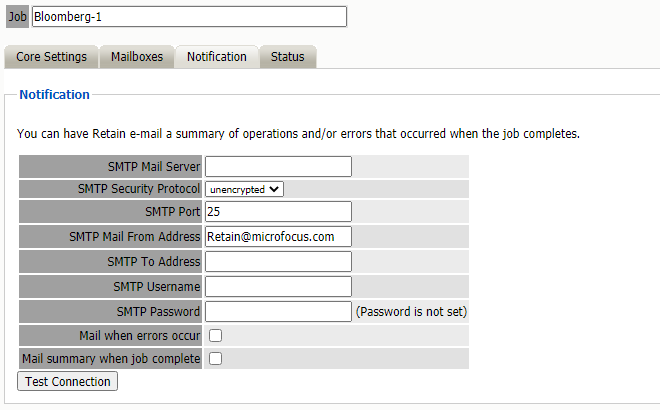
Path: Retain Server Manager > Data Collection > Jobs > Bloomberg > Select the Job > Notifications
To send status messages about the job:
-
Enter the mail server connection data.
-
Enter the desired To: email address.
-
Enable “Mail when errors occur”, if desired.
-
Enable “Mail summary when job is complete”, if desired.
After entering the data use the “Test Connection” button to send a test message from Retain.
Status Tab (Bloomberg Job)
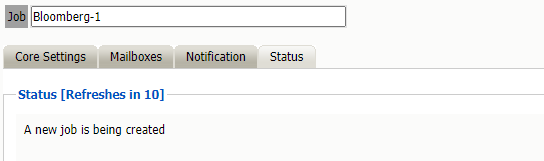
Path: Retain Server Manager > Data Collection > Jobs > Bloomberg > Select the Job > Status
The Status tab will show the current status of the job.
While a job is running an abort button displays. See Stopping a Job
in the Retain 4.9.2: Configuration and Administration.
Next Step
Once a job has completed you can confirm the items are in the archive by checking the Search Message interface. See Using Retain’s Archives
in the Retain 4.9.2: User Guide..