3.2 Archiving Android Messages and Call Information
IMPORTANT:If you need instructions for the deprecated Pull-based Mobile solution, refer to the documentation for earlier Retain releases on the Micro Focus Documentation Site.
3.2.1 Creating a Mobile (Android) Module
The Retain for Mobile module captures and archives MMS, SMS, and phone call information from Android smart phones. The mobile application, Retain Service, supports Android 4.4+ and utilizes the REST API in Retain. The Retain Service APK can be accessed on the 'tools' page. The Tools page is accessed by selecting 'Tools' from the top right of the Retain Administration interface.
You will also need to set up the RetainService Android App for archiving the device, and the Retain App for accessing archived data.
Requirements—Mobile Module
To enable mobile data archiving, the following tasks must be completed in order:
-
Install the Retain Message Router on Linux or Windows and be available in the DMZ outside the host network.
-
Install a third-party TLS certificate on the Router.
-
Configure the Mobile Module.
-
Use a Mobile Device Management (MDM) system to install the Retain Android application (4.4+) on users’ phones.
-
Register the mobile devices under Device Management.
-
Have users use the registration email to verify device registration with the Retain server.
-
Manually create the Storage path folders.
-
For users that travel internationally, have them set their devices to connect trough port 80. Port 48080 is blocked by telecom companies across borders.
Use a Mobile Device Management (MDM) system to distribute Retain Service to devices. When using an MDM to distribute the Retain app, the system can be set to not allow app removal. The MDM will need the package name for Retain Service, which should be set to com.gwava.retain.mobile. Consult the MDM’s documentation for instructions.
MDMs that have been tested with Retain include:
-
ACE
-
Airwatch
-
BES
-
Citrix XenMobile
-
Good Dynamics
-
Google XenMobile
-
MobileIron
-
Blackberry Dynamics
The application sends collected information, approximately every hour, to the Retain Router. No data will be archived until the application is registered and configured.
In the user’s archive, the folder will be called In-network SMS
and will contain SMS and MMS messages from the carrier.
Core Settings Tab—Mobile Module
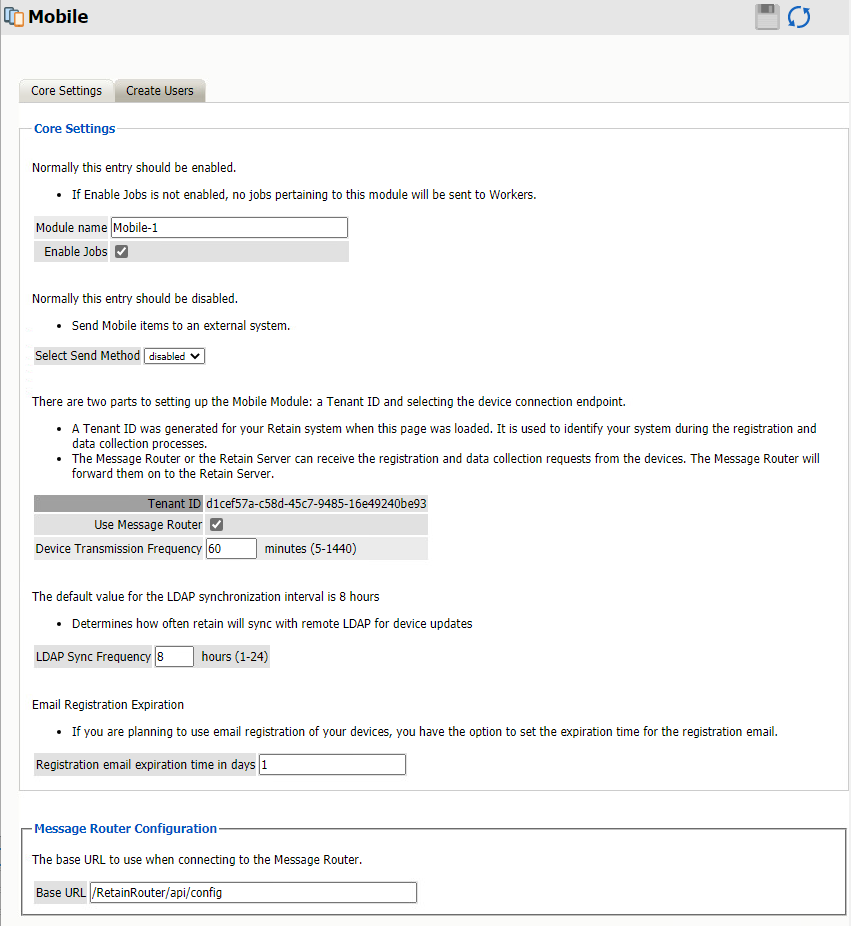
Path: Retain Server Manager > Configuration > Module Configuration > Mobile-Configure > Core Settings
The module needs to be enabled on this page to make it active in the Retain system.
The module can be given a name.
The Send Method lets you send Mobile items to an external system using FTP or SMTP. In most cases this should be disabled so that items are archived in Retain. To select the SMTP Forwarding or FTP features, you must first add and configure them in the Module Forwarding Tab on the Server Configuration page, otherwise the drop-down list is empty.
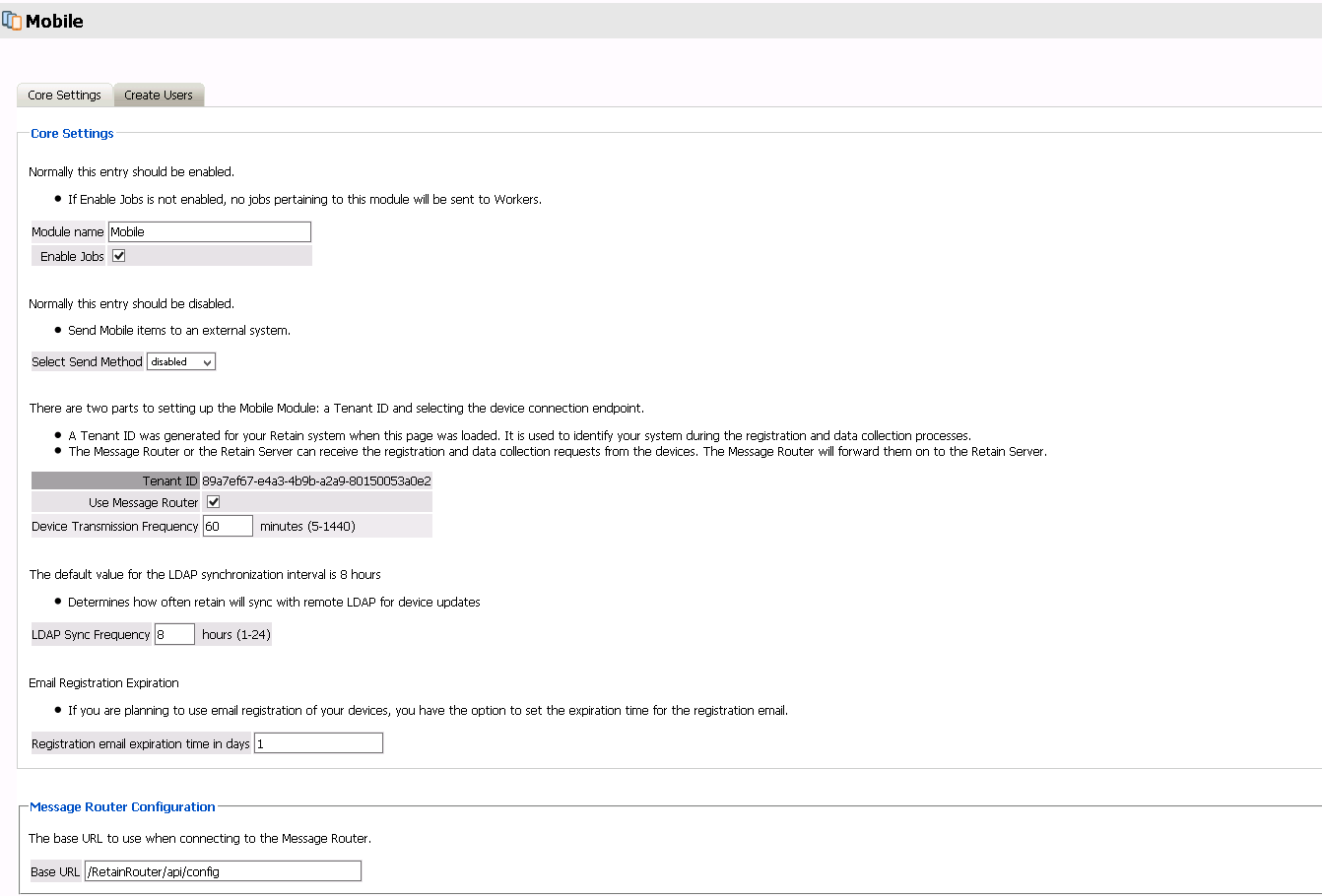
Create Users Tab—Mobile Module
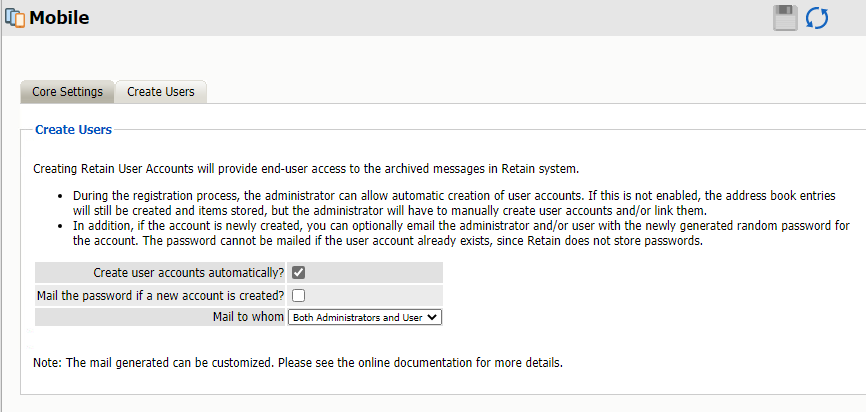
Path: Retain Server Manager > Configuration > Module Configuration > Mobile-Configure > Create Users
The Create Users tab allows for automatic user accounts, and associated passwords mailed to the designated address or addresses.
After the module configuration has been saved, the Mobile, Profile, and Device Management menu pages will become be available.
3.2.2 Creating a Mobile (Android) Profile
After you have created a Mobile Module, you must create a Mobile Profile.
-
To begin configuring the Mobile Profile, open Retain Server Manager > Data Collection > Profiles > Mobile
-
Click Mobile > Add Profile.
-
Use the information in the sections that follow to configure each tab.
Core Settings Tab (Mobile Profile)
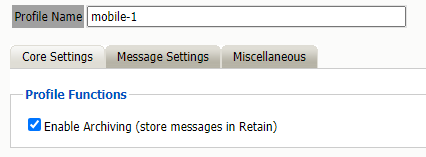
Path: Retain Server Manager > Data Collection > Profiles > Mobile > Select a Profile > Core Settings tab
The profile will not become active and will not allow jobs to be run unless the profile is enabled. Enable the profile by placing a check mark in the ‘Enable Archiving’ checkbox.
Message Settings Tab (Mobile Profile)
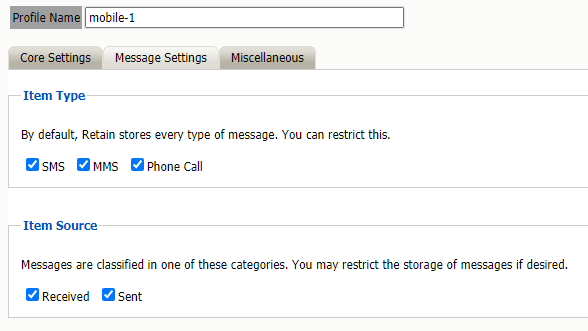
Path: Retain Server Manager > Data Collection > Profiles > Mobile > Select a Profile > Message Settings tab
The Message Settings tab contains the source and status settings for the messages to be archived. Message types and sources which are checked will be archived in this profile.
Any item type or status which is not selected or specified will exclude qualifying items from being archived in Retain.
Miscellaneous Tab (Mobile Profile)
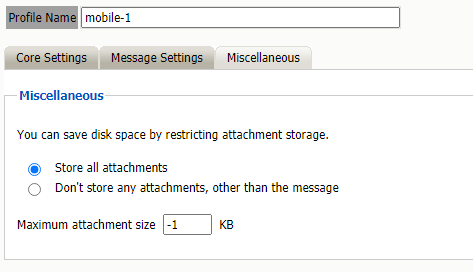
Path: Retain Server Manager > Data Collection > Profiles > Google Apps > Select a Profile > Scope tab
This is critical tab because it sets limits on how much to archive.
3.2.3 Mobile Router Page
The Retain Router has its own web page. This page can be used to test the connection to the Retain Server, as well as verify that communication is open and that devices registered in the Retain Server are listed in the Retain Router.
To access the Router page, open a browser and enter the connection URL.
http://Retain_Router_IP_or_Domain/RetainRouter
For example: http://192.168.1.21/RetainRouter
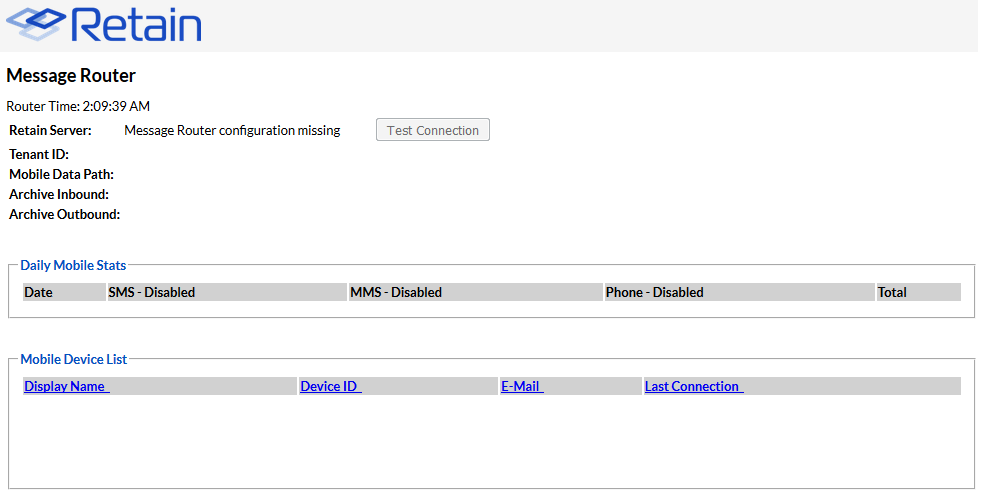
Devices which are active are listed along with daily statistics. The daily statistics are reset every night.
This page is mainly an informational page.
3.2.4 Customizing the Mobile Registration Email Template
The Retain registration email template (…\RetainServer\WEB-INF\classes\config\mobile\registeruser.html) has many variables which allow for a customized registration email. There are a few variables which must remain unchanged, but the rest may be removed or modified, as desired, to adapt the email to any organization.
This is a quick description of the different variables, and which can be modified. They are distinguished by double brackets “[[“and “]]”. The Retain Server code that sends out the email sets these variables with the product specific and user specific information.
Typically, only #1 will want to be changed – for use in mobile device management software. If an admin wishes to make the registration email to look like it is coming from their company, they should modify #’s 1-2, 6-9. However, variables 6-9 may be simply removed if the admin doesn’t want users to know what they are using.
-
Your install location – This is typically the main variable to change. This variable is not included by default in the email to allow admins to utilize mobile device management software to push the Retain app to devices. It may be included in the email and filled in with the app's location so it can be manually downloaded to devices.
-
Product – This is automatically filled out with the Retain product name. Admins may set this to be the company name. This variable is used in the subject and the body of the email message.
-
Retainheader – This is automatically filled with the Retain product logo. Admins may set this to any branding or company image file. This must be an image file.
-
Name – Each user’s individual username will be input here. This should not be changed.
-
GwavaURL – Automatically filled-in with a link to the Micro Focus website.
-
GwavaURLLabel – This determines text displayed for the GwavaURL link.
-
ProductNameURL – This is automatically filled-in with a link to the product website.
-
ProductNameLabel – This determines text displayed for the productNameURL link.
The registration code and information in that variable must not change. This information is generated by the device management page when the device is added.
The following variables must not change.
Do not modify the following:
-
enrollmentCode: This is generated when the device is created on the device management page.
-
tenantid: This is static number for retain. Displayed on the mobile page from Module Configuration.
-
email: This is from the Device Management page.
-
name: This is from the Device Management page.
-
endpoint: This is the address of the Retain Server
-
routerURL: This is pulled from the mobile page of Module Configuration.
-
activateHREF: This is an identification string, a link specific to the user and installation.